29 install fragment: database screens, Install fragment: d, Section 4.29, "install fragment: database screens – Oracle B32100-01 User Manual
Page 88
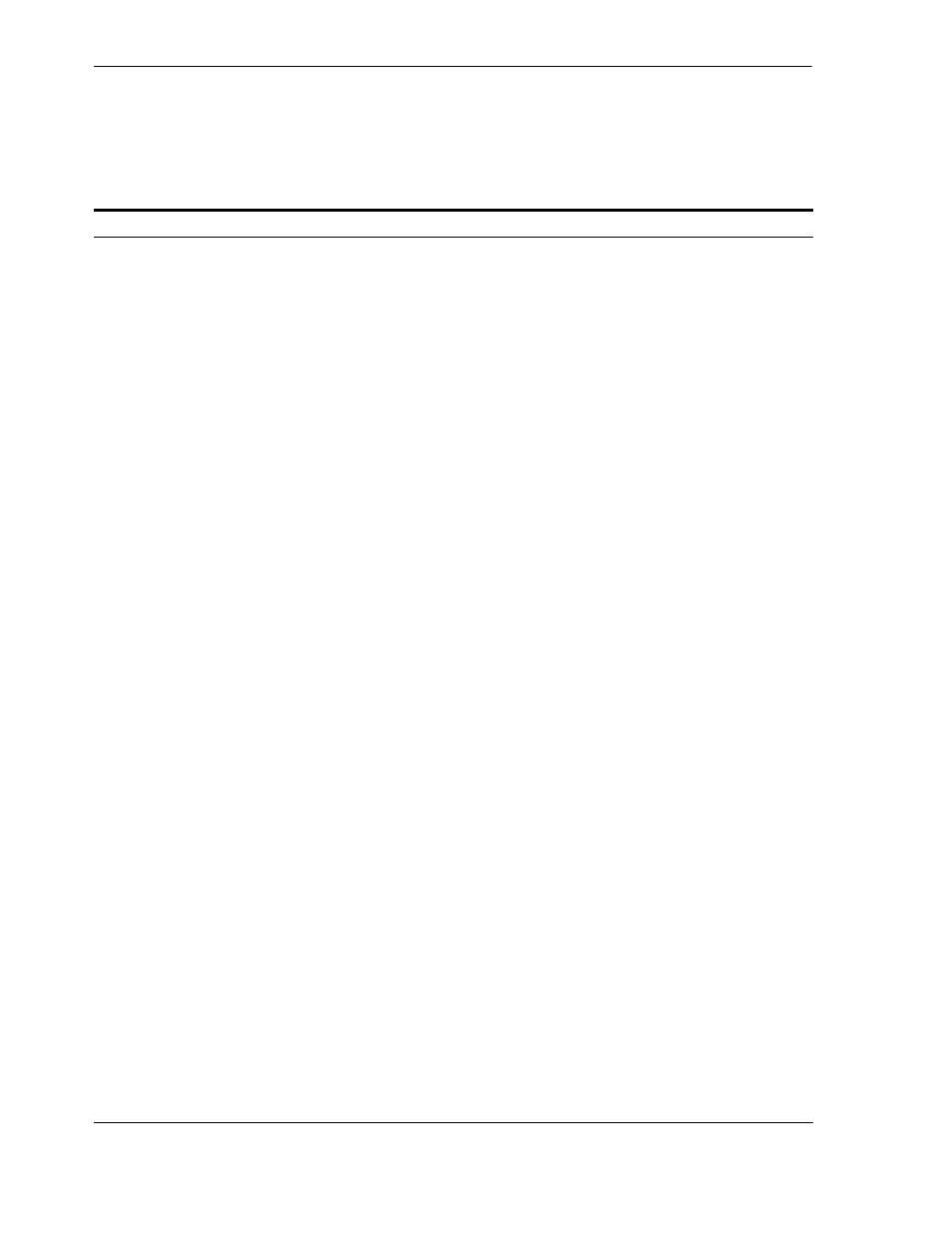
Install Fragment: Database Screens
4-26
Oracle Application Server Installation Guide
4.29 Install Fragment: Database Screens
If you are installing a new database for the OracleAS Metadata Repository, the
installer displays the following screens:
Table 4–14
Database Screens
Screen
Action
1.
Specify Database
Configuration Options
Global Database Name
: Enter a name for the OracleAS Metadata Repository
database. Append a domain name to the database name. This domain name for the
global database name can be different from your network domain name.
The domain name portion of the global database name has the following naming
restrictions:
■
Can contain only alphanumeric, underscore (_), minus (-), and pound (#)
characters
■
Must not be longer than 128 characters
The database name portion of the global database name has the following naming
restrictions:
■
Can contain only alphanumeric, underscore (_), and pound (#) characters
■
Must not be longer than eight characters
■
Must not contain PORT or HOST in uppercase characters. If you want the name
to contain "host" or "port", use lowercase characters.
Example: orcl.mydomain.com
Note:
Be sure that you do not enter two or more periods together, for example,
orcl.mydomain.com
. The installer does not check for this, and this will lead to
errors later during the installation process.
SID
: Enter the system identifier for the OracleAS Metadata Repository database.
Typically this is the same as the global database name, but without the domain
name. The SID must be unique across all databases on this system.
SIDs have the following naming restrictions:
■
Must contain alphanumeric characters only
■
Must not be longer than eight characters
■
Must not contain PORT or HOST in uppercase characters. If you want the name
to contain "host" or "port", use lowercase characters.
Example: orcl
Database Character Set
: Select the character set to use. See also
"Support for NE8ISO8859P10 and CEL8ISO8859P14 Characters Sets"
.
Database File Location
: Enter the full path to the parent directory for the data files
directory. This parent directory must already exist, and you must have write
permissions in this directory.
The installer will create a subdirectory in this parent directory, and the
subdirectory will have the same name as the SID. The data files will be placed in
this subdirectory.
Example: If you enter /u02/oradata, and the SID is orcl, then the data files will
be located in /u02/oradata/orcl.
Click Next.
2.
Specify Database Schema
Passwords
Set the passwords for these privileged database schemas: SYS, SYSTEM, SYSMAN,
and DBSNMP. You can set different passwords for each schema, or you can set the
same password for all the schemas.
Click Next.
