5 extracting software from the zip files, 14 setting the mount point for the cd-rom or dvd, 15 starting the oracle universal installer – Oracle B32100-01 User Manual
Page 60: Starting the
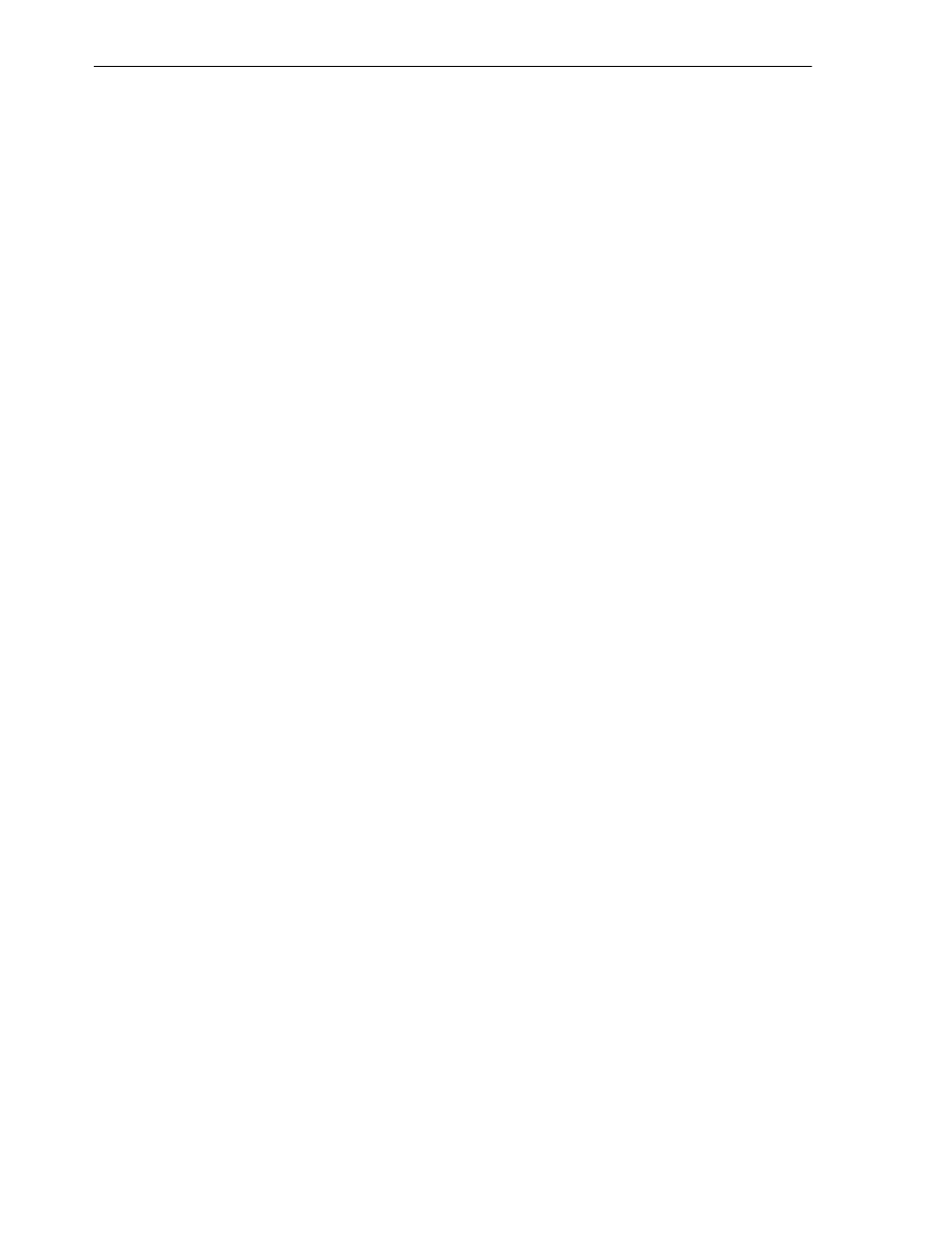
Setting the Mount Point for the CD-ROM or DVD
3-8
Oracle Application Server Installation Guide
3.13.5 Extracting Software from the Zip Files
Verify that the file size of your downloaded file matches the file size displayed on
E-Delivery. Unzip each Zip file to its own temporary directory. For example, create a
directory structure called oraAS10g on your hard drive:
c:\oraAS10g
Then create a new directory for each Zip file you downloaded:
c:\oraAS10g\Disk1
c:\oraAS10g\Disk2
etc.
If you plan burn the files on a CD-ROM, create a separate CD-ROM from the contents
of each directory. Do not burn a CD-ROM containing the Zip file itself; you need the
unzipped contents of the Zip files to do the installation. When you burn the files to
CD-ROM, the contents of each disc must be at the root of the CD image.
To install from CD-ROM or from your hard drive, see
Section 3.15, "Starting the Oracle
.
3.14 Setting the Mount Point for the CD-ROM or DVD
The Oracle Application Server CD-ROMs are in RockRidge format. The DVD is in
DVD format.
To mount the first disc:
1.
Insert Oracle Application Server disk 1 into the disk drive.
2.
Create the /SD_CDROM directory if it does not already exist:
# /usr/bin/mkdir /SD_CDROM
3.
Enter a command similar to the following:
# /usr/sbin/mount -F cdfs -o rr /dev/dsk/cxdytz /SD_CDROM
In the preceding example, /SD_CDROM is the disk mount point directory and
/dev/dsk/cxdytz
is the device name for the disk device, for example
/dev/dsk/c0d2t0
.
3.15 Starting the Oracle Universal Installer
1.
If you are installing from a CD-ROM or DVD-ROM and your computer does not
mount CD-ROMs or DVDs automatically, you need to set the mount point
manually. See
Section 3.14, "Setting the Mount Point for the CD-ROM or DVD"
details.
2.
Log in as the oracle user.
3.
If you are installing Oracle Application Server on a multihomed computer, create
the OUI_HOSTNAME environment variable. Set this variable to point to the
hostname of the computer on which you are installing Oracle Application Server.
4.
If you are installing from your hard drive, go to the next step.
See Also:
■
Section 2.10.1, "Installing on Multihomed (Multi-IP) Computers"
