4 installing additional languages, Section 3.4, "installing additional languages – Oracle B32100-01 User Manual
Page 55
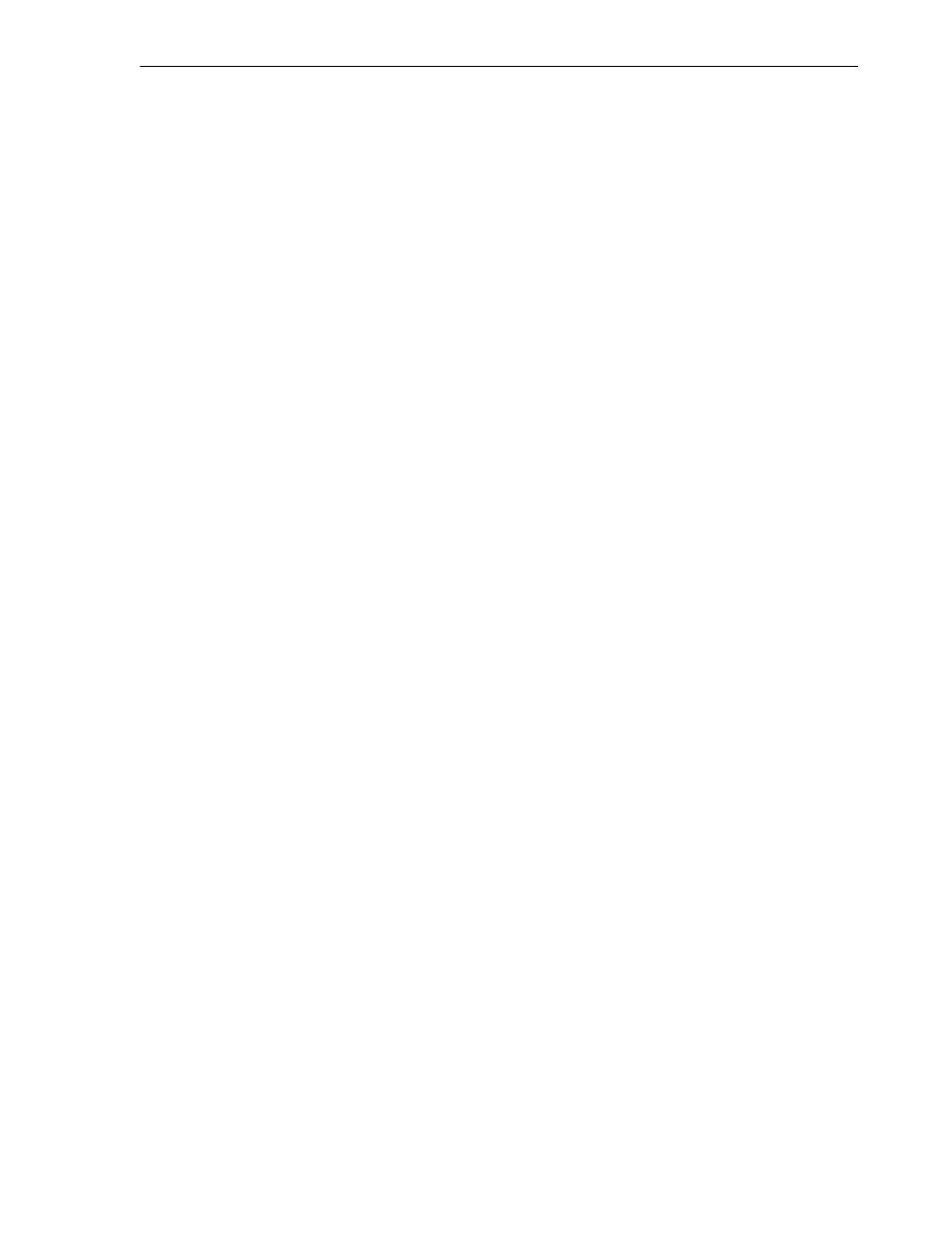
Oracle Application Server Instances and Instance Names
Things You Should Know Before Starting the Installation
3-3
To ensure other users in the oinstall group have access to the inventory directory
(so that they can install Oracle products), do not use the oracle user’s home directory
as the inventory directory because home directories might not have the proper
permissions set up for the oinstall group. Instead, you can put the inventory
directory in the /opt/oracle directory (for example,
/opt/oracle/oraInventory
).
If you have installed an Oracle product previously on the computer, the installer uses
the existing inventory directory. Ensure that you have write permissions on that
directory. The best way of ensuring this is to run the installer as the same operating
system user who installed the existing Oracle products.
Oracle recommends creating an operating system user to perform all tasks related to
installation of Oracle products. See
Section 2.7, "Operating System User"
.
3.4 Installing Additional Languages
By default, the installer installs Oracle Application Server with text in English and in
the operating system language. If you need additional languages, click the Product
Languages
button in the "Select a Product to Install" screen.
When you select additional languages to install, the installer installs text in the
selected languages. It also installs fonts required to display the languages.
For some components, languages are installed only if you select them during
installation. In this case, if you access the application in a language that is not
available, it will fall back on the server locale language.
For other components, available languages are installed regardless of what you select
during installation. In this case, however, fonts are installed only for the languages that
are explicitly selected. When you access the application, it uses text in your language
because the language was installed. However, if you do not have the appropriate fonts
to render the text, the text appears as square boxes. This usually applies to the Chinese,
Japanese, and Korean languages.
You can install fonts after installation. See
Section F.3.10, "User Interface Does Not
Display in the Desired Language, or Does Not Display Properly"
.
Note that you cannot install additional languages after installation.
You must install
all languages that you need during installation. If you run Oracle Application Server
in an environment that uses a language that you did not install, the user interface can
display text in that language and/or in English, or it can display square boxes (caused
by missing fonts) instead of text.
3.5 Oracle Application Server Instances and Instance Names
When you install the infrastructure, what you get is an Oracle Application Server
instance. The installer prompts you to provide a name for the Oracle Application
Server instance you are installing. For example, you can name an instance "infra". This
name can be different from the Oracle home name.
You cannot change this name after installation.
Oracle Application Server appends the hostname and domain name to the given
instance name to form a complete instance name. For example, if you are installing an
instance on a computer named c1, and you name the instance infra1, then the full
name of the instance is infra1.c1.mydomain.com, assuming the domain name is
mydomain.com
.
