Oracle B32100-01 User Manual
Page 205
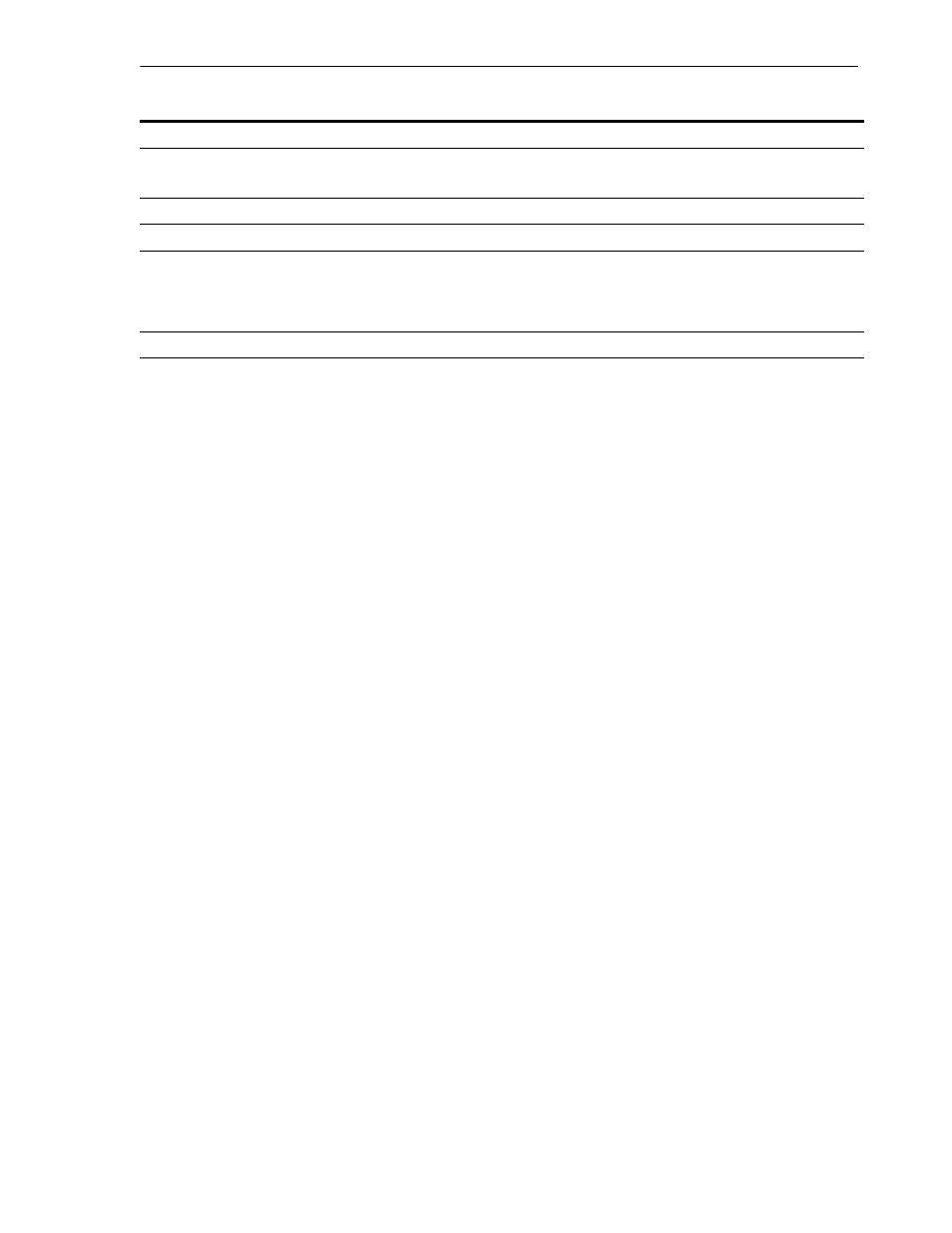
Installing Oracle Identity Management Grid Control Plug-in Agent
Installing the Oracle Identity Management Grid Control Plug-in
A-3
Following installation, perform the following command to start the Management
Service:
prompt> ORACLE_HOME/opmn/bin/opmnctl startall
where ORACLE_HOME is the home for Oracle Enterprise Manager 10g Release 2 Grid
Control.
A.4 Installing Oracle Identity Management Grid Control Plug-in Agent
The Oracle Identity Management Grid Control Plug-in Agent should always be
installed on the same computer as the Oracle Identity Management components. If
Oracle Identity Management and Oracle Enterprise Manager Grid Control are not
installed on the same host, then the Oracle Management Agent must be installed on
the same host as Oracle Identity Management before the Oracle Identity Management
Grid Control Plug-in Agent can be installed. See Oracle Enterprise Manager Grid Control
Installation and Basic Configuration for details on installing Oracle Management Agent.
Perform the following steps to install Oracle Identity Management Grid Control
Plug-in Agent:
1.
Log on to the Oracle Enterprise Manager 10g Grid Control Console using the
following URL:
http://oms_host:oms_port/em
2.
Click the Deployments tab.
3.
Click View Patch Cache.
4.
If this is your first time installing the Grid Control Plug-in Agent, click Upload
Patch File
. If you have already uploaded the patch, skip to the next step.
On the Add Patch File to Patch Cache screen, fill in the following fields:
Patch File
: Enter the location of the Grid Control Plug-in Agent patch.
Patch Number
: Enter "6050709" as the patch number.
Patch Type
: Select Patch set.
Created On
: This field is automatically filled in with the current date.
Description
: Enter a description for the patch.
Product Family
: Select Oracle System Management Products.
4.
Repository Database
Administrator Password
Password
: Enter the password for the SYS user.
Click Next.
5.
Summary
Verify your selections and click Install.
6.
Install Progress
This screen shows the progress of the installation.
7.
Configuration Assistants
This screen shows the progress of the configuration assistants.
Configuration assistants configure components.
Note that the configuration assistants will take at least 30 minutes to
complete.
8.
End of Installation
Click Exit to quit the installer.
Table A–1
(Cont.) Steps for Installing Oracle Identity Management Grid Control Plug-in
Screen
Action
