Section 4.22, "installing oracleas, Metadata repository in a new database – Oracle B32100-01 User Manual
Page 77
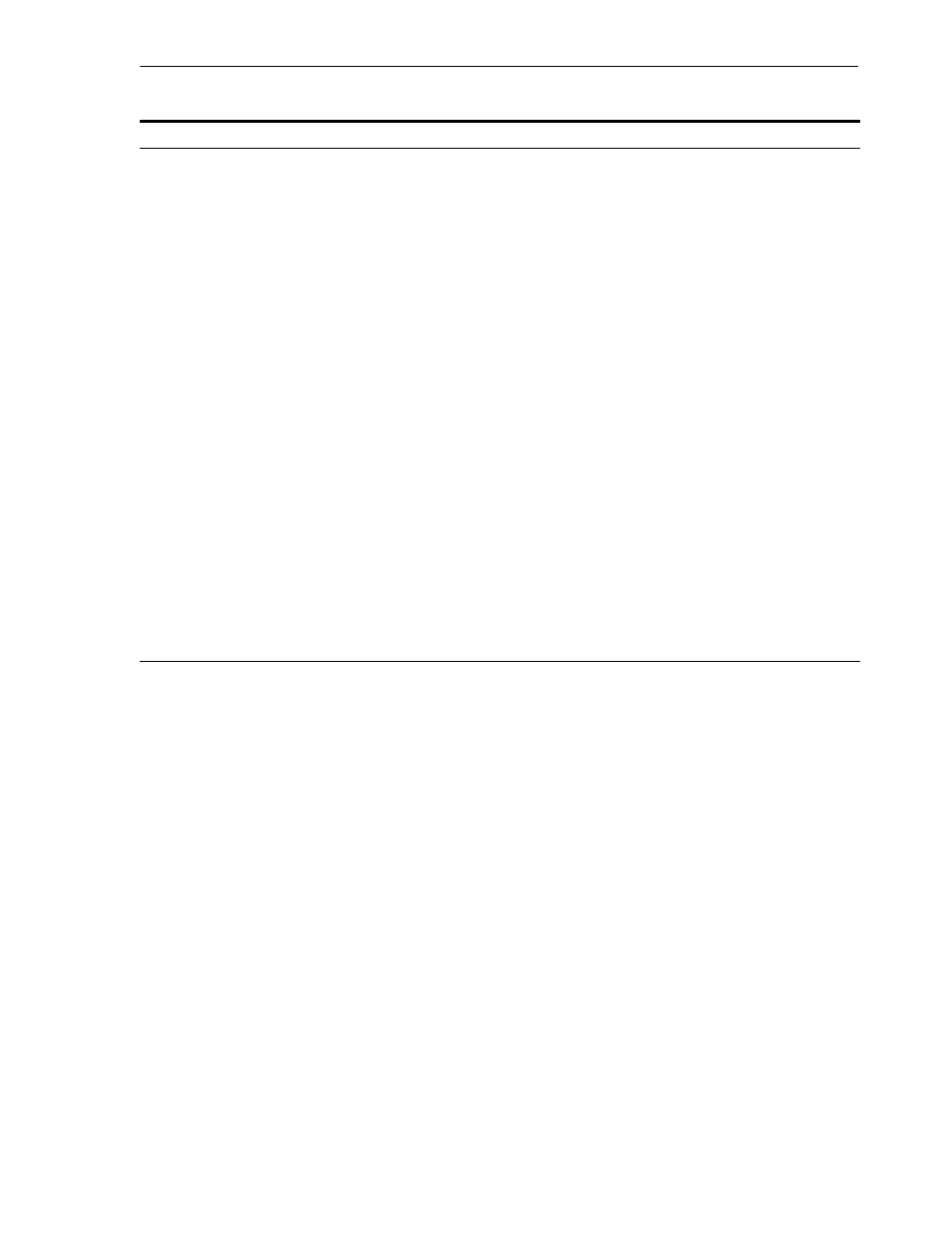
Installing OracleAS Metadata Repository in a New Database
Installing OracleAS Infrastructure
4-15
4.22 Installing OracleAS Metadata Repository in a New Database
Perform this procedure to create a new database and populate it with the OracleAS
Metadata Repository. This procedure does not install any Oracle Identity Management
components.
5.
Specify
Oracle
Internet
Directory Login
Username
: Enter the username to log in to Oracle Internet Directory. You must log
in as a user who belongs to the necessary groups in Oracle Internet Directory.
Which groups are necessary depends on which components you are installing. See
Section 5.3, "Groups Required to Configure or Deinstall Components"
for details.
Password
: Enter the password for the username.
Realm
: Enter the realm against which to validate the username. This field appears
only if your Oracle Internet Directory has multiple realms.
Click Next.
6.
OCA screens
If you select Oracle Application Server Certificate Authority (OCA) in the Select
Configuration Options screen, the installer displays screens where you need to
enter OCA information. See
Section 4.30, "Install Fragment: OCA Screens"
.
7.
Oracle Database screens
Enter information for the OracleAS Metadata Repository database. See
Section 4.29, "Install Fragment: Database Screens"
.
8.
Specify Instance Name
and ias_admin Password
Instance Name
: Enter a name for this infrastructure instance. Instance names can
contain alphanumeric characters and the _ (underscore) character. If you have
more than one Oracle Application Server instance on a computer, the instance
names must be unique. See
Section 3.5, "Oracle Application Server Instances and
Example: infra
ias_admin Password
and Confirm Password: Set the password for the ias_admin
user. This is the administrative user for the instance. See
admin User and Restrictions on its Password"
for restrictions on the password.
Example: welcome99
Click Next.
9.
--
Finish the installation. See
Section 4.28, "Install Fragment: The Last Few Screens of
for details.
Table 4–6
(Cont.) Steps for Installing OracleAS Infrastructure Against an Existing Oracle Internet Directory
Screen
Action
