Oracle B32100-01 User Manual
Page 116
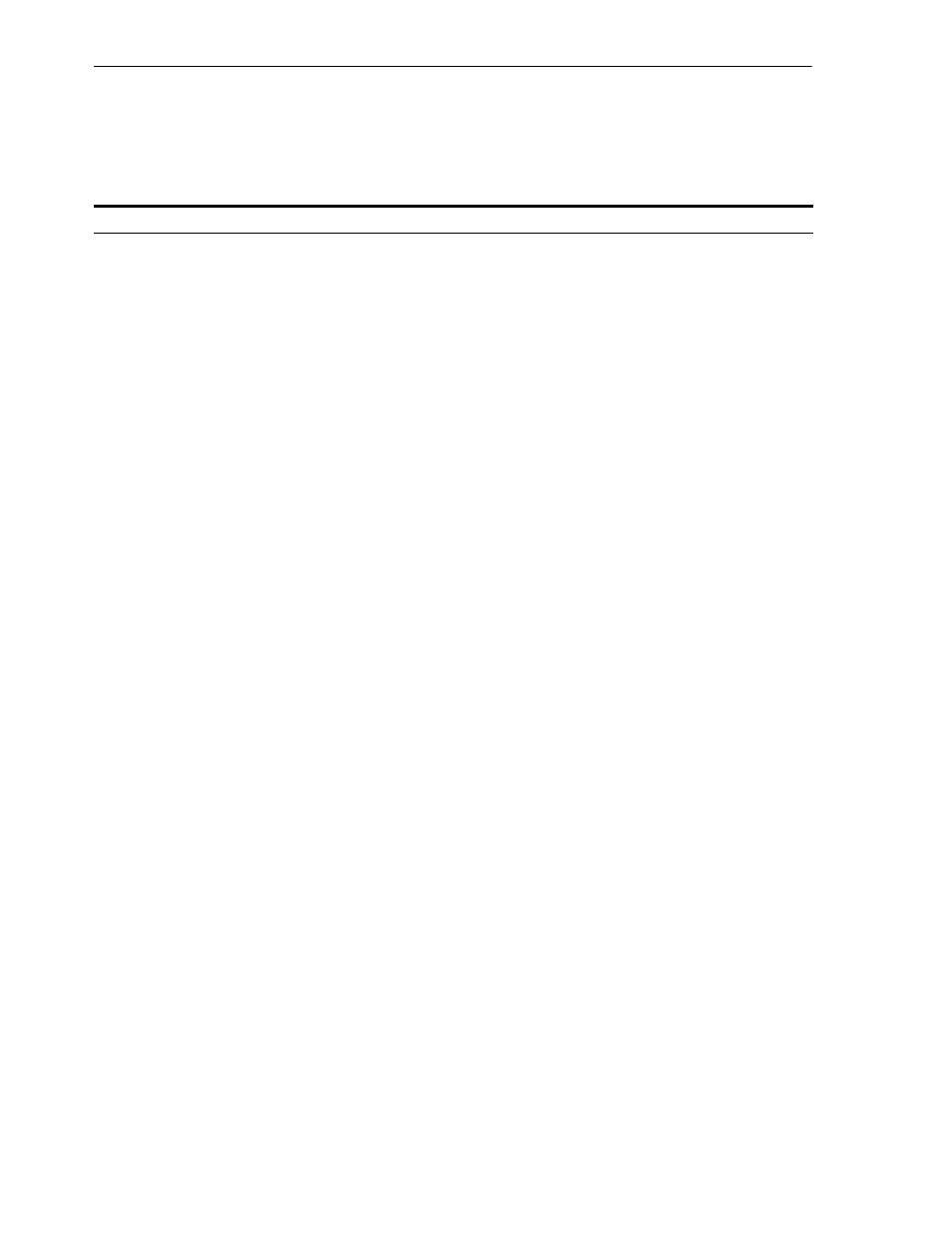
Installing an Oracle Internet Directory Replica
6-8
Oracle Application Server Installation Guide
6.5.3 Installing an Oracle Internet Directory Replica against an Existing Database
Follow these steps to install an Oracle Internet Directory replica against an existing
database.
Table 6–2
Installing an Oracle Internet Directory Replica against an Existing Database
Screen
Action
1.
--
Start up the installer and complete the first few screens. See
Fragment: The First Few Screens of the Installation"
for details.
Notes:
■
In the Select a Product to Install screen, select Oracle Application Server
Infrastructure 10g
.
■
In the Select Installation Type screen, select Identity Management.
2.
Select Configuration
Options
Select Oracle Internet Directory.
Select High Availability and Replication.
The other options on this screen are optional:
Select Oracle Application Server Single Sign-On, Oracle Application Server
Delegated Administration Services
, Oracle Directory Integration Platform,
and/or Oracle Application Server Certificate Authority (OCA) if you need these
components.
Click Next.
3.
Specify Port
Configuration Options
If you want to use default ports for the components, select Automatic.
If you do not want to use the default ports, and you have created a staticports.ini
file, select Manual and enter the fullpath to your staticports.ini file in the provided
field.
Click Next.
4.
Specify Repository
Enter information for the OracleAS Metadata Repository that you want to use for
the replica.
Notes
:
■
This OracleAS Metadata Repository cannot already be registered with any
Oracle Internet Directory.
■
The master Oracle Internet Directory, which you will specify in step
not already contain a registration for a database with the same global database
name or SID as this OracleAS Metadata Repository. (The installer does not
check this for you.
)
Username
: Enter the username to use to log in to the OracleAS Metadata
Repository database. The user must have DBA privileges.
Password
: Enter the user’s password.
Hostname and Port
: Enter the name of the computer where the database is
running, and the port number at which it is listening. Use the format: host:port.
Service Name
: Enter the service name of the database. Note that the service name
must include the database domain name.
Example: orcl.mydomain.com
Click Next.
5.
Select High Availability
or Replication Option
This screen is required to install a replica. If you do not see this screen, return to the
Select Configuration Options screen and ensure you selected High Availability
and Replication
.
Select Replication.
Click Next.
