Installing oca and ora – Oracle B32100-01 User Manual
Page 83
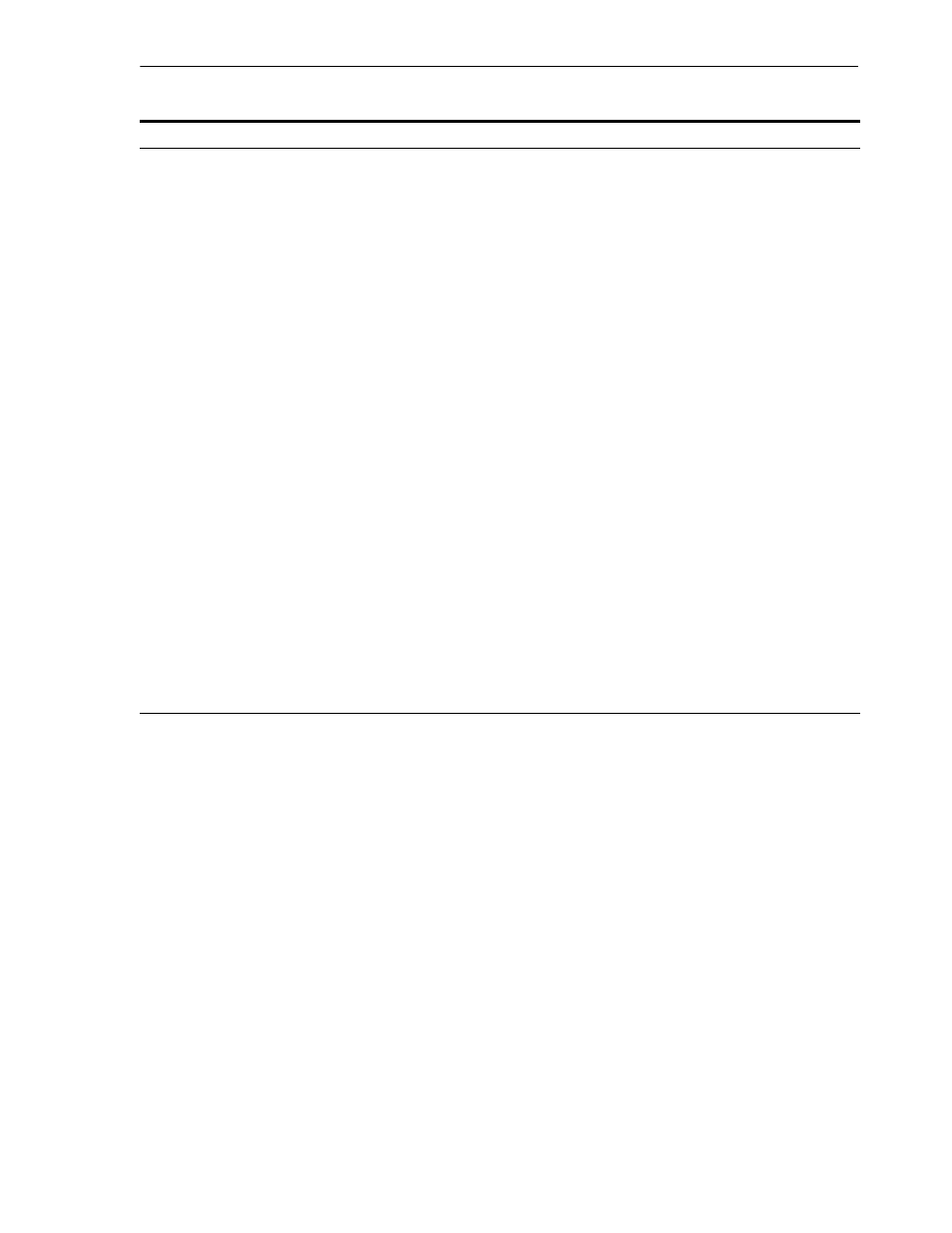
Installing OCA and OracleAS Metadata Repository Only
Installing OracleAS Infrastructure
4-21
4.26 Installing OCA and OracleAS Metadata Repository Only
Perform this procedure to install the OCA and the OracleAS Metadata Repository
components only.
Prerequisites: Oracle Internet Directory version 9.0.4 or later
4.
Specify Repository
Username
: Enter the username to use to log in to the OracleAS Metadata
Repository database. The user must have DBA privileges.
Password
: Enter the user’s password.
Hostname and Port
: Enter the name of the computer where the database is
running, and the port number at which it is listening. Use the format: host:port.
Service Name
: Enter the service name of the database. Note that the service name
must include the database domain name.
Example: orcl.mydomain.com
Click Next.
5.
Specify Namespace in
Internet Directory
Select the suggested namespace, or enter a custom namespace for the location of
the default Oracle Identity Management realm.
Ensure the value shown in Suggested Namespace meets your deployment needs.
If not, enter the desired value in Custom Namespace. See
Enter in the "Specify Namespace in Internet Directory" Screen?"
Click Next.
6.
Specify Instance Name
and ias_admin Password
Instance Name
: Enter a name for this infrastructure instance. Instance names can
contain alphanumeric characters and the _ (underscore) character. If you have
more than one Oracle Application Server instance on a computer, the instance
names must be unique. See
Section 3.5, "Oracle Application Server Instances and
Example: infra
ias_admin Password
and Confirm Password: Set the password for the ias_admin
user. This is the administrative user for the instance. See
admin User and Restrictions on its Password"
for restrictions on the password.
Example: welcome99
Click Next.
7.
--
Finish the installation. See
Section 4.28, "Install Fragment: The Last Few Screens of
for details.
Table 4–10
(Cont.) Steps for Installing Oracle Internet Directory
Screen
Action
