2 select the same components for each installation, 3 start the installer – Oracle B32100-01 User Manual
Page 176
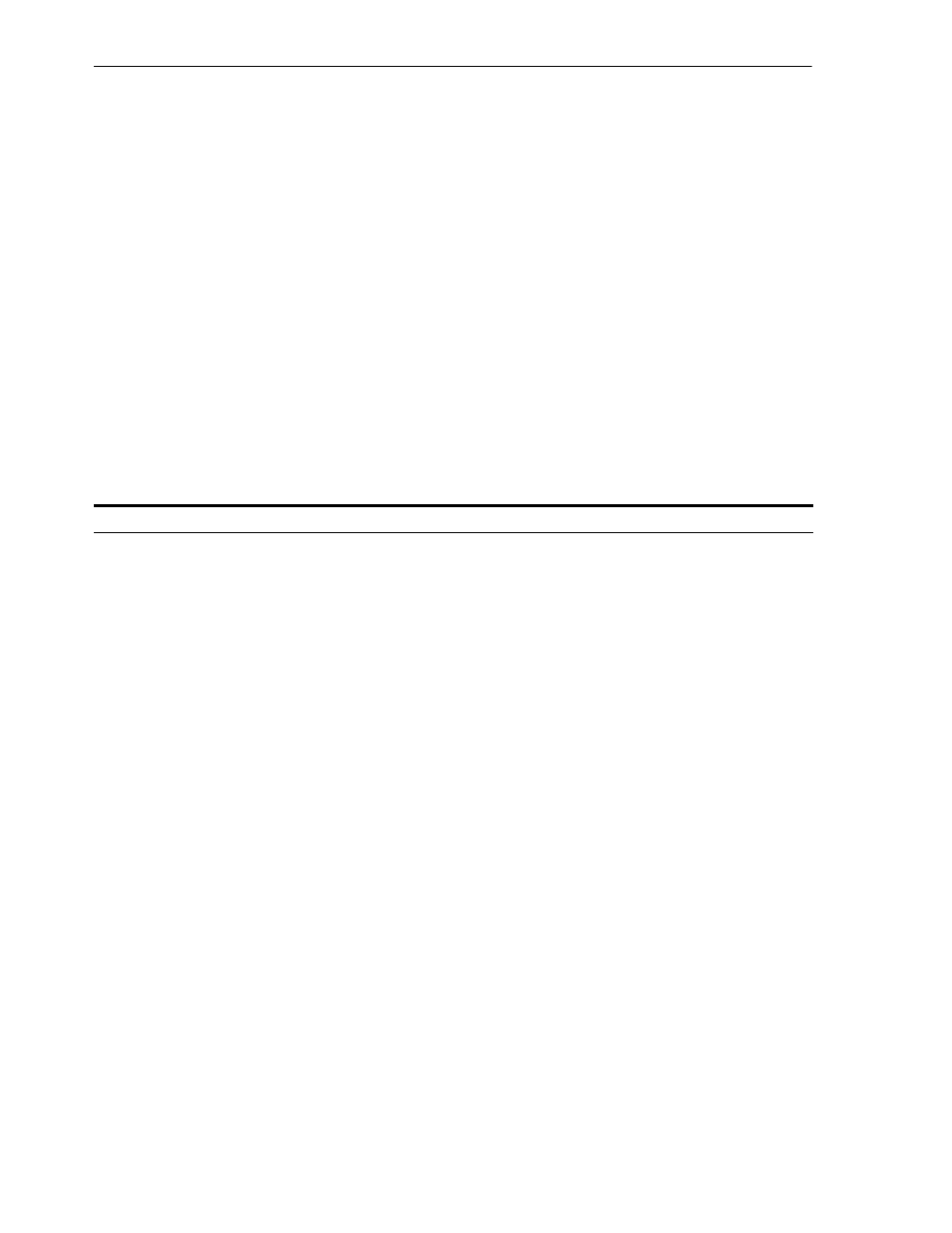
Installing a Distributed OracleAS Cluster (Identity Management) Configuration
9-18
Oracle Application Server Installation Guide
9.6.3.2 Select the Same Components for Each Installation
If you are setting up the second node as a failover to the first node, then you must
select the same set of components in the Select Configuration Options screen for each
installation. For example, if you select Oracle Internet Directory and Oracle Directory
Integration Platform on the first node, you need to select them when installing on
subsequent nodes.
9.6.3.3 Start the Installer
To install Oracle Internet Directory on the first node, follow the steps in
.
To install Oracle Internet Directory on subsequent nodes, see
Oracle Internet Directory on Subsequent Nodes"
Key Points
■
You must select the same components in the Select Configuration Options screen
on all nodes. For example, if you select both Oracle Internet Directory and Oracle
Directory Integration Platform on the first node, you must select them on
subsequent nodes in this tier.
Table 9–6
Steps for Installing Oracle Internet Directory in a Distributed OracleAS Cluster (Identity
Management) on the First Node
Screen
Action
1.
--
Start up the installer and complete the first few screens. See
Fragment: The First Few Screens of the Installation"
for details.
Notes:
In the Select Installation Type screen, select Oracle Identity Management.
2.
Select Configuration
Options
Select Oracle Internet Directory.
Do not select Oracle Application Server Single Sign-On.
Do not select Oracle Application Server Delegated Administration Services.
Select Oracle Directory Integration Platform if you need this component.
Do not select Oracle Application Server Certificate Authority (OCA).
Select High Availability and Replication.
Click Next.
3.
Specify Port
Configuration Options
Select Manual and enter the fullpath to your staticports.ini file in the provided
field. You need to use staticports.ini file for OracleAS Cluster (Identity
Management) configurations. See
Section 9.6.3.1, "Set up staticports.ini File"
.
Click Next.
4.
Specify Repository
When you install on the first node, you need to specify an OracleAS Metadata
Repository that is not already registered with an Oracle Internet Directory. When
you install on subsequent nodes, then the OracleAS Metadata Repository is
registered with the Oracle Internet Directory on the first node.
Username
: Enter the username to use to log in to the OracleAS Metadata
Repository database. The user must have DBA privileges.
Password
: Enter the user’s password.
Hostname and Port
: Enter the name of the computer where the database is
running, and the port number at which it is listening. Use the format: host:port.
Service Name
: Enter the service name of the database. Note that the service name
must include the database domain name.
Example: orcl.mydomain.com
Click Next.
