Oracle B32100-01 User Manual
Page 163
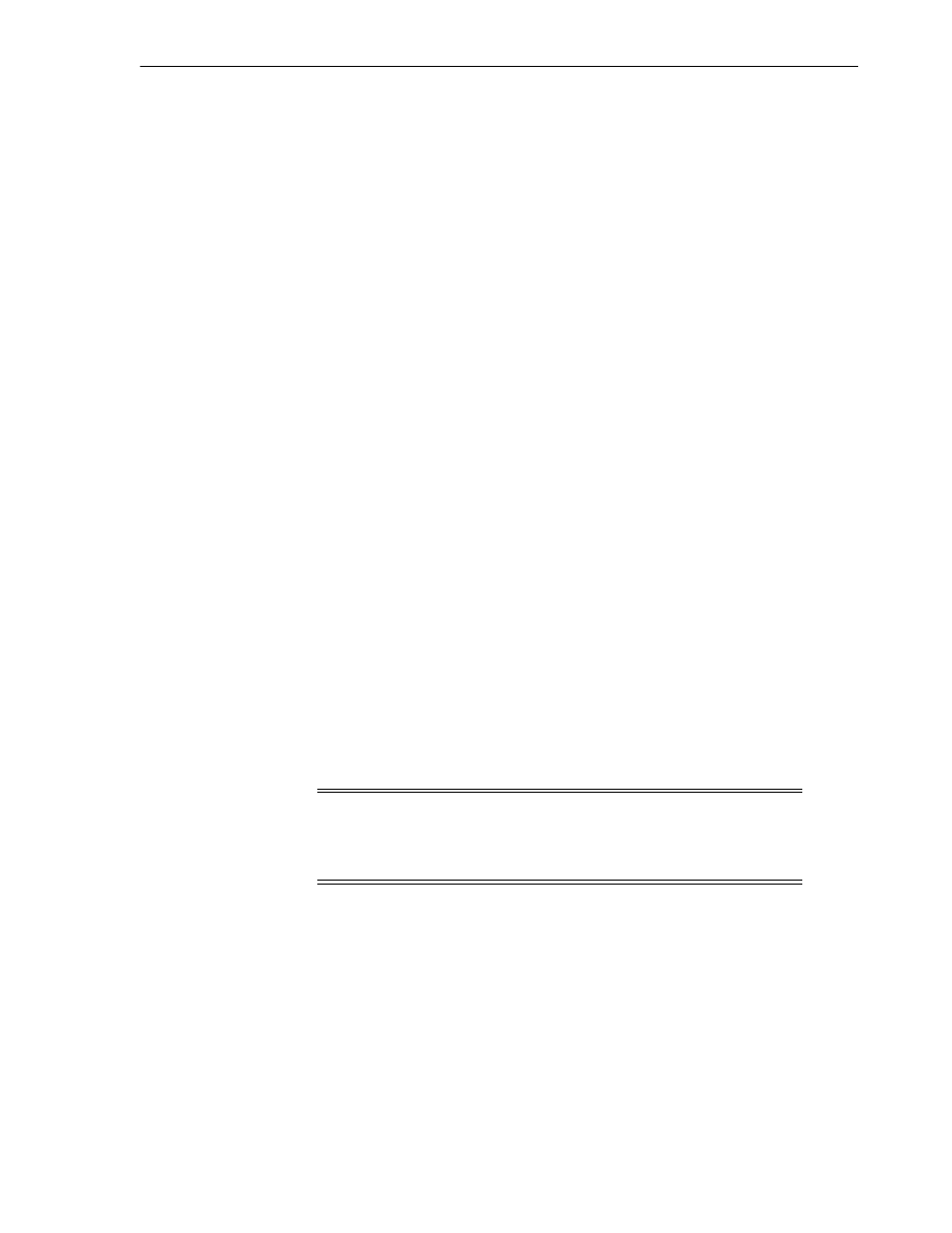
About Configuring SSL and Non-SSL Ports for Oracle HTTP Server
Installing in High Availability Environments: OracleAS Cluster (Identity Management)
9-5
■
Connecting to Oracle Internet Directory using the Oracle Directory Manager
You still need the passwords that you entered in subsequent installations for logging
into Application Server Control.
9.4 About Configuring SSL and Non-SSL Ports for Oracle HTTP Server
When you are installing OracleAS Cluster (Identity Management) configurations, the
installer displays the "Specify HTTP Load Balancer Host and Listen Ports" screen.
This screen has two sections:
■
In the load balancer section, you specify the load balancer’s HTTP virtual server
name and port number. You also indicate whether the port is for SSL or non-SSL
requests.
■
In the Oracle HTTP Server section, you specify the port number that you want for
the Oracle HTTP Server Listen port. You also indicate whether the port is for SSL
or non-SSL requests.
The virtual server and the Oracle HTTP Server Listen port can use different port
numbers.
You use this screen to set up the type of communication (SSL or non-SSL) between
client, load balancer, and Oracle HTTP Server. Three cases are possible:
■
Case 1: Communications between clients and the load balancer use HTTP, and
communications between the load balancer and Oracle HTTP Server also use
HTTP. See
Section 9.4.1, "Case 1: Client ---[HTTP]---> Load Balancer ---[HTTP]--->
■
Case 2: Communications between clients and the load balancer use HTTPS, and
communications between the load balancer and Oracle HTTP Server also use
HTTPS. See
Section 9.4.2, "Case 2: Client ---[HTTPS]---> Load Balancer
---[HTTPS]---> Oracle HTTP Server"
■
Case 3: Communications between clients and the load balancer use HTTPS, but
communications between the load balancer and Oracle HTTP Server use HTTP.
See
Section 9.4.3, "Case 3: Client ---[HTTPS]---> Load Balancer ---[HTTP]--->
9.4.1 Case 1: Client ---[HTTP]---> Load Balancer ---[HTTP]---> Oracle HTTP Server
HTTP Listener: Port
: Enter the port number that you want to use as the Oracle HTTP
Server Listen port. This will be the value of the Listen directive in the
httpd.conf
file.
Enable SSL
: Do not select this option. The installer tries the default port number for
the SSL port.
HTTP Load Balancer: Hostname
: Enter the name of the virtual server on the load
balancer configured to handle HTTP requests.
HTTP Load Balancer: Port
: Enter the port number that the HTTP virtual server listens
on. This will be the value of the Port directive in the httpd.conf file.
Enable SSL
: Do not select this option.
Note:
Because the values you specify in this dialog override the
values specified in the staticports.ini file, you should not specify port
numbers for the Oracle HTTP Server Listen port in the
staticports.ini file.
