1 wired ethernet, Local network, Standard wiring procedure – RCA 608WL User Manual
Page 30: Ethernet link check, Device settings, Wired ethernet, Chapter 2
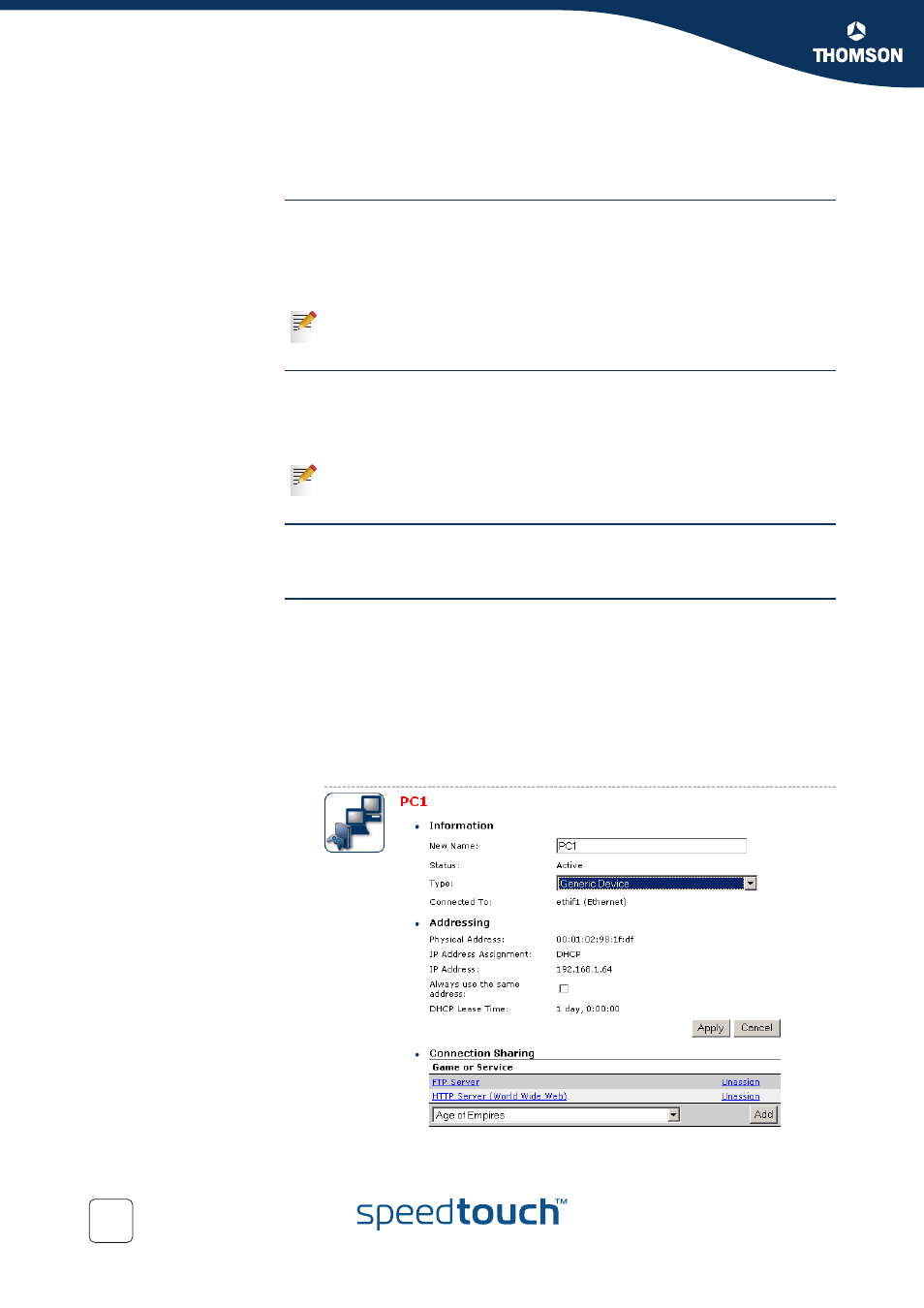
Chapter 2
Local Network Setup
E-DOC-CTC-20041126-0013 v1.0
28
2.1 Wired Ethernet
Local network
The Ethernet ports on the backpanel allow you to connect the SpeedTouch™ to an
existing 10 or 100 Base-T Ethernet network or one (or more) computer(s) with
installed Ethernet card.
Using the SpeedTouch™ Ethernet switch, you can create a local Ethernet network of
up to four devices, without needing extra networking devices.
Standard wiring
procedure
Use the yellow Ethernet cable provided to wire your computer's Ethernet port to one
of the SpeedTouch™'s Ethernet ports.
The Ethernet cable can also be used to wire any Ethernet port of your SpeedTouch™
to an external hub or switch.
Ethernet link check
LED indicators allow you to check your Ethernet.
See
“1.2 SpeedTouch™ LED Behaviour” on page 17
for more information.
Device settings
Once you’ve connected a device, you are able to personalise its settings:
1
Go to the SpeedTouch™ web pages.
2
In the menu select Home Network > Devices.
3
Click the name of your device, or if the device’s settings haven’t been
personalised yet, click the MAC address of the device.
4
Click Configure.
5
Now you can change the device’s name, lock its IP address and assign
applications and services to the device.
In the SpeedTouch™ package, a yellow full-wired straight-through RJ-45/RJ-
45 Ethernet cable is included.
Please follow the installation instructions supplied with the external hub or
switch for connections and Ethernet cabling.
