6 configuring wds, What is wds, Speedtouch™ configuration – RCA 608WL User Manual
Page 103: Configuring wds, Speedtouch, Chapter 4
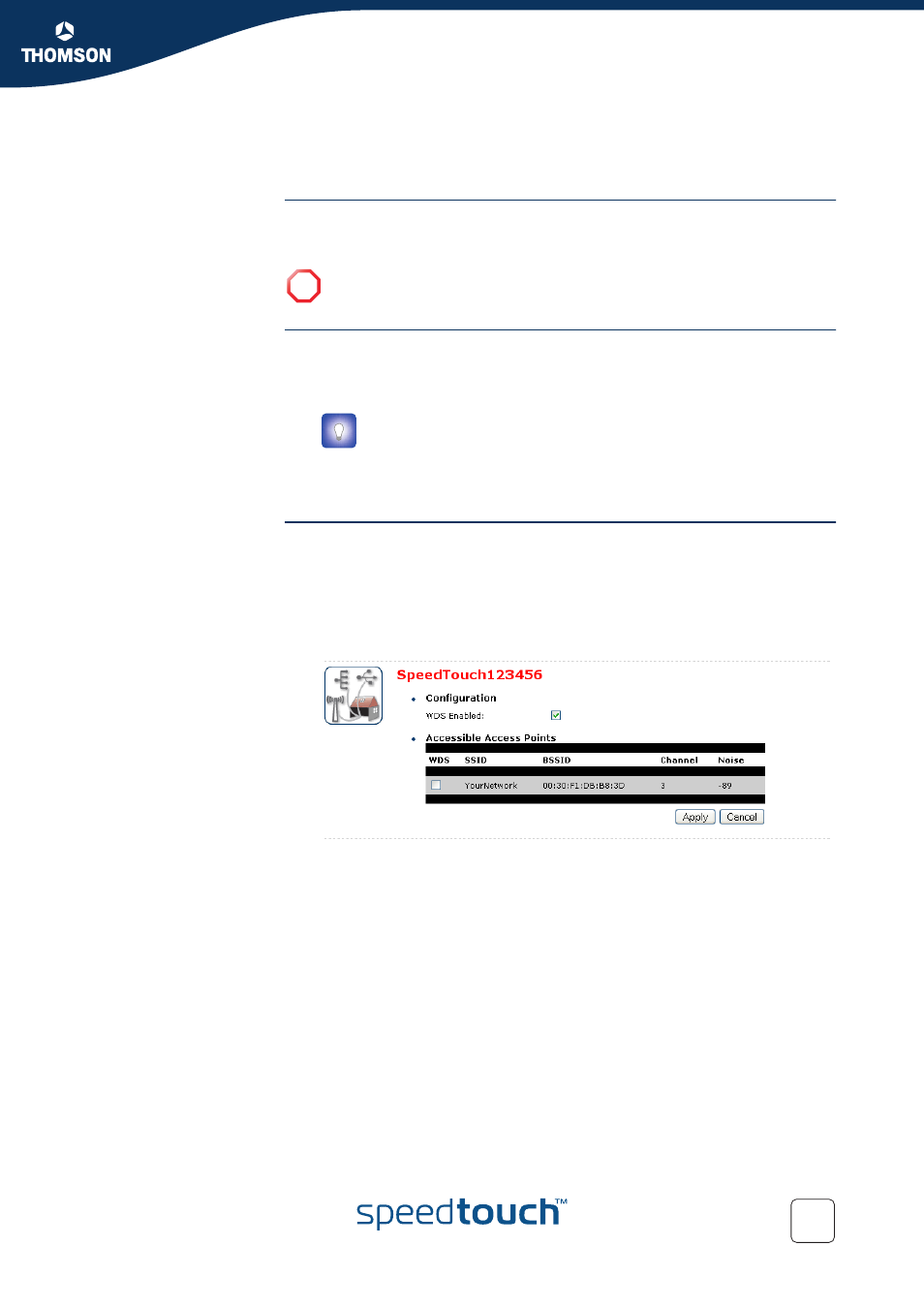
Chapter 4
Basic Configuration
E-DOC-CTC-20041126-0013 v1.0
101
4.7.6 Configuring WDS
What is WDS
The Wireless Distribution System (WDS) allows you to extend the range of your
wireless by introducing one or more WDS-enabled devices into your wireless
network.
Accessing the WDS
page
To access the WDS pages on the SpeedTouch™:
1
On the left menu, click Office Network.
2
Under Wireless, click the Access Point you want to configure for WDS.
3
Click Configure.
4
Under Pick a task... list, click Configure WDS.
SpeedTouch™
configuration
Proceed as follow:
1
Under Pick a task..., click Scan for wireless accesspoints.
2
The SpeedTouch™ prompts you that all associated stations will loose
connectivity for a few seconds. Click OK.
3
The
SpeedTouch™
lists the results in the Accessible Access Points
table.
4
Select the Access Point to which you want to establish a WDS connection.
5
Click Apply.
6
Configure this Access Point with:
The same WEP key if WEP is enabled.
The same fixed channel.
!
You can only establish WDS links with WDS enabled devices.
The Access Points names are of the following format: “WLAN: “ +
Network Name, for example “WLAN: SpeedTouch123456.
