2 vpn client, Configuration procedure, Buttons – RCA 608WL User Manual
Page 196: Server ip address or fqdn, Vpn client, Chapter 5
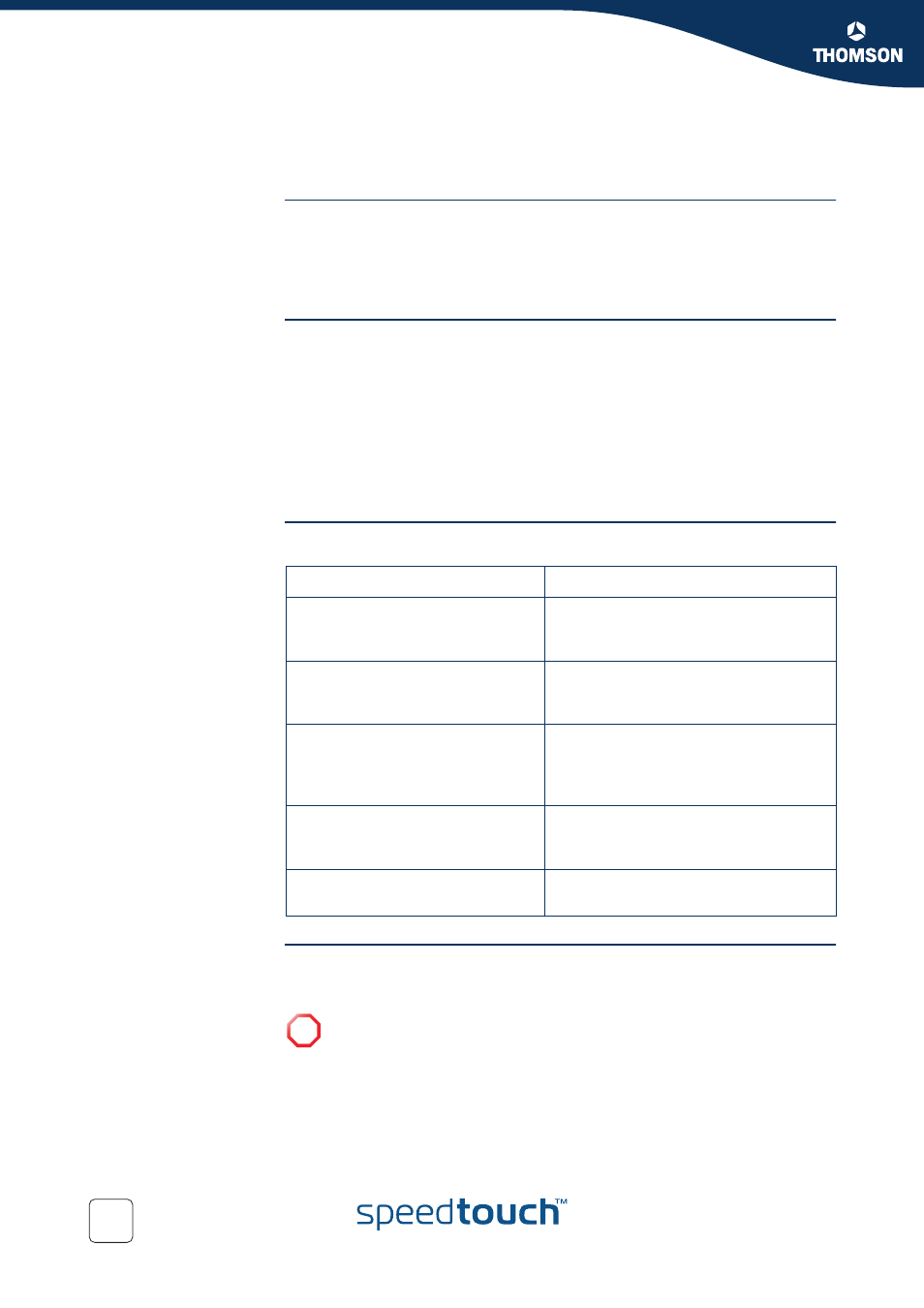
Chapter 5
Expert Configuration
E-DOC-CTC-20041126-0013 v1.0
194
5.7.2 VPN Client
The VPN Client page
The VPN client in the SpeedTouch™ can replace a software VPN client installed on a
computer. You can use it for example to connect from your home to your employer’s
corporate network for tele-working. The VPN Client page allows you to configure a
VPN client that functions in Initiator mode. This means that the VPN client takes the
initiative to set up a secure connection to a remote VPN server.
Configuration
procedure
Perform the following steps to configure your VPN client:
1
Select VPN > VPN Client.
2
Fill out the various parameter fields in the VPN Client web page.
3
Select the IKE Authentication method. Either Preshared Key or Certificate
Authentication
can be selected.
4
Select the Start Mechanism. Either manual dial-in or Automatic Start (Always
On)
can be selected.
5
Click Add to confirm the data and Save All to save the configuration.
Buttons
Server IP Address or
FQDN
Fill out the publicly known network location of the VPN server. Specify its public IP
address, if it is invariable and known. More often, the publicly known FQDN (such as
vpn.corporate.com) will be used.
Click...
To...
Use Preshared Key Authentication
reveal additional parameter fields
required for the configuration of
Preshared Key Authentication.
Use Certificate Authentication
reveal additional parameter fields
required for the configuration of Certifi-
cate Authentication.
Use Automatic Start (Always On)
select the Automatic Start mechanism.
The VPN connection is started without
any human intervention whenever the
SpeedTouch™ is active.
Use Manual Dialup
select the Manual Start mechanism. You
start and stop the VPN connection via the
SpeedTouch™ web pages.
Add
add a completely configured peer to the
configuration.
!
When you specify an IP address, the SpeedTouch™ expects the VPN server
to use an IP address as identifier during the IKE negotiations. When an FQDN
is specified, the SpeedTouch™ expects the VPN server to use an FQDN as
well. If you encounter problems during the IKE negotiations, a possible cause
may be that different identity types are used by client and server. You can
check this via the VPN > Debug > Logging page.
