2 routed pppoe, Introduction, Creating a routed pppoe connection entry – RCA 608WL User Manual
Page 158: Additional configuration, Routing, Other, Routed pppoe, Chapter 5
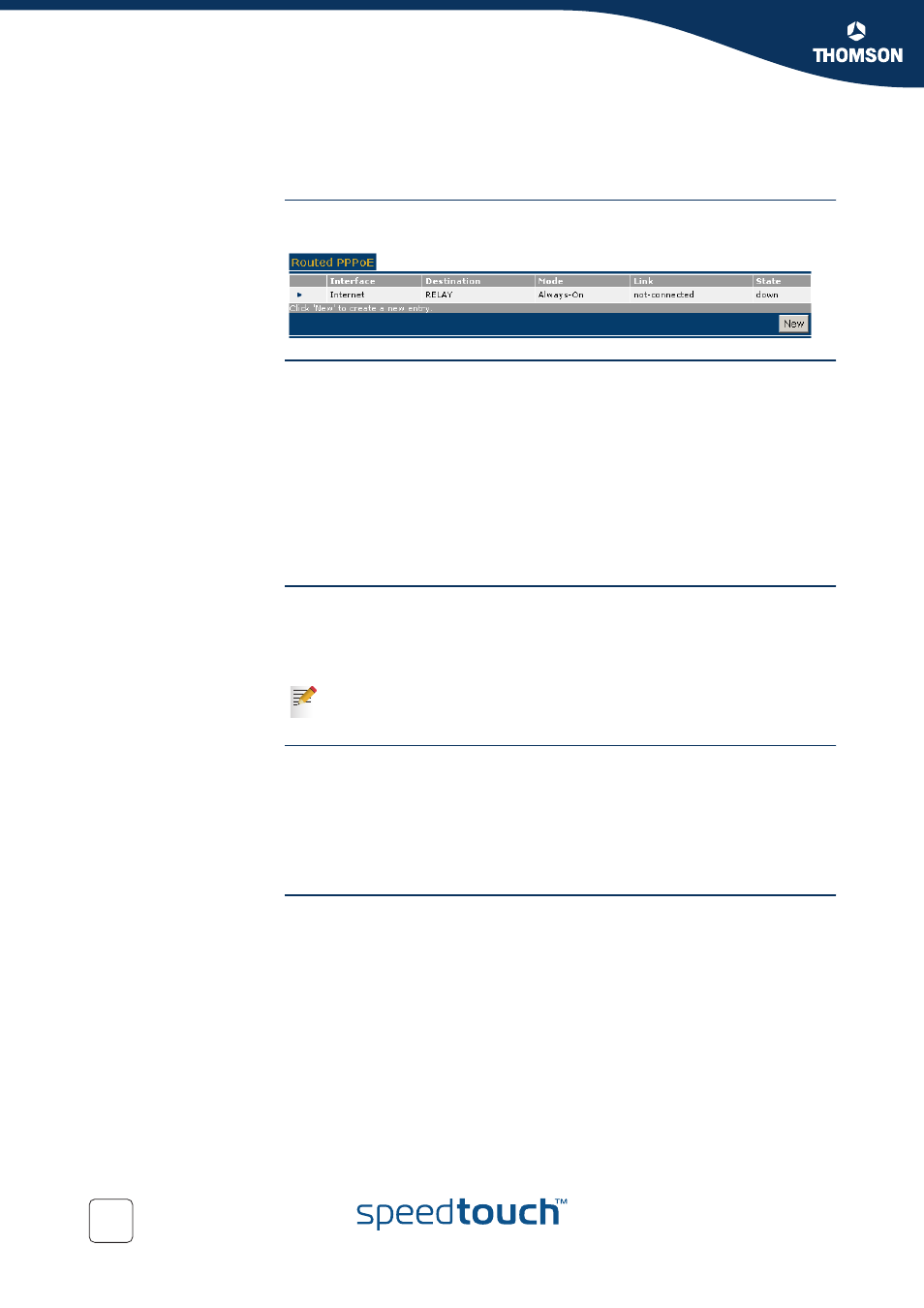
Chapter 5
Expert Configuration
E-DOC-CTC-20041126-0013 v1.0
156
5.4.2 Routed PPPoE
Introduction
The Routed PPPoE configuration page allows you to add new Routed PPPoE, or
Routed PPPoE Relay connection entries or to change settings of existing entries.
Creating a Routed
PPPoE connection entry
To add a Routed PPPoE connection entry:
1
Click New.
2
In the Interface box, type a unique interface name (different from the MER
interface name).
3
In the Destination list, click the appropriate Routed Ethernet destination
indicated by the Routed Ethernet interface name
4
Type user name and password for the account at the ISP [optional].
5
If applicable, type a Service name and/or Access Concentrator [optional]
6
Click Apply.
Additional configuration
Once created, per Routed PPPoE connection, additional configuration is possible by
clicking:
Routing
Following fields are available:
Destination
:
Controls the networks that can be reached via this particular PPP connection.
Specify the remote host or network in prefix notation. e.g. 172.16.0.0/16.
Label
:
Allows you to assign a label to this connection.
Other
This window holds miscellaneous information and configuration possibilities.
Following fields are available:
Mode
:
A PPP connection can be established in three ways:
Manually
:
You have to press the Dial-In button of a particular connection.
Always-On
:
The SpeedTouch™ automatically tries to establish PPP connections.
On-Demand
:
A PPP connection is triggered by specific frames arriving at the Ethernet
port.
These parameters can only be modified when the link is down. Take the link
down first by clicking Hang-up.
