Traceroute tests and results, Traceroute tests, And results – RCA 608WL User Manual
Page 138: Chapter 5
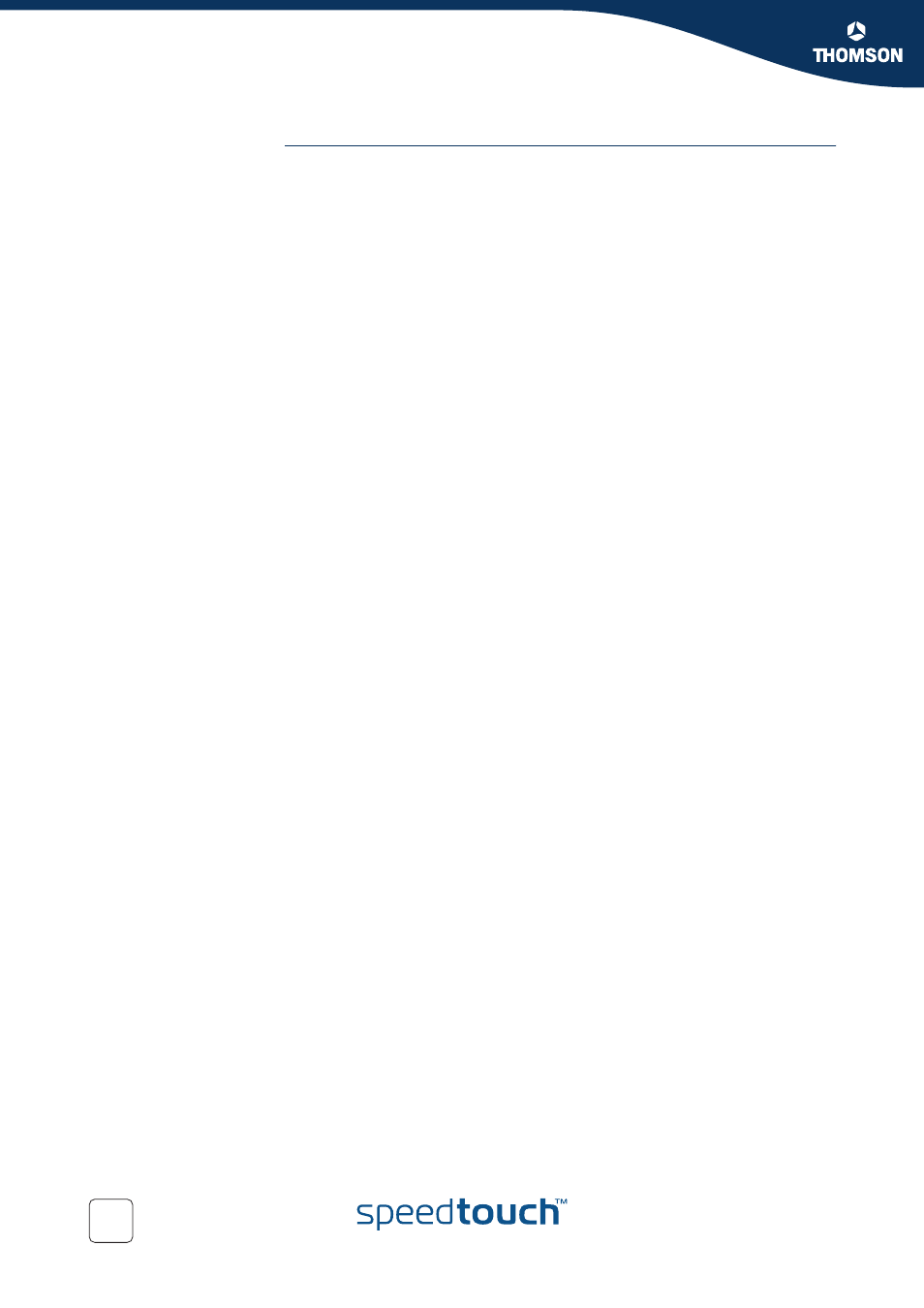
Chapter 5
Expert Configuration
E-DOC-CTC-20041126-0013 v1.0
136
traceroute tests and
results
To start/stop a traceroute test:
1
Select the traceroute test entry.
2
Click:
Activate
to start the traceroute test.
Deactivate
a traceroute test that is currently running.
To view the results of the traceroute test:
1
Select the traceroute test entry, if needed.
2
Click Result.
3
Following test results are shown:
Status
of the traceroute test.
The (resolved) target IP address.
The Current hop count and Current probe count.
The number of Test attempts and Test Successes.
The date and time of the Last good path.
To overview a history of traceroute tests:
1
Select the traceroute test entry.
2
Click History.
3
Following test results are shown in a table:
The traceroute test Index number
The Hop Index (See Hop table)
The Probe Index
Status
, being either responseReceived(1), unknown(2), internalError(3),
requestTimedOut(4), unknownDestinationAddress(5),
noRouteToTarget(6), interfaceInactiveToTarget(7), arpFailure(8),
maxConcurrentLimitReached(9), unableToResolveDnsName(10).
invalidHostAddress(11).
The Last reply code that was returned
The Time (and date) of the traceroute test
To view a list of hops that have been reached by the traceroute request:
1
Select the traceroute test entry.
2
Click Hop.
3
In case you configured the traceroute test to create a hop table (see
), following data are shown:
The Hop Index number
The Address of the hop (if resolved or applicable)
The Minimum, Maximum and Average Round Trip Time (RTT) in micro-
seconds to reach this hop
The Round Trip Time Sum of Squares (RttSumOfSquares) in milli-seconds
The number of Sent probes and Probe responses
The date and time of the Last good probe
