Roland AT90S User Manual
Page 83
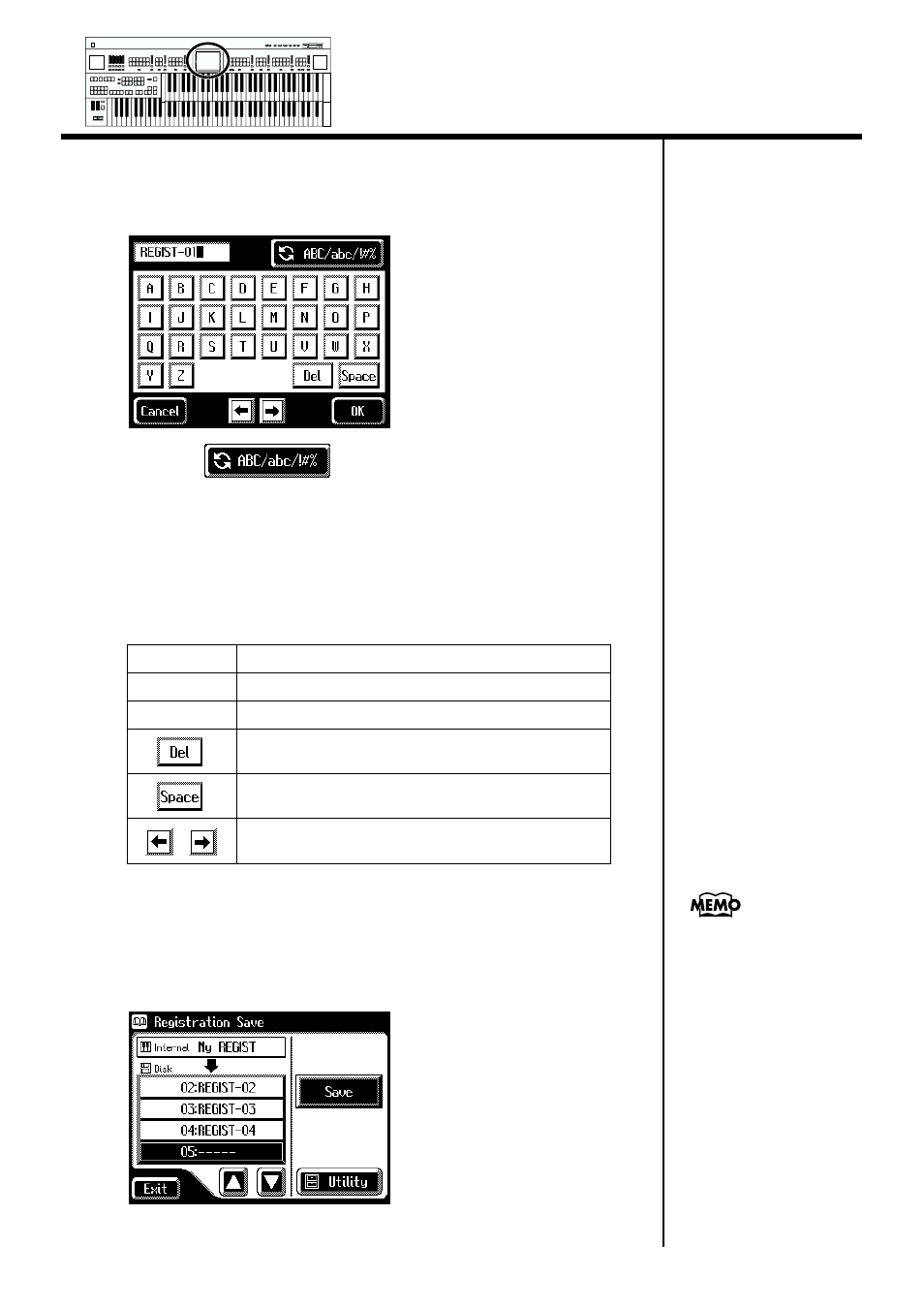
81
Chapter 3 Using the Registration Buttons
4.
Touch
The Rename screen appears.
fig.03-11_55
5.
Touch <
> to change among uppercase/
lowercase/symbols.
Each touch of the character switch button takes you to the next available
choice, like this: uppercase → lowercase → symbols → uppercase ....
6.
Touch the screen to specify the desired character.
The following characters can be selected.
To cancel the operation, touch
7.
When you’re done making the settings, touch
The Registration set in the AT-90S/80S/60S’s internal memory has now
been named.
fig.03-12_55
Uppercase
A B C D E F G H I J K L M N O P Q R S T U V W X Y Z
Lowercase
a b c d e f g h i j k l m n o p q r s t u v w x y z
Symbols
! “ # % & ‘ ( ) * + , - . / : ; = ? ^ _ 0 1 2 3 4 5 6 7 8 9
Delete a character.
Insert a space.
Move the cursor (the symbol that indicates the location at
which characters will be input) to left or right.
The Rename screen can
also be opened in the
following ways.
Main screen
→
Load> → Registration Load screen → Utility screen Main screen → → Regist Filer screen Min Max Min Max Min Max Min Max Harmony Intelligence
