Performing with a human voice – Roland AT90S User Manual
Page 44
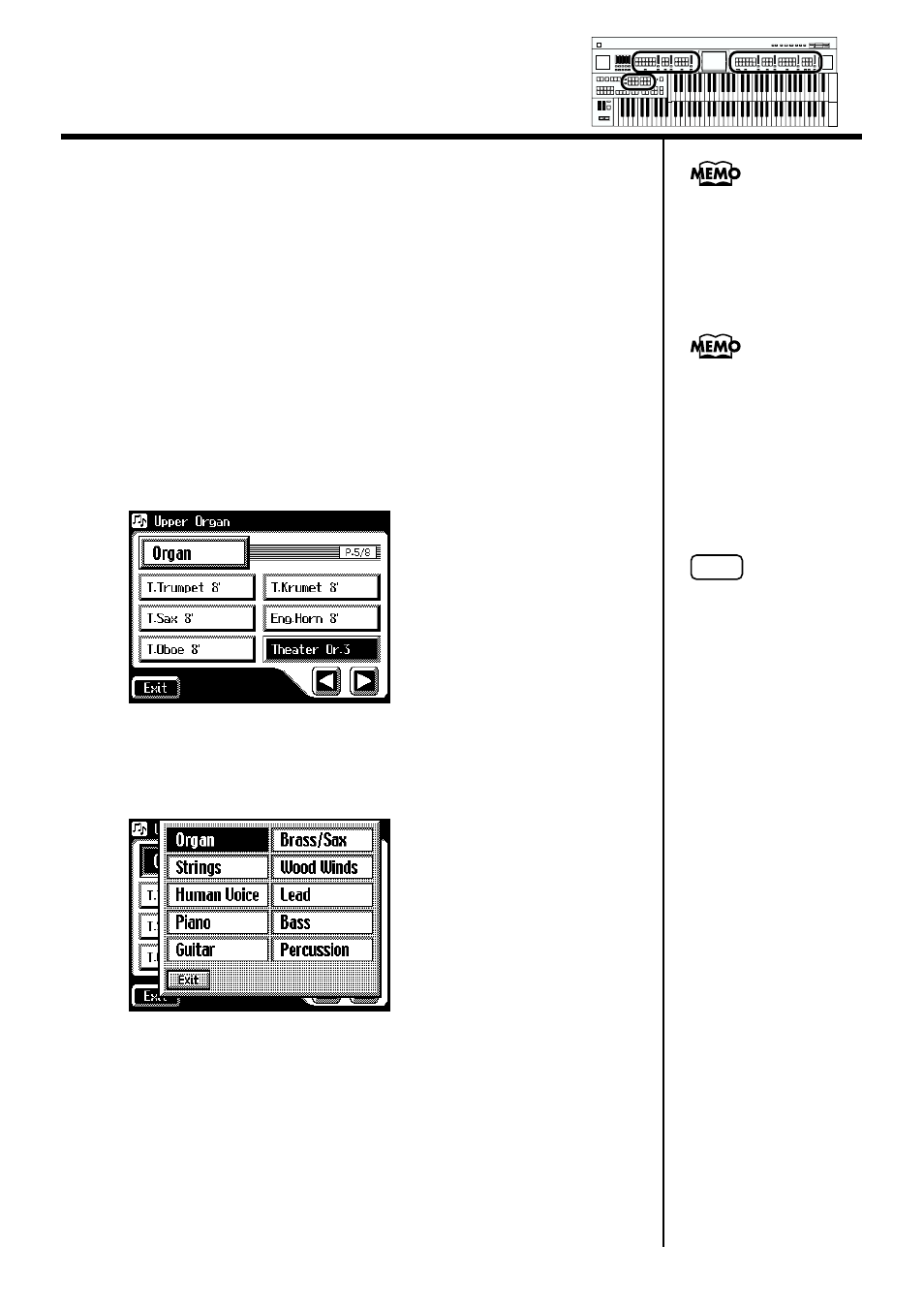
42
Chapter 1 Selecting and Playing Sounds
■
Performing with a Human Voice
In addition to sounds such as organ and piano, you can also play “human
voice,” which produces a vocal-like sound.
1.
Press the [Alternate] button to select ON (lit) or OFF (dark).
The setting of the [Alternate] button: ON (lit) or OFF (dark), determines to
which of the two available locations a newly selected voice will be assigned.
2.
Press the [Others] button for the Part for which you wish to
specify a voice.
The Others Voice screen appears for several seconds.
fig.01-15
3.
Touch a button that shows a sound group.
A sub-window appears, allowing you to select a sound group.
fig.01-16
For more information
about the voices that can be
assigned to an [Others]
button, please refer to
“Voice List” (p. 193).
NOTE
When you press the
[Others] button, the Others
Voice screen appears in the
display screen, but the
Main screen will reappear
if you wait several seconds
without touching the
screen.
Step 1 is unnecessary in the
case of Pedal Bass Part.
Min
Max
Min
Max
Min
Max
Min
Max
Harmony Intelligence
