Deleting an auto document – Ricoh Aficio 340 User Manual
Page 409
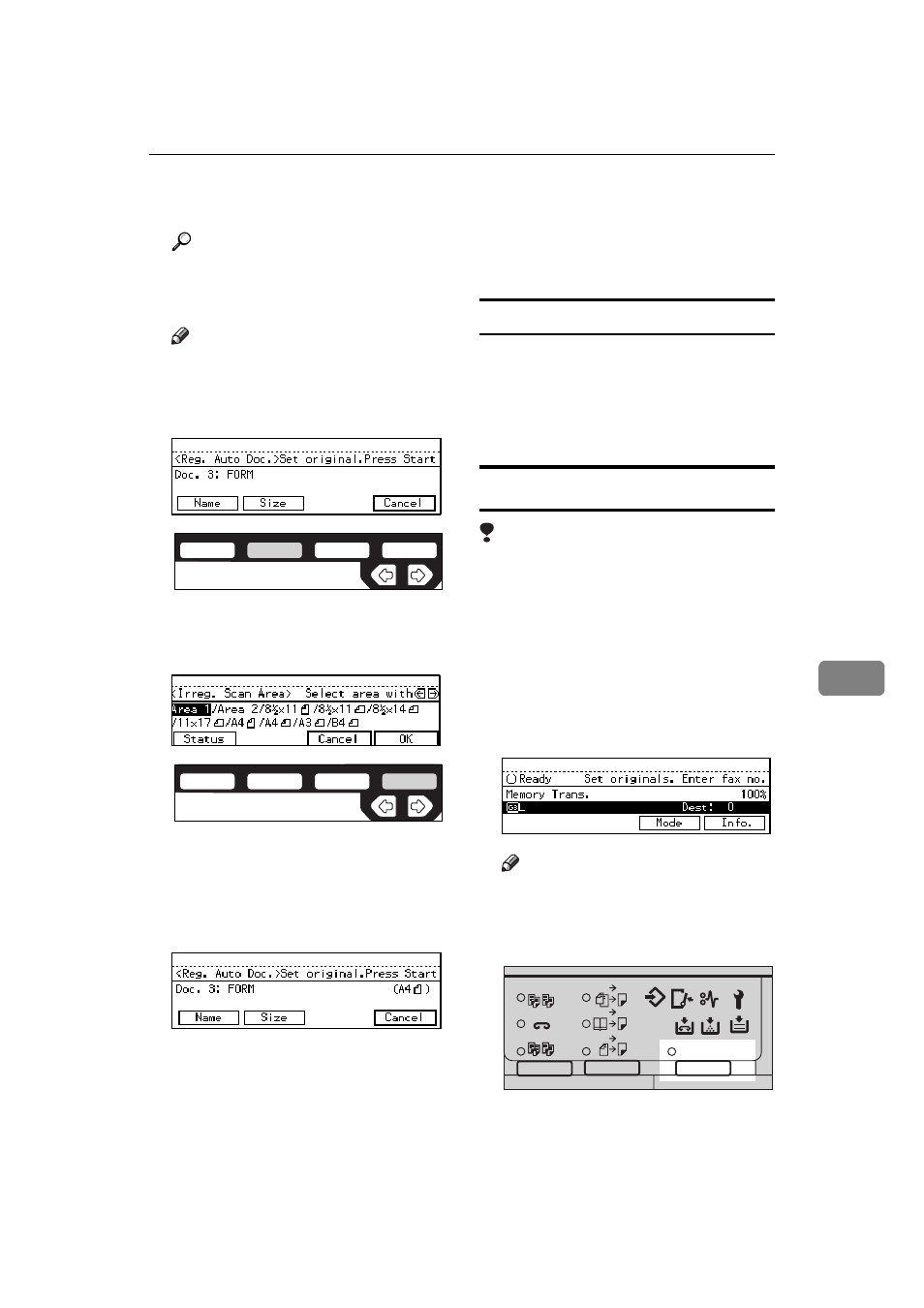
REGISTER/DELETE MENU
153
7
Stop
}}}} key and enter another
name.
Reference
P.213 “Entering Text”
I
Press
[OK]
.
Note
❒ If you are storing a standard
size document, go to step 12.
J
Press
[Size]
.
K
Select a size using the
<
<
<
< and >
>
>
>
keys and press
[OK]
.
The document name and original
size are shown on the display.
L
Set your original and press the
{{{{
Start
}}}} key.
The machine starts scanning the
original.
M
When the original has been com-
pletely scanned in, press
[Exit]
.
The Auto Document is stored. The
display shown in step 6 appears
again.
N
Press the
{{{{
User Tools/Counter
}}}} key.
Auto Document list
The Auto Document list allows you to
print and check stored Auto Docu-
ment names. To print this list, follow
the steps shown in “Reports/Lists”.
Deleting an Auto Document
Limitation
❒ You cannot delete an Auto Docu-
ment waiting to be transmitted.
Delete it after the transmission or
delete the Auto Document after
deleting the file waiting to be
transmitted.
A
Make sure that the machine is in
Facsimile mode and the standby
display is shown.
Note
❒ If the standby display is not
shown, press the
{{{{
Fax
}}}} key.
B
Press the
{{{{
User Tools/Counter
}}}} key.
ND1X02E8
ND1X03E0
2
2
2
2
1
1
Sort
Staple
Stack
1-Sided 2-Sided
2-Sided 2-Sided
User Tools / Counter
Enhanced
Aut o Reduce/
Book 2-Sided
ND2L01E0
