Setting originals in the document feeder (adf) – Ricoh Aficio 340 User Manual
Page 276
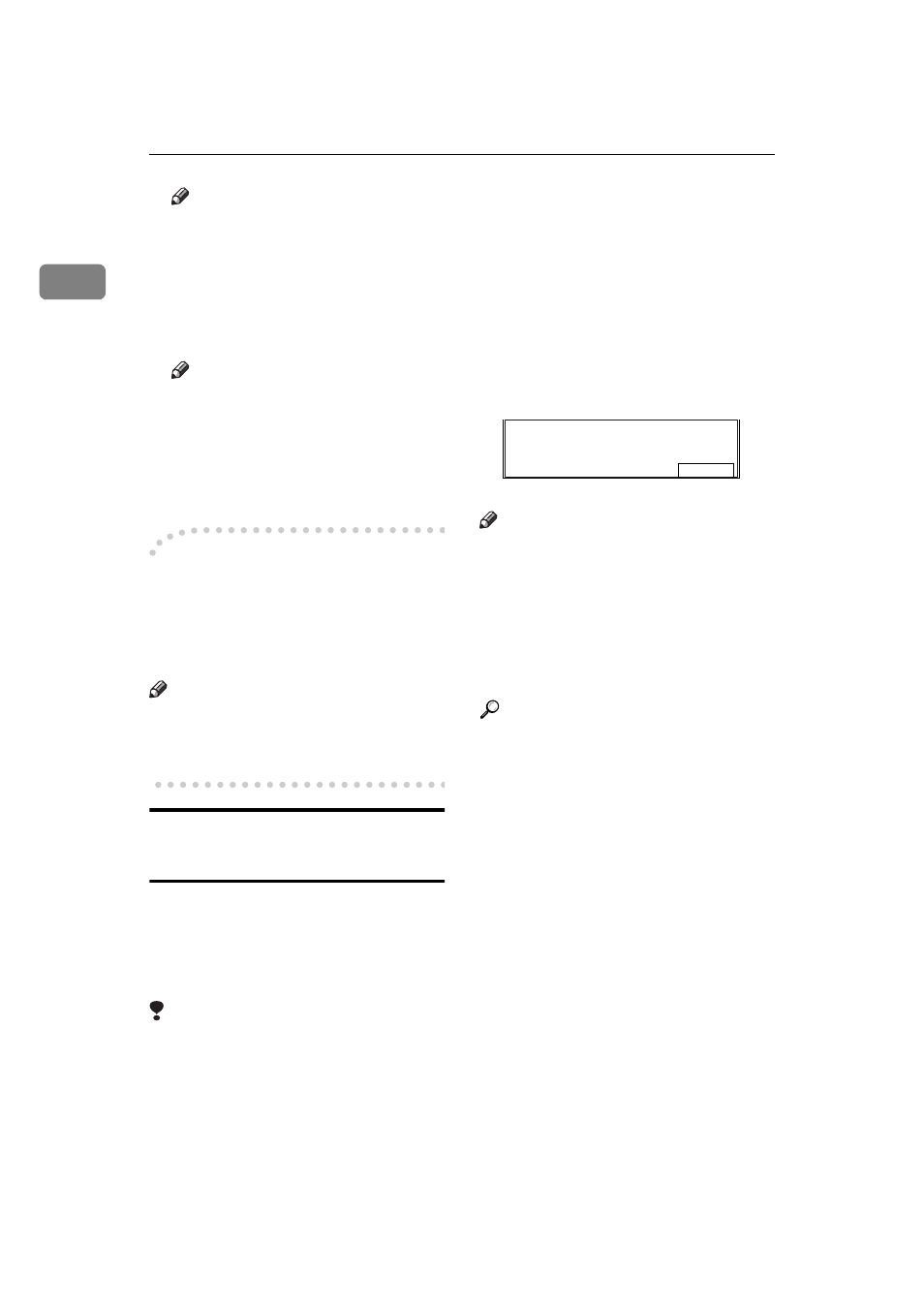
GETTING STARTED
20
1
Note
❒ If you do not raise the Docu-
ment Feeder (ADF) by at least
30 degrees, the original size will
not be detected.
B
Close the Document Feeder
(ADF).
Note
❒ When sending a bound original,
the received image may contain
some black areas. To reduce this
effect, hold down the original to
prevent its bound part from ris-
ing.
-
-
-
-Bound Original Page Order
When sending bound originals
(books, magazines, etc.), you can
choose to have either the left page or
right page sent first.
Note
❒ The default setting is Send Left
Page First.
⇒
P.203 “Changing the
User Parameters”
Setting Originals in the
Document Feeder (ADF)
Use the Document Feeder (ADF) to
scan in a stack of originals in one op-
eration. The Document Feeder (ADF)
can handle both single-sided and
double-sided originals.
Limitation
❒ Place all the originals to be sent in
a single stack.
❒ You cannot set originals in the
Document Feeder (ADF) one page
at a time or in sheaves.
❒ Do not open the Document Feeder
(ADF) while it is scanning the orig-
inals. Otherwise, document will be
jammed.
❒ You cannot scan the original using
the Document Feeder (ADF), Scan-
ning is not possible if there are any
documents left on the exposure
glass. Remove any remaining doc-
uments from the exposure glass
before you begin.
Note
❒ If an original jams, press the
{{{{
Clear/
Stop
}}}} key then remove the original
carefully.
❒ If your original is bent or folded,
flatten it before you set it.
❒ Set thin originals on the exposure
glass.
Reference
For information about the sizes
and number of originals that can
be placed in the Document Feeder
(ADF), see P.14 “ACCEPTABLE
TYPES OF ORIGINALS”
ND0X04E1
Original is on exposure glass.
Remove original.
OK
