Purge print head, Ink count, Printer menus – Pitney Bowes ADDRESSRIGHT DA400 User Manual
Page 76: Using the main menu (continued)
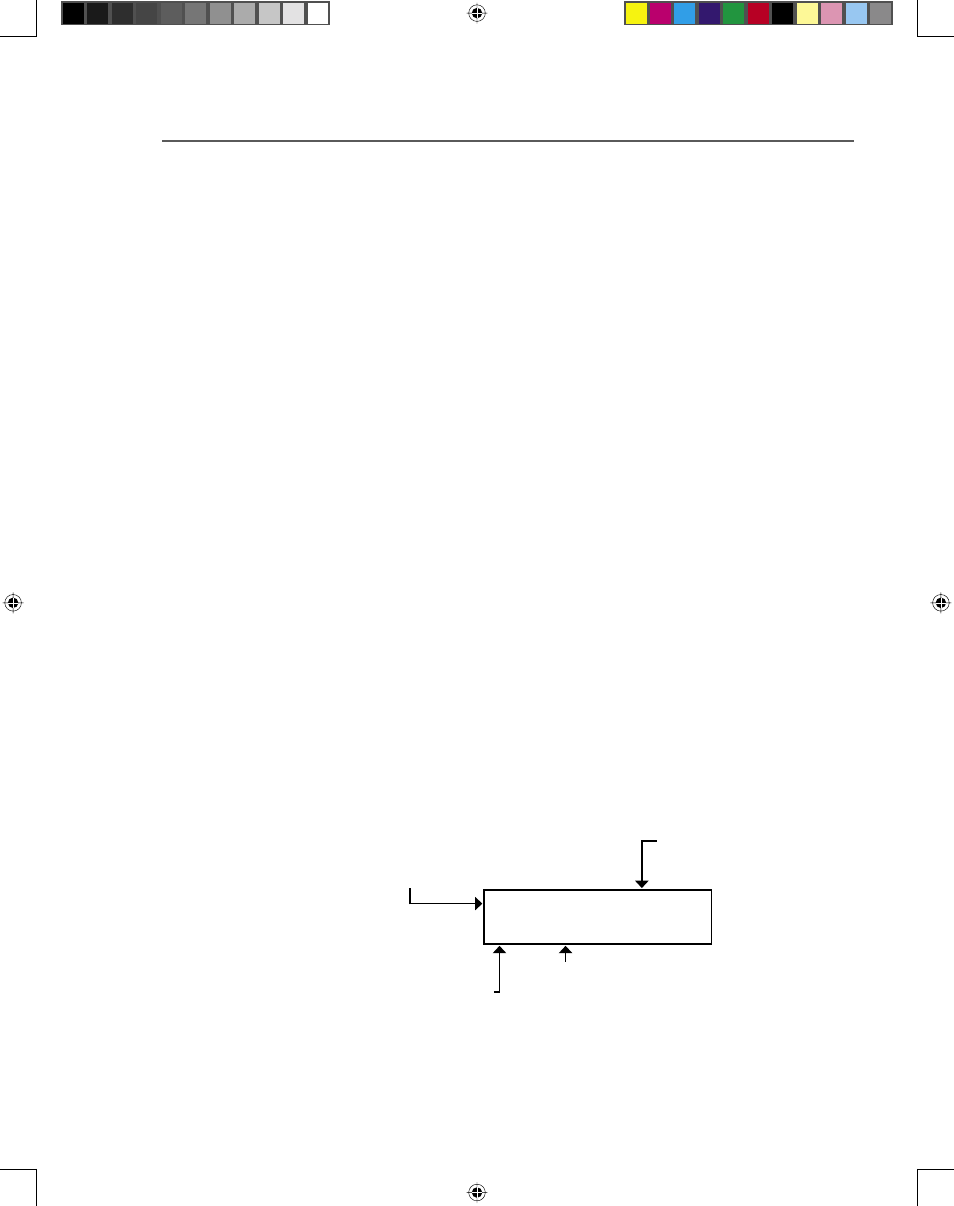
A-15
Printer Menus
10. Purge Print Head
This menu item is used to clean the print cartridge noz-
zles. The purge process fires all the ink jet nozzles onto a
piece of media to dislodge and clear any dried ink on the
print nozzles. Often this will return the print quality to a
normal level.
Once the purge is started, the – button may be pressed to
stop the cycle.
For instructions how to use the menus and select an op-
tion, refer to page A-4.
11. Ink Count
The printer calculates the amount of ink used by each
of the Print Cartridges. When the On-Line (green LED)
starts to blink it is a signal that one or more of the Print
Cartridges is less than 5% full and it must be changed
relatively soon. After new Print Cartridges are installed the
Ink Count needs to be reset to stop the green LED from
blinking.
This item displays the estimated amount of ink remaining
in the print cartridge(s).
Press the + plus or – minus button to scroll through the
print cartridges 1, 2 and 3. When the desired Print Car-
tridge number is displayed, press the Enter button to reset
the percent ink to 100%.
Enter for 100% + NEXT
Hd01= 99% Full – PREV
Estimated amount
of ink remaining
Print
Cartridge No.
Press + or – to scroll
Print Cartridge Nos. up
or down
Press Enter when a new
cartridge is installed to
reset percentage to 100%
For instructions how to use the menus and select an op-
tion, refer to page A-4.
Using the
Main Menu
(continued)
SV61186ABook.indb A-15
3/29/2004, 1:45:14 PM
