Polycom VSX Series User Manual
Page 72
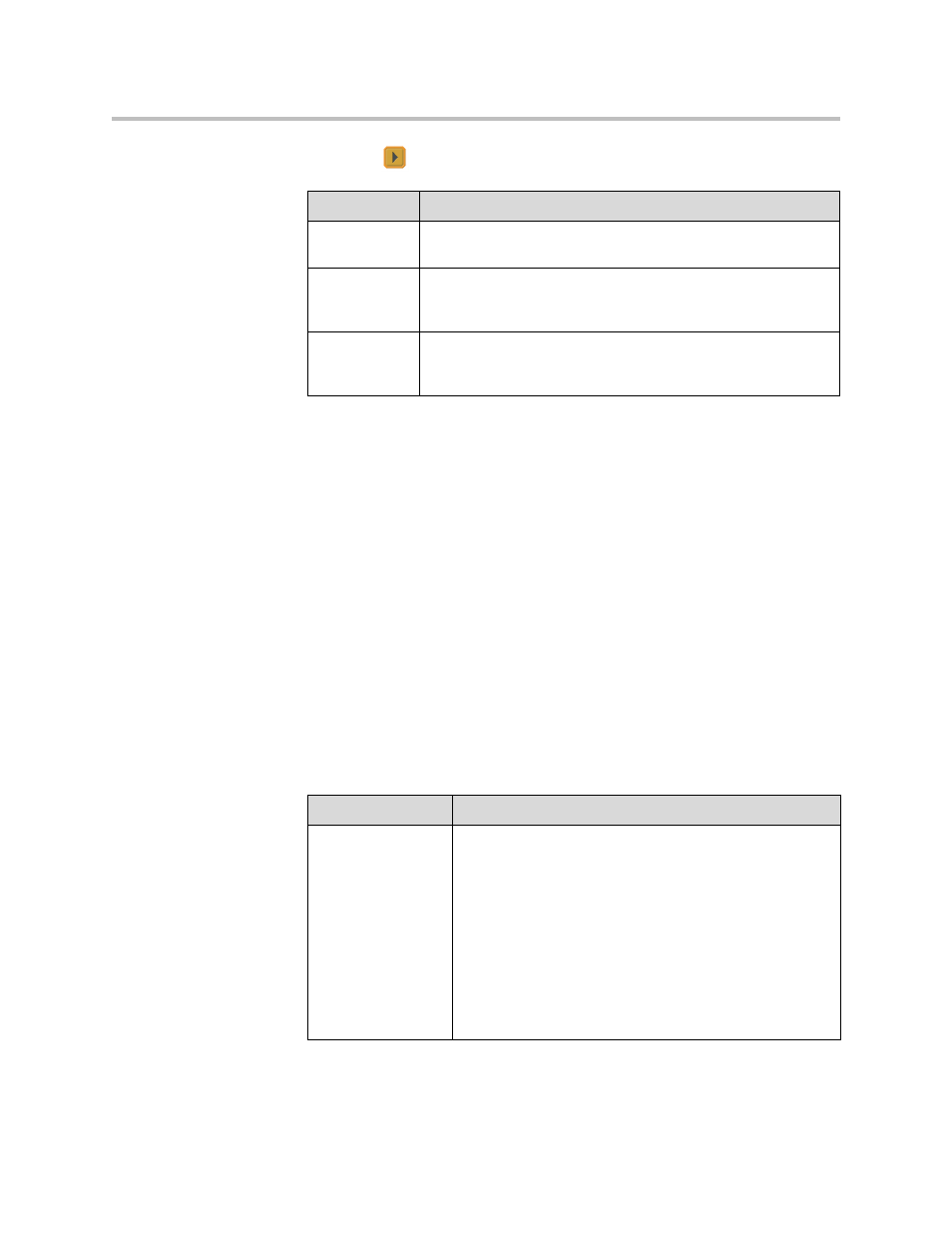
Administrator’s Guide for the VSX Series
3 - 16
3.
Select
and configure these settings:
Configuring the System for Use with a Firewall or NAT
A firewall protects an organization’s IP network by controlling data traffic
from outside the network. Unless the firewall is designed to work with H.323
video conferencing equipment, you must configure the system and the
firewall to allow video conferencing traffic to pass in and out of the network.
Network Address Translation (NAT) network environments use private
internal IP addresses for devices within the network, while using one external
IP address to allow devices on the LAN to communicate with other devices
outside the LAN. If your system is connected to a LAN that uses a NAT, you
will need to enter the NAT Public (WAN) Address so that your system can
communicate outside the LAN.
To set up the system to work with a firewall or NAT:
1.
Go to System > Admin Settings > Network > IP > Firewall.
2.
Configure these settings:
Setting
Description
Dynamic
Bandwidth
Specifies whether to let the system automatically find the
optimum line speed for a call.
Maximum
Transmit
Bandwidth
Specifies the maximum transmit line speed between 64Kbps and
1920 Kbps.
Maximum
Receive
Bandwidth
Specifies the maximum receive line speed between 64Kbps and
1920 Kbps.
Setting
Description
Fixed Ports
Lets you specify whether to define the TCP and UDP ports.
•
If the firewall is not H.323 compatible, enable this
setting. The VSX system assigns a range of ports
starting with the TCP and UDP ports you specify. The
system defaults to a range beginning with port 3230 for
both TCP and UDP.
Note: You must open the corresponding ports in the
firewall. You must also open the firewall’s TCP port
1720 to allow H.323 traffic.
•
If the firewall is H.323 compatible or the system is not
behind a firewall, disable this setting.
