Polycom VSX Series User Manual
Page 158
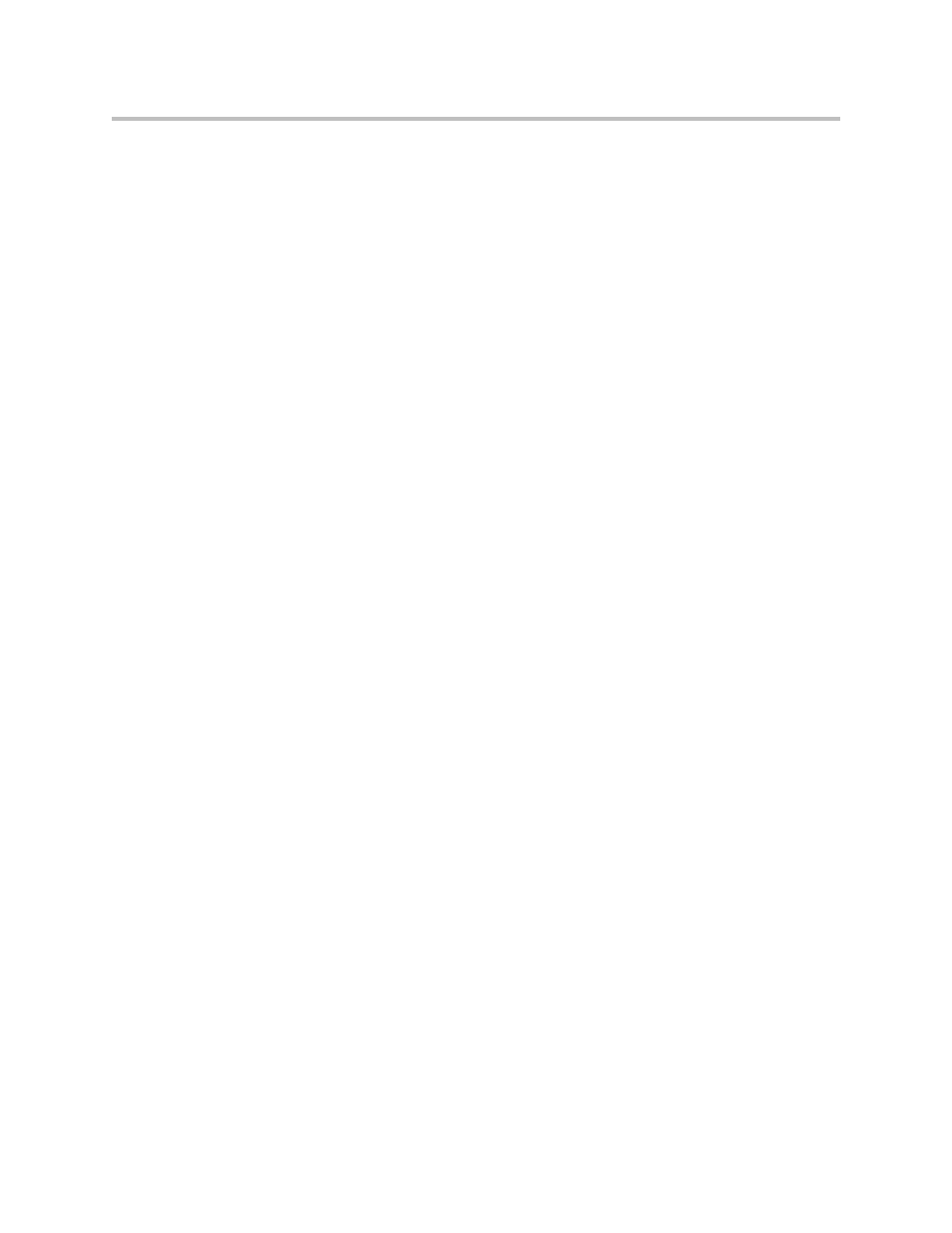
Administrator’s Guide for the VSX Series
5 - 6
To download a VSX system directory to your computer:
1.
On a computer, open a web browser.
2.
In the browser address line, enter the system’s IP address, for example,
http://10.11.12.13, to go to VSX Web.
3.
Go to Utilities > Import/Export Directory.
4.
Click VSX —> PC to download the .csv file from the VSX system.
5.
Save the file to a location on your computer.
To upload VSX system directory entries:
1.
On a computer, open a web browser.
2.
In the browser address line, enter the system’s IP address, for example,
http://10.11.12.13, to go to VSX Web.
3.
Go to Utilities > Import/Export Directory.
4.
Click PC —> VSX.
5.
Click Browse and browse to the location of the .csv file on your computer.
6.
Click Export Directory to upload the .csv file to the VSX system.
To create a localized directory entry using the VSX Web interface:
1.
On a computer, open a web browser.
2.
In the browser address line, enter the system’s IP address, for example,
http://10.11.12.13, to go to VSX Web.
3.
Go to Place a Call > Directory.
Edit an entry to enter a localized directory entry name in the Localized Name
field, and specify the language for the localized directory entry.
