Monitoring a room or call with vsx web, Monitoring a room or call with vsx web -2 – Polycom VSX Series User Manual
Page 154
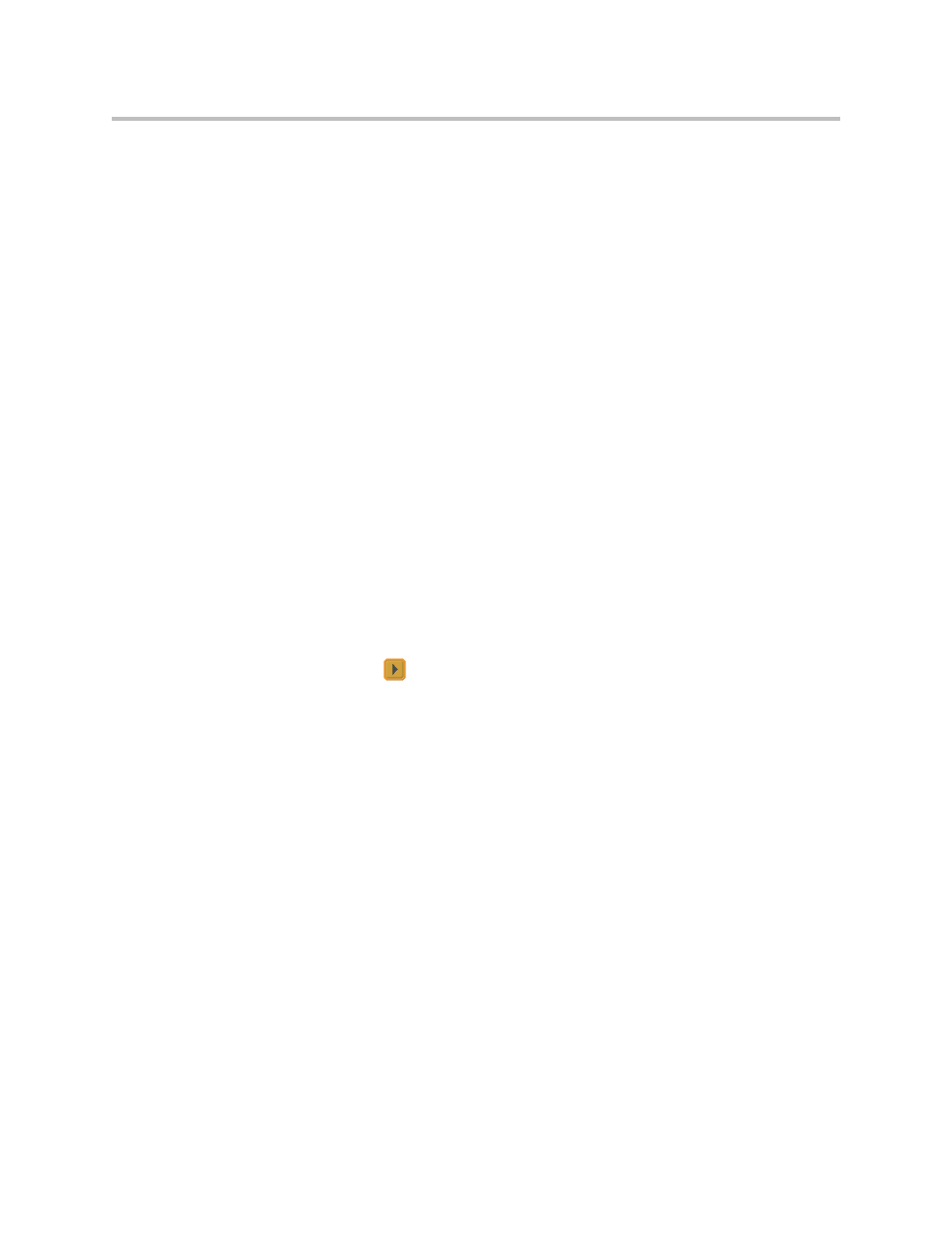
Administrator’s Guide for the VSX Series
5 - 2
To access the system using VSX Web:
1.
On a computer, open a web browser.
2.
In the browser address line, enter the system’s IP address, for example,
http://10.11.12.13, to go to VSX Web.
If Security Mode is enabled on the system, you must use secure HTTPS
access, for example, https://10.11.12.13. Click Yes in the security
dialog boxes that appear.
3.
Enter admin as the user name, and enter the remote access password, if
one is set.
You can use VSX Web to configure all of the system settings except the remote
management settings. For security reasons, these settings must be configured
on the local system by an administrator.
Monitoring a Room or Call with VSX Web
The monitoring feature within VSX Web allows administrators of VSX
systems to view a call or the room where the system is installed. For security
reasons, this feature can only be enabled on the local system by an
administrator.
To enable room and call monitoring:
1.
Go to System > Admin Settings > General Settings > Security.
2.
Select
and
enable
Allow Video Display on Web to allow the room
or call to be viewed remotely.
