Connecting cameras, Connecting document cameras to desktop systems, Connecting cameras to set-top systems – Polycom VSX Series User Manual
Page 37: Connecting cameras to component systems, Connecting cameras -15
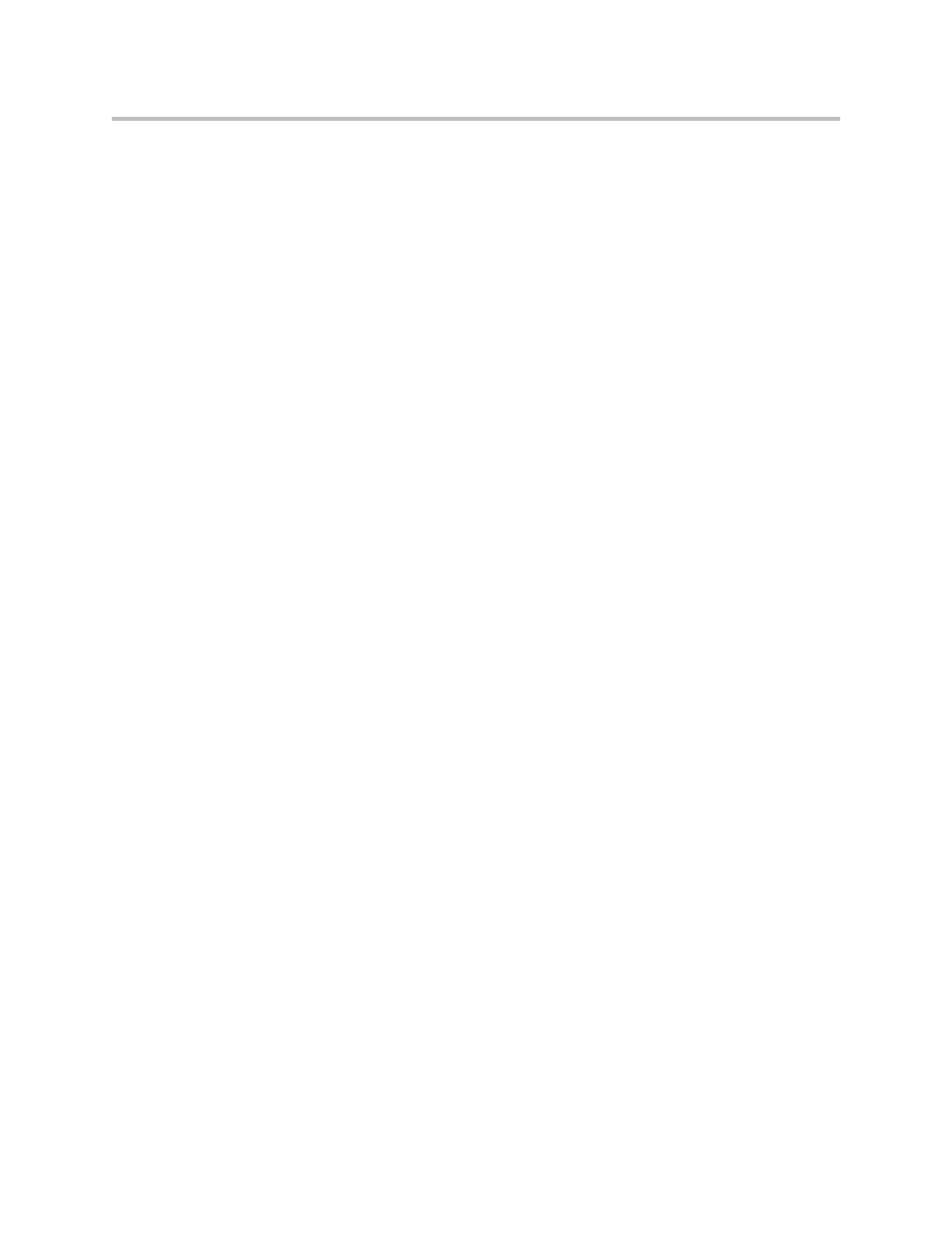
Setting Up Your System Hardware
2 - 15
Connecting Cameras
All VSX systems allow you to connect a second camera or other video source.
The component systems require that you connect at least one camera so that
your site can send video.
Connecting Document Cameras to Desktop Systems
You can connect a document camera to show detailed close-up views of
printed documents or other small items. The VSX 3000 and VSX 3000A
systems provide one composite video input.
Refer to the system setup sheet for information about connecting a document
camera.
Connecting Cameras to Set-top Systems
VSX 7000 and VSX 7000s systems provide an S-Video input for a second
camera. You can connect a camera to the VCR video input on the VSX 5000,
VSX 6000, or VSX 6000A system. On the VSX 6000 and VSX 6000A systems,
the video input is for a composite video signal. Refer to the release notes for a
list of supported PTZ cameras.
VSX 5000, VSX 6000, and VSX 6000A systems do not provide pan/tilt/zoom
(PTZ) control for a second camera.
You can use the RS-232 serial port on the VSX 7000 or VSX 7000s system for
camera control. Refer to your system’s setup sheet for connection details.
Connecting Cameras to Component Systems
If you have a component system, you need to connect a camera to the system
so that people at other sites can see your site. Refer to your system’s setup
sheet for connection details.
The component systems provide S-video connections for two cameras. The
VSX 8000 system provides the S-video signal to the main camera through BNC
connectors. Refer to the release notes for a list of supported PTZ cameras.
You can configure a VSX 7000e or VSX 8000 system with a Polycom
PowerCam Plus to track to the speaker’s voice or to camera presets.
