Changing system appearance, Customizing camera names and icons – Polycom VSX Series User Manual
Page 143
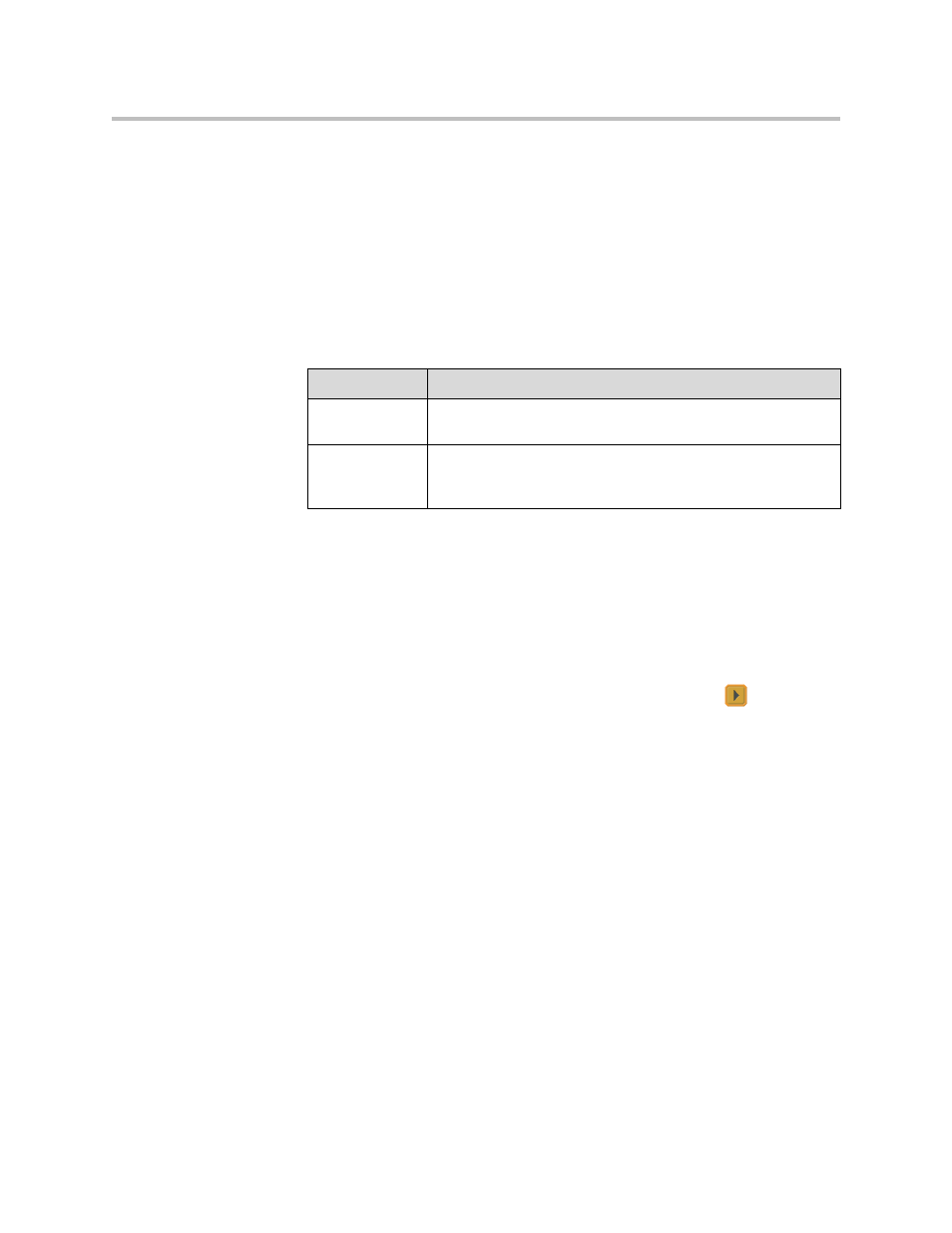
Customizing the VSX System
4 - 53
Changing System Appearance
Different system appearance options are available, allowing you to coordinate
the system interface with the meeting room décor.
To change the system appearance:
1.
Go to System > Admin Settings > General Settings > System Settings >
Appearance.
2.
Configure these settings:
You can allow users to change color schemes by allowing user access to the
User Settings screen.
Customizing Camera Names and Icons
To customize camera names and icons:
1.
Go to System > Admin Settings > Cameras, then select
to go to
Camera Settings.
2.
Enter camera names and select the appropriate icon for each video
source.
Setting
Description
Color Scheme
Customizes the look of your system with different color
schemes.
Screen Saver
Wait Time
Specifies how long the system remains awake during periods of
inactivity. The default is 3 minutes. Setting this option to Off
prevents the system from going to sleep.
- SpectraLink SCD408 (64 pages)
- SpectraLink 1725-36203-001 (65 pages)
- KIRK 2010 (20 pages)
- KIRK 7010-7020-7040 (82 pages)
- IP 3000 (2 pages)
- IP 7000 (32 pages)
- SpectraLink NetLink H340 (53 pages)
- SoundStation IP 5000 (54 pages)
- SoundPoint IP 450 (84 pages)
- VSX 7000s (23 pages)
- SpectraLink 103-2005-001 (2 pages)
- SoundPoint Pro SE-220 (2 pages)
- VB-44223 (1 page)
- 3726-17776-001 (2 pages)
- SoundStation IP 3000 (20 pages)
- Communicator 3726-17666-001 (2 pages)
- SoundPoint IP 670 (2 pages)
- VoiceStation 100 (41 pages)
- VVX 1500 (2 pages)
- VoiceStation 300 (60 pages)
- SoundPoint IP 501 (13 pages)
- SoundStation IP 7000 (38 pages)
- VVX 1500 D (210 pages)
- VVX 1500 D (42 pages)
- VVX 1500 D (44 pages)
- SpectraLink SL 8002 (99 pages)
- 550 (90 pages)
- KIRK 5040 (71 pages)
- SoundStation VSX 7400 (2 pages)
- SpectraLink RCU100 (68 pages)
- SpectraLink 6300 MCU (50 pages)
- SoundStation 110 V (20 pages)
- SoundStation2 Nortel (1 page)
- SoundPoint Pro SE-225 (28 pages)
- SpectraLink 1725-36036-001_E (29 pages)
- VTXTM 1000 (2 pages)
- SpectraLink RNP2400 (2 pages)
- CX400 (42 pages)
- SoundPoint IP 560 (108 pages)
- SoundPoint IP 430 (4 pages)
- 725-48617-001 (4 pages)
- SpectraLink NetLink E340 (58 pages)
- RMX 2000 (84 pages)
- RMX 2000 (32 pages)
