Multipoint viewing modes – Polycom VSX Series User Manual
Page 132
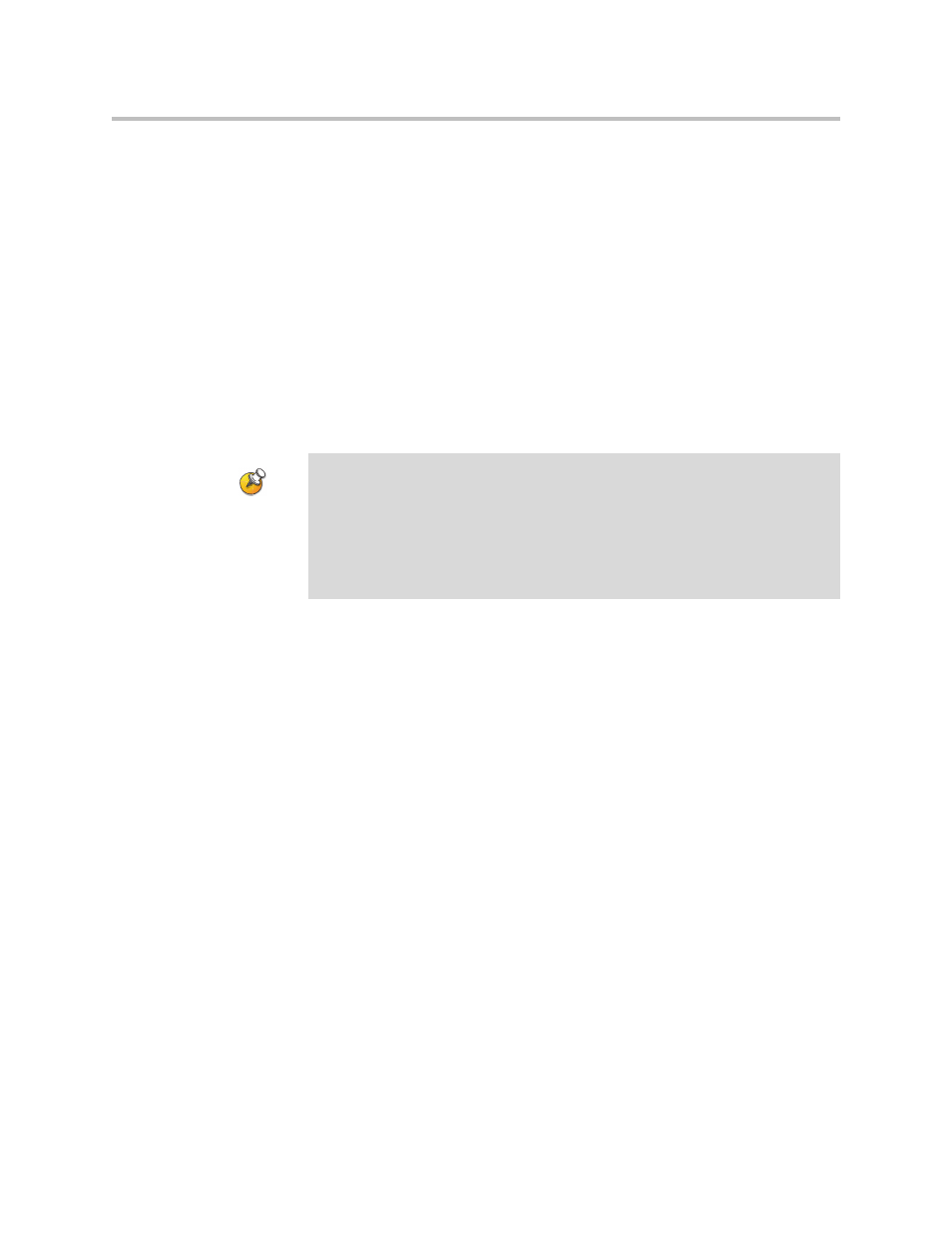
Administrator’s Guide for the VSX Series
4 - 42
Multipoint Viewing Modes
What you see during a multipoint call can depend on factors such as the VSX
system monitor configuration, the number of sites in the call, whether content
is shared, and whether dual monitor emulation is used.
• The VSX 8000 supports up to six sites in a multipoint call. During calls that
include more than four sites with Discussion or Presentation mode
selected, the VSX 8000 displays the site that is hosting the conference along
with the last three sites where people spoke.
• When the system that is streaming a multipoint call is also hosting the
conference, the stream displays the current speaker, no matter how
Multipoint Mode is configured. When the system that is streaming a
multipoint call is not hosting the conference, the stream displays the view
from the streaming system.
To select video sources, use the configuration settings described on page
.
Configuring with PathNavigator’s Conference on Demand Feature
If your organization uses Polycom’s PathNavigator, you can use
PathNavigator’s Conference on Demand feature to place multipoint calls with
up to 10 sites, including the site that places the call.
In order to place calls using PathNavigator, you need to:
• Register your VSX system with PathNavigator
• Configure your VSX system to use PathNavigator for multipoint calls (see
Configuring the System to Use a Gatekeeper
• Create a multi-site entry in the directory that can be used to place the
multipoint call
Points to note about Discussion mode:
•
To correctly display Discussion mode, you must select both Near and Far video
sources for Monitor 1.
•
To correctly display Discussion mode for multipoint calls with three sites shown
on two monitors, you must select both Near and Far video sources for Monitor
1, and clear Far for Monitor 2.
•
You cannot display Discussion mode on Monitor 2.
