Polycom VSX Series User Manual
Page 179
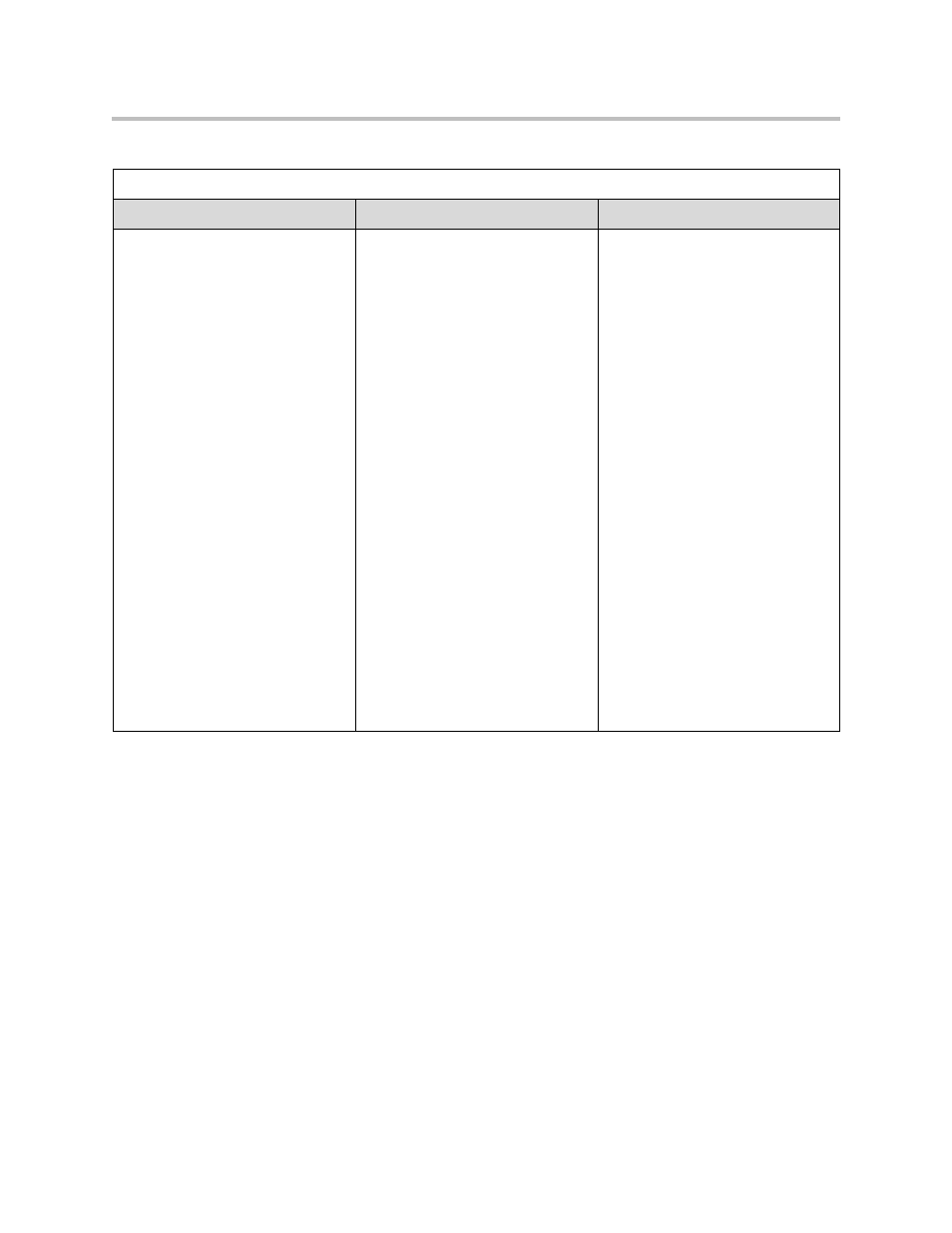
Diagnostics and General Troubleshooting
7 - 7
Reset and Restart
Diagnostic Tool
In the system’s user interface
In the VSX Web
Reset System
Cycles power to the system.
When you reset the system using
the remote control, the system’s
user interface allows you to:
•
Keep your system settings
(such as system name and
network configuration) or
restore factory settings.
•
Keep or delete the directory
stored on the system.
Note: If Security Mode is enabled,
you must enter the room password
to reset the system.
1.
On the Diagnostics screen,
select Reset System.
2.
Enter the system’s serial
number.
3.
If you wish to restore the
original factory settings, select
Delete System Settings.
This deletes the system
passwords, CDR, and CDR
archive along with the other
system settings. You may wish
to download the CDR and CDR
archive before you reset the
system. See
delete system settings, the
setup wizard will lead you
through the initial configuration
after the system restarts.
4.
If you wish to remove the
directory, select Delete
Directory Entries.
This only deletes the system’s
local directory. System reset
does not affect the global
directory.
5.
Select Reset System.
1.
Select Diagnostics > Reset
System.
2.
Click the Reset System icon.
