Designing audio behaviors, Configuring general audio settings, Designing audio behaviors -20 – Polycom VSX Series User Manual
Page 110: Configuring general audio settings -20
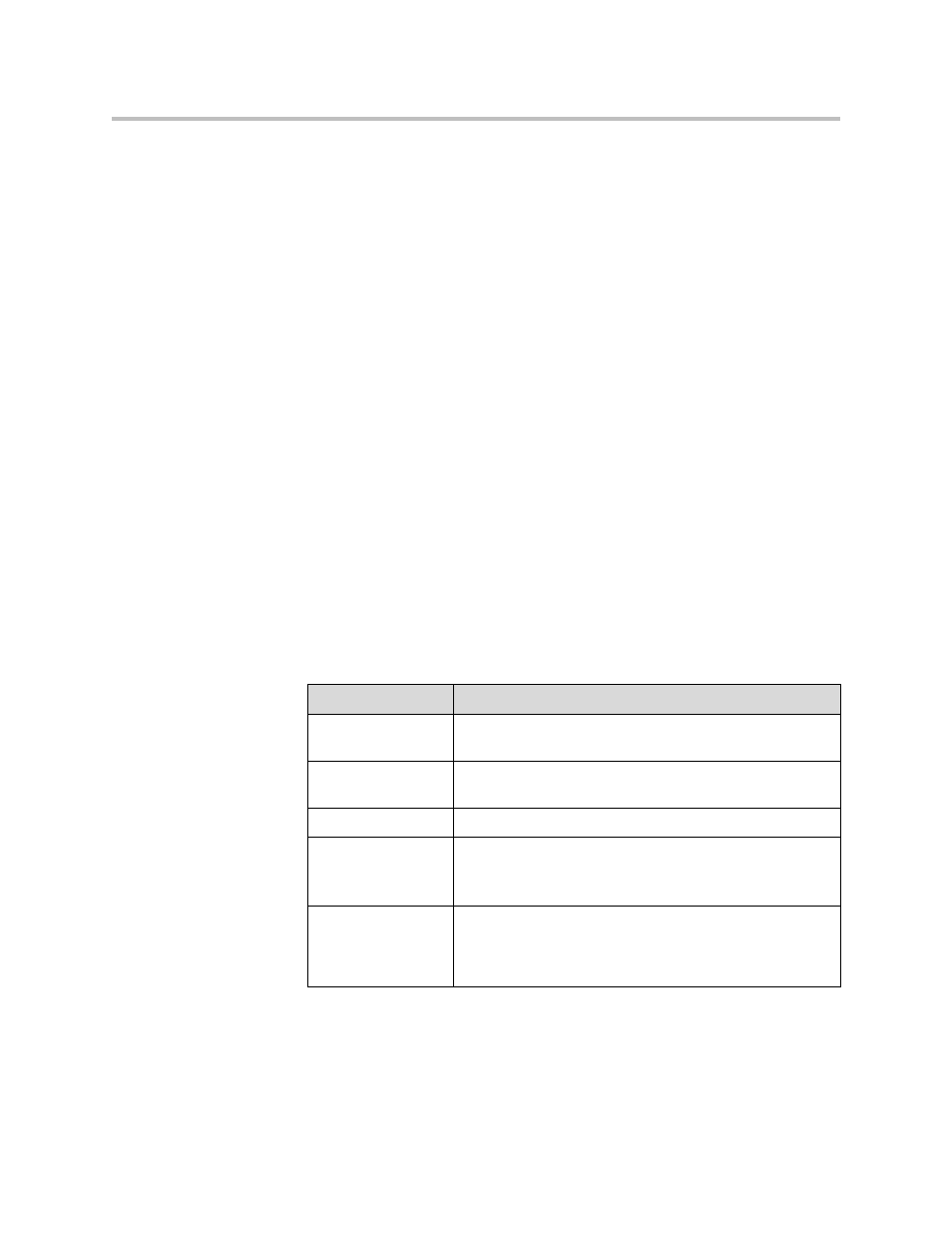
Administrator’s Guide for the VSX Series
4 - 20
Designing Audio Behaviors
This section describes how to configure the audio behavior of a VSX system,
including:
• General audio settings
• Settings for Polycom StereoSurround
• Settings for the Polycom Vortex mixer
• Settings for microphones connected directly to the balanced audio inputs
Configuring General Audio Settings
The Audio Settings screens let you specify the settings appropriate for the
equipment you are using.
To configure general audio settings:
1.
Go to System > Admin Settings >Audio > Audio Settings.
The Audio screen, where you choose Audio Settings or Stereo Settings, is
not present on a VSX 3000 or VSX 3000A. It is available on a set-top or
component system after you have enabled the Polycom StereoSurround
option.
2.
Configure these settings:
Setting
Description
Sound Effects
Volume
Sets the volume level of the ring tone and user alert tones.
Incoming Video
Call
Specifies the ring tone used for incoming calls.
User Alert Tones
Specifies the tone used for user alerts.
Mute Auto-Answer
Calls
Specifies whether to mute incoming calls.
Incoming calls are muted by default until you press the mute
on the microphone or on the remote control.
Enable Internal
Ringer
VSX 3000
VSX 3000A
Specifies an additional ring tone when receiving an
incoming call. The internal ringer is built into the system and
alerts you to incoming calls.
