Installing the cli onto vmware – Promise Technology Network Device EX8654 User Manual
Page 50
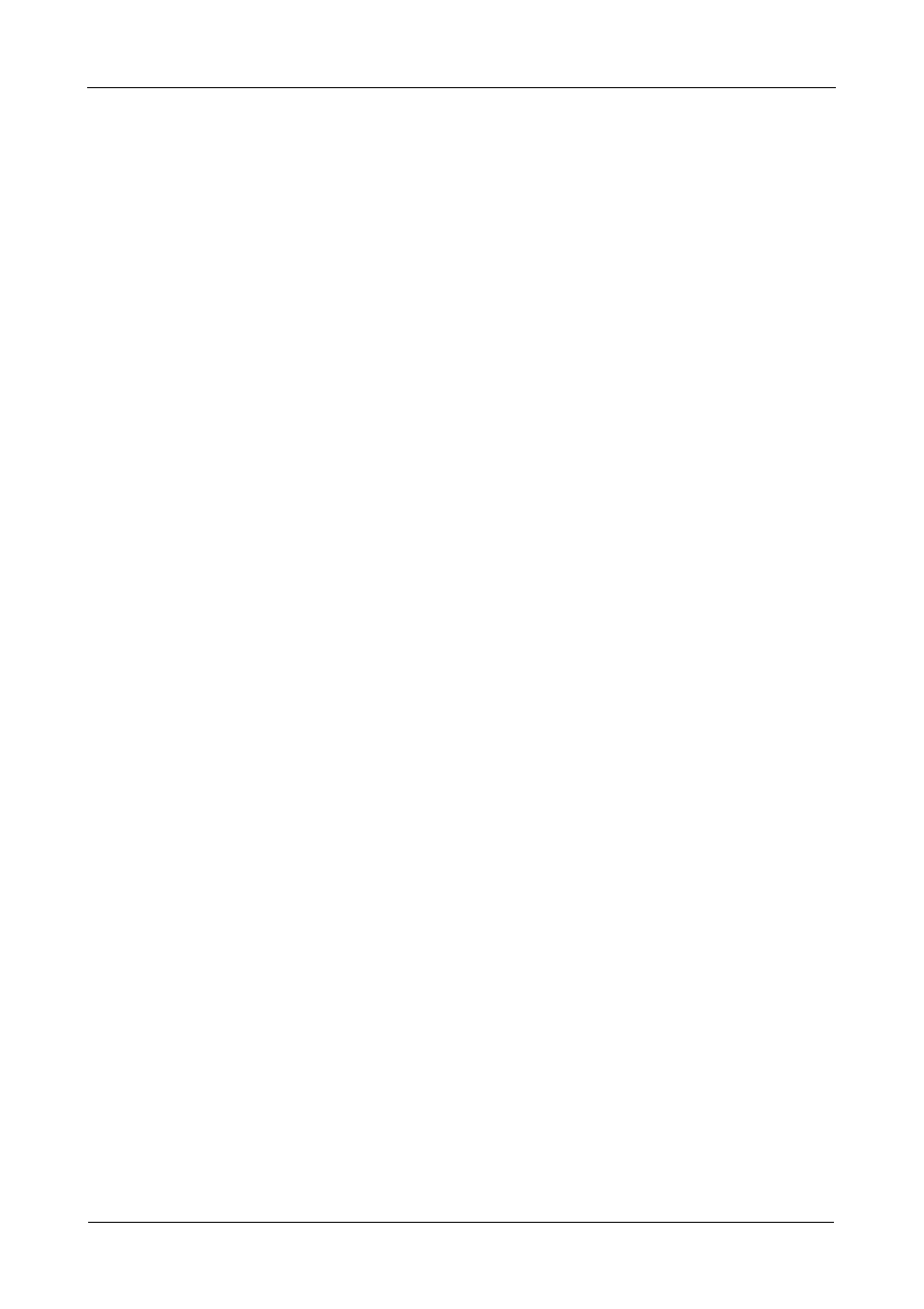
SuperTrak EX Series User Manual
36
Installing the CLI onto VMware
The VMware virtualization platfrom does not support WebPAM PRO, therefore
they cannot use the WebPAM PRO installer. Those systems use a binary file to
install the CLI in a terminal window.
Before you begin, download the CLI_Installer...VMware.bin file from the
to your PC or server.
To install the CLI onto your VMware platform:
1.
Boot the PC or server, log in as root.
If the computer is already running, exit all programs. If you are not logged in
as root, log out, then log in again as root.
2.
Copy the CLI_Installer...VMware.bin file to the /root directory on your PC.
3.
Open a terminal window and type
sh CLI_Installer...VMware.bin -i silent
and press Enter.
CLI_Installer...VMware.bin
represents the exact name of the CLI binary file,
such as CLI_Installer_3_11_0000_00_VMware.bin
After the installation is finished, go to the /opt/Promise/WebPAMPRO/Agent/bin
directory and type ./cliib to start the CLI.
Go to “Chapter 6: Management with the CLI” on page 149 for information about
using this application.
