Working with subsystem/host management, Viewing subsystem/host information, Adding a subsystem or host – Promise Technology Network Device EX8654 User Manual
Page 134
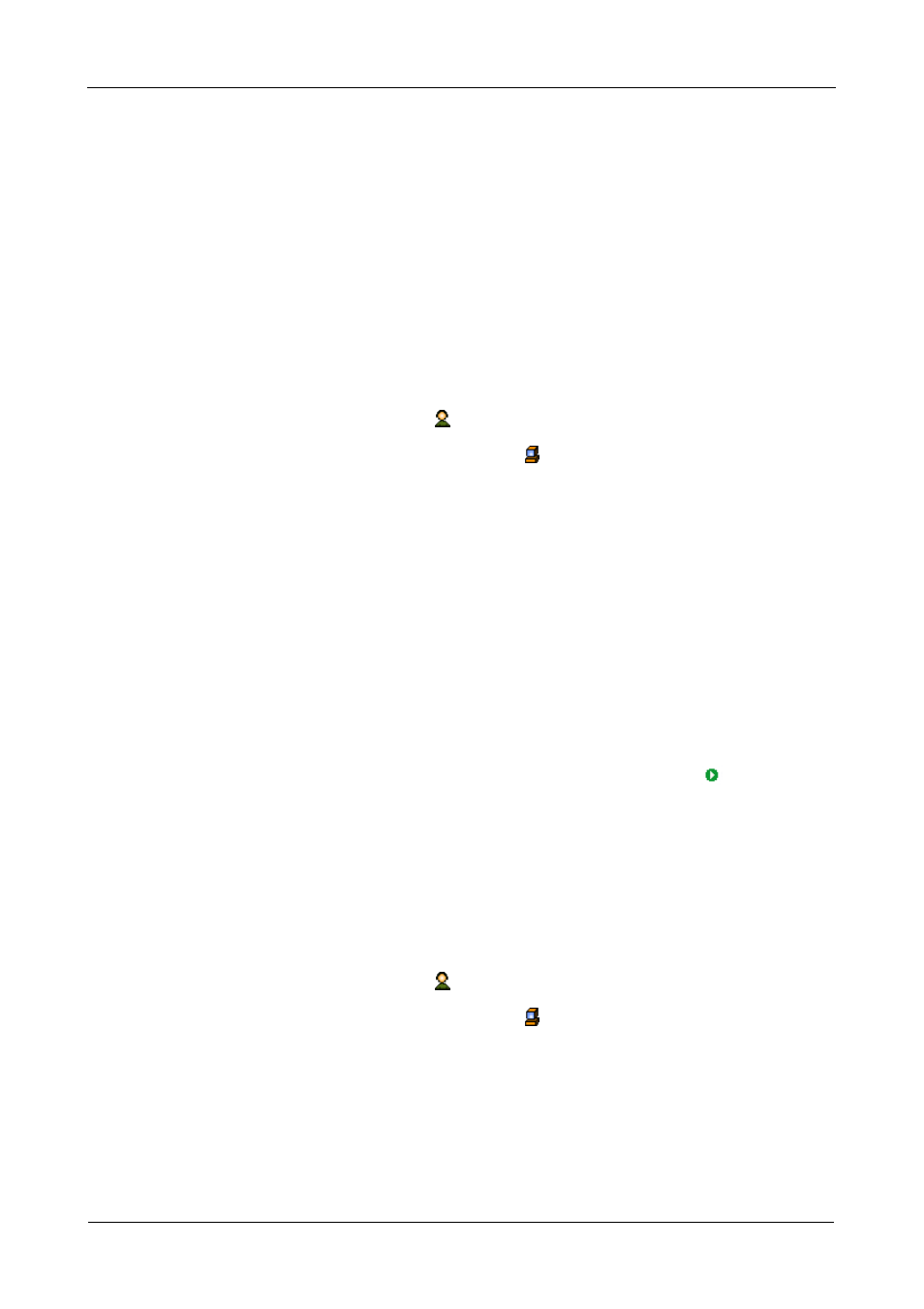
SuperTrak EX Series User Manual
120
Working with Subsystem/Host Management
Subsystem/Host Management includes the following functions:
•
Viewing Subsystem/Host Information (page 120)
•
Adding a Subsystem or Host (page 120)
•
Deleting a Subsystem or Host (page 121)
•
Setting User Privilege (page 122)
Viewing Subsystem/Host Information
To view the Subsystem/Host List:
1.
Click the Administrative Tools icon in Tree View.
2.
Click the Subsystem/Host Management icon.
In the Information tab, the following information appears:
•
Subsystem/Host IP address
•
Management Port IP address
•
Health – A green checkmark means OK. A red X indicates a problem
•
Model of the RAID controller
•
Alias of the RAID controller
•
Firmware Version of the RAID controller
•
Interface of the RAID controller
•
World Wide Number of the RAID controller
If a red X appears under Health, click the Health Information
icon to
display a breakdown showing the health of the controller, disk arrays, logical
drives, spare drives, and physical drives.
Adding a Subsystem or Host
To add a subsystem/ or host PC to WebPAM PRO:
1.
Log into WebPAM PRO as the Administrator or a Super User.
2.
Click the Administrative Tools icon in Tree View.
3.
Click the Subsystem/Host Management icon.
4.
Click the Add Subsystem/Host tab in Management View.
