Managing physical drives, Viewing a list of physical drives, Locating a physical drive – Promise Technology Network Device EX8654 User Manual
Page 160: Virtual or third party enclosures
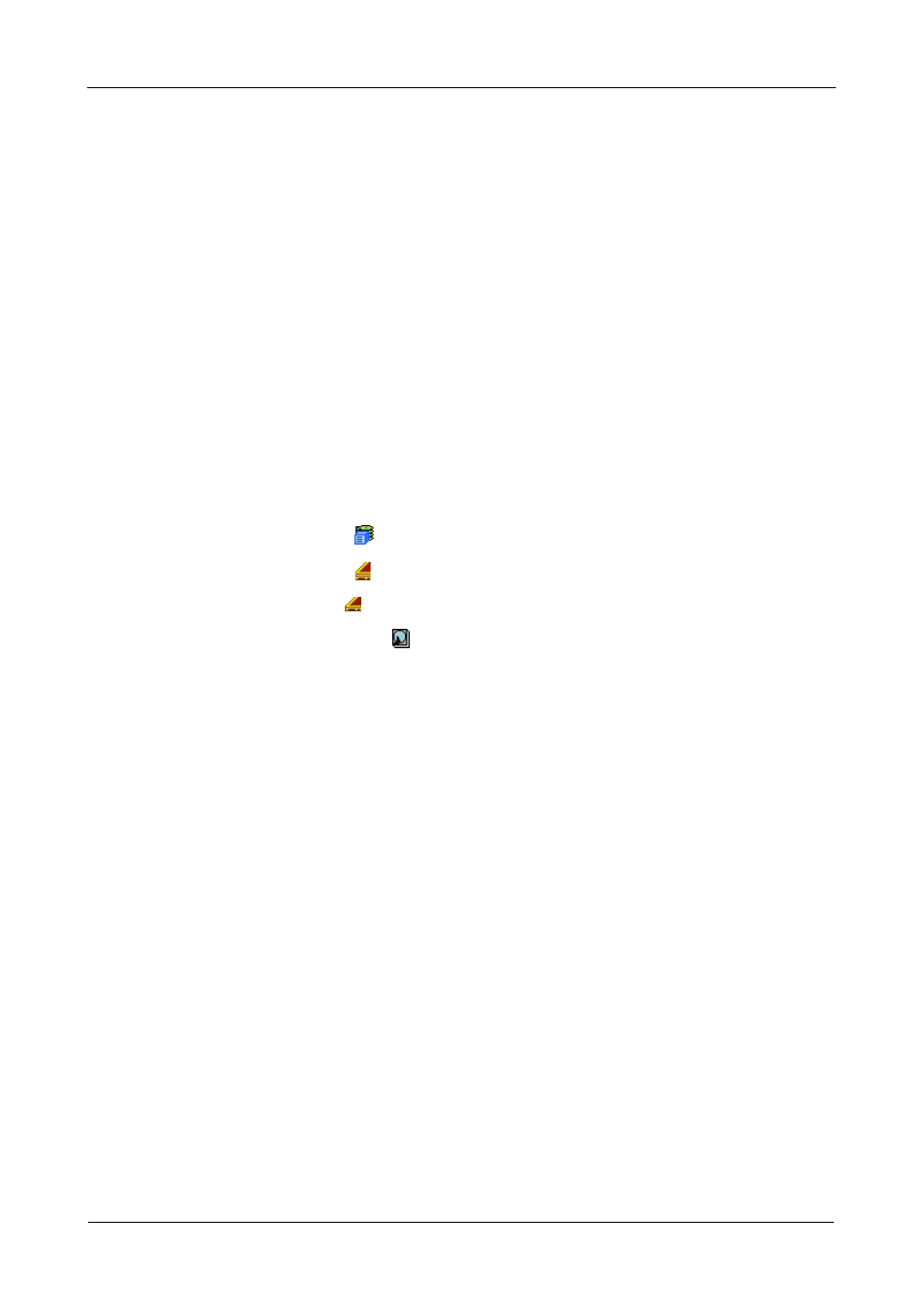
SuperTrak EX Series User Manual
146
Managing Physical Drives
Managing Physical Drives deals with the physical disk drives under the
SuperTrak RAID controller, including the following functions:
•
Viewing a List of Physical Drives (page 146)
•
Locating a Physical Drive (page 146)
•
Making Global Physical Drive Settings (page 147)
•
Viewing Physical Drive Information (page 148)
•
Viewing Physical Drive Statistics (page 148)
•
Making Physical Drive Settings (page 148)
•
Clearing Stale and PFA Conditions (page 149)
Viewing a List of Physical Drives
To view a list of physical drives in this enclosure:
1.
Click the Subsystem
icon in Tree View.
2.
Click the Enclosures icon.
3.
Click the Enclosure icon.
4.
Click the Physical Drives icon.
The list of physical drives appears in Management View.
Click the PD link to view a specific physical drive. See “Viewing Physical
Drive Information” on page 148.
Note that Enclosure and Slot numbers are assigned by the controller and do
not necessarily correspond to the actual physical locations of the disk drives,
especially when the disk drives are installed in an enclosure not designed by
Promise.
Also see “SAS Connections and ID Numbers” on page 15.
Locating a Physical Drive
Virtual or Third Party Enclosures
Support for this feature depends on how your system or enclosure was set up.
Direct-connect systems with individual LED connections and SGPIO enclosures
support individual physical drive LEDs. Other systems or enclosures might or
might not support them. See “Appendix D: LED Backplane Connections” on
page 291.
To locate a physical drive in the enclosure, click the Locate PDx button. The LED
for the carrier holding the physical drive will blink for one minute.
