Updating webpam pro, Downloading the webpam pro update file, Installing the webpam pro update file – Promise Technology Network Device EX8654 User Manual
Page 300: Logging into webpam pro
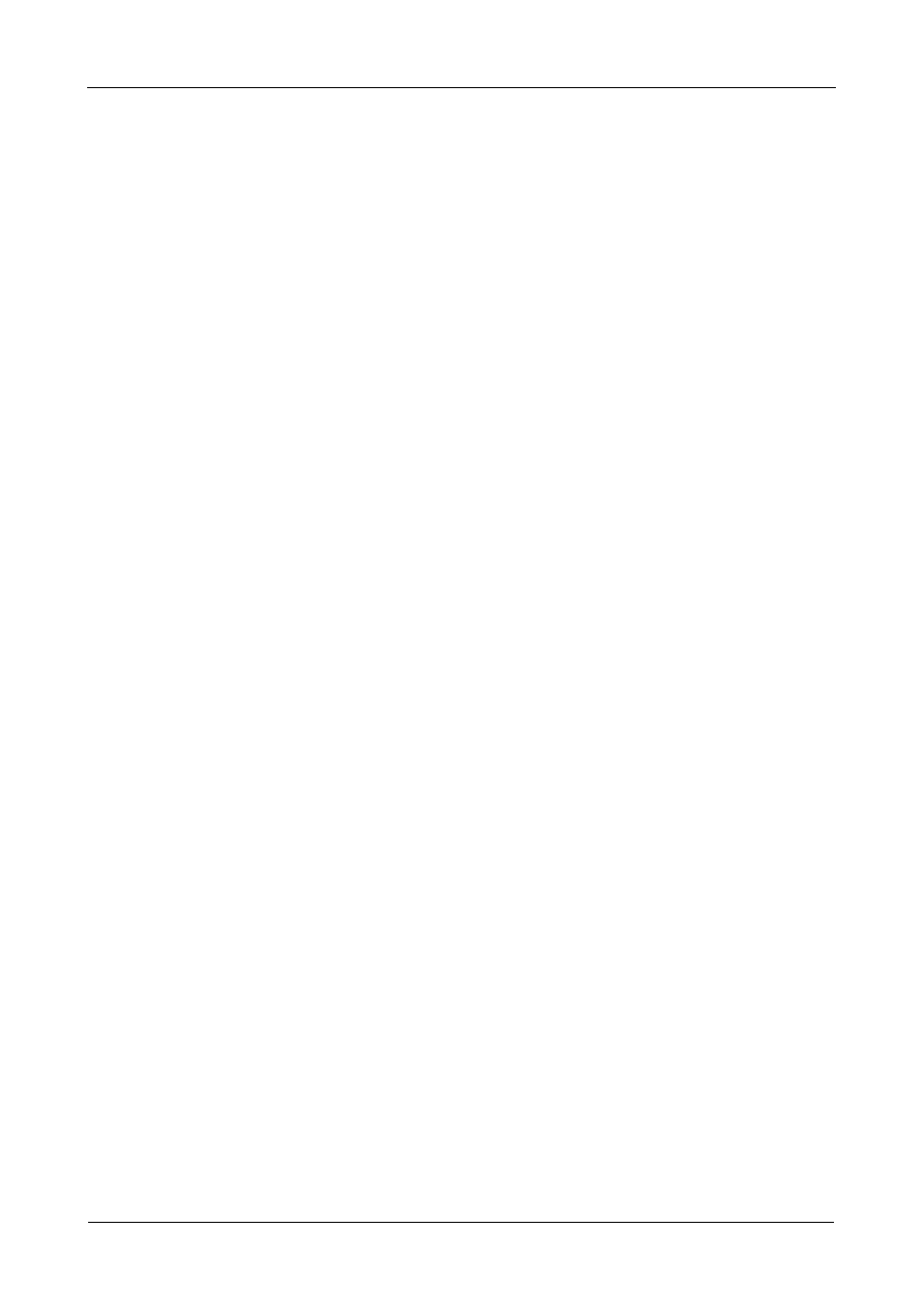
SuperTrak EX Series User Manual
286
Updating WebPAM PRO
Follow this procedure to upgrade the WebPAM PRO Software on your PC or
server.
Downloading the WebPAM PRO Update File
1.
Go to the Promise website
.
2.
Click Downloads.
3.
Click the Select Product popup menu and choose SuperTrak EX4350/
EX8650/EX8654/EX8658/EX16650
.
4.
Click the Select Category popup menu and choose Utility.
5.
Click the GO button.
The list of the current WebPAM PRO software displays. Promise provides
versions of WebPAM PRO software for Windows and Linux. Be sure you
choose the latest version.
6.
Click the WebPAM PRO file you want.
7.
In the File Download dialog box, click the Save button.
8.
In the Save As dialog box, direct the software to save to a convenient
location on your PC.
9.
Unzip the downloaded WebPAM package.
The result is a single installer file.
Installing the WebPAM PRO Update File
You must manually uninstall the existing version of WebPAM PRO before
installing the new one.
See “Installing WebPAM PRO onto Windows” on page 39 or “Installing WebPAM
PRO onto Linux” on page 47.
Logging into WebPAM PRO
The new version of WebPAM PRO has the same login procedure as previous
version. See “Logging into WebPAM PRO” on page 55 or page 107.
