Logging in over the network, Regular connection, Secure connection – Promise Technology Network Device EX8654 User Manual
Page 122
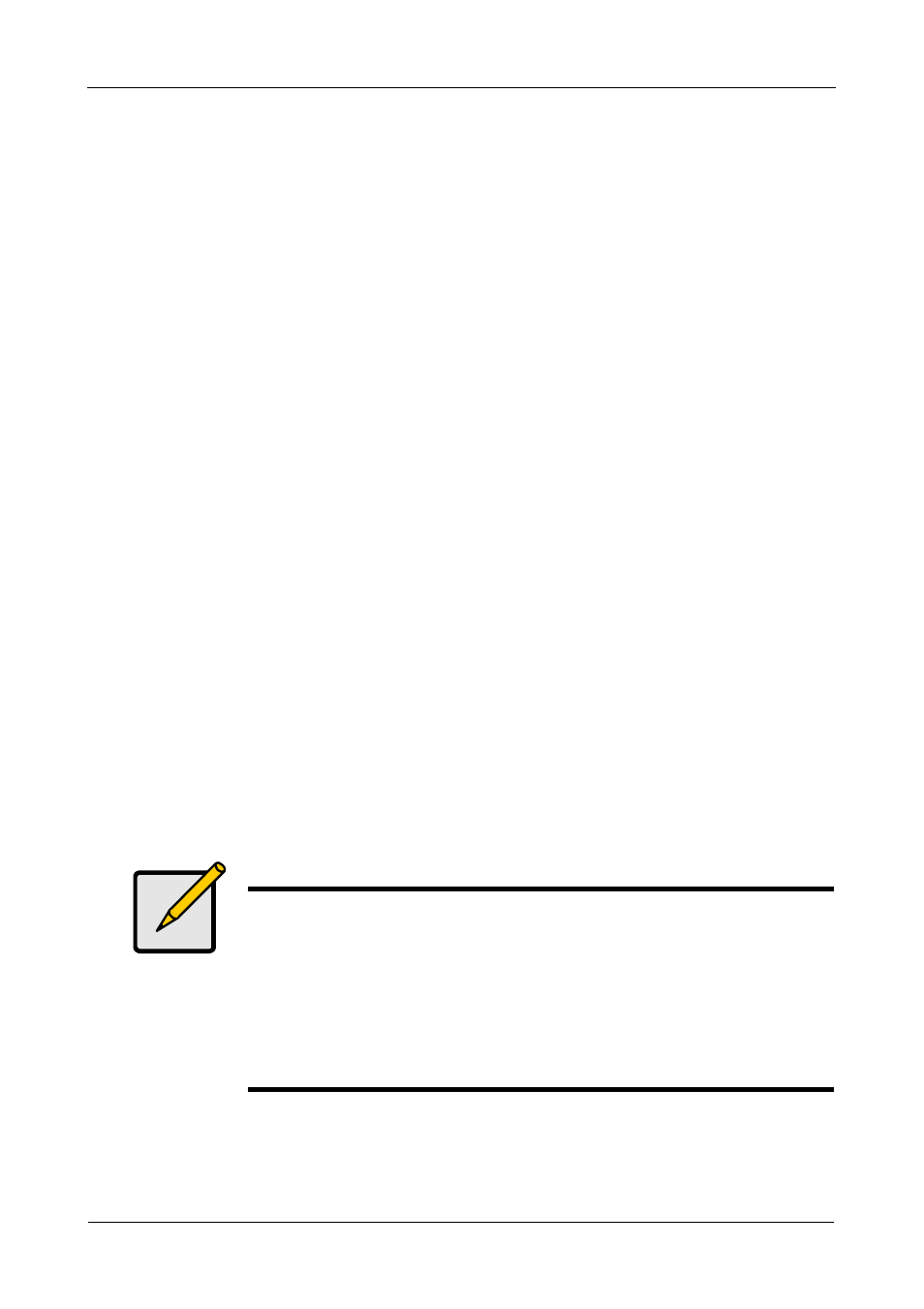
SuperTrak EX Series User Manual
108
Logging in over the Network
You can log into WebPAM PRO from any PC with a network connection to the
Host PC (where the SuperTrak EX Controller is installed).
1.
Launch your Browser.
2.
In the Browser address field, type the information provided below. Then
press Enter.
If you chose External SSL Security during installation (Windows, see
page 44; Linux, see page 51), use the Secure Connection. Otherwise, use
the Regular Connection.
Regular Connection
•
WebPAM PRO uses an HTTP connection. . . . . . . . . . . . . . . . .http://
•
Enter the Host PC’s IP address . . . . . . . . . . . . . . . . 192.168.10.228
•
Enter the Port number . . . . . . . . . . . . . . . . . . . . . . . . . . . . . . . :8080
•
Add promise to launch WebPAM PRO . . . . . . . . . . . . . . . . /promise
Together, your entry looks like this:
http://192.168.10.228:8080/promise
Secure Connection
•
WebPAM PRO uses a secure HTTP connection . . . . . . . . . . .https://
•
Enter the Host PC’s IP address . . . . . . . . . . . . . . . . 192.168.10.228
•
Enter the Port number . . . . . . . . . . . . . . . . . . . . . . . . . . . . . . . :8443
•
Add promise to launch WebPAM PRO . . . . . . . . . . . . . . . . /promise
Together, your entry looks like this:
https://192.168.10.228:8443/promise
Notes
•
You can enter the Host PC’s network name in place of the IP
address.
•
If you are logging in at the Host PC, you can enter localhost
in place of the IP address.
•
Whether you select a regular or a secure connection, your
login to WebPAM PRO and your user password are always
secure.
