Logical drive status, Logical drive synchronization, Adjustable items – Promise Technology Network Device EX8654 User Manual
Page 182: Viewing logical drive statistics, Changing logical drive settings
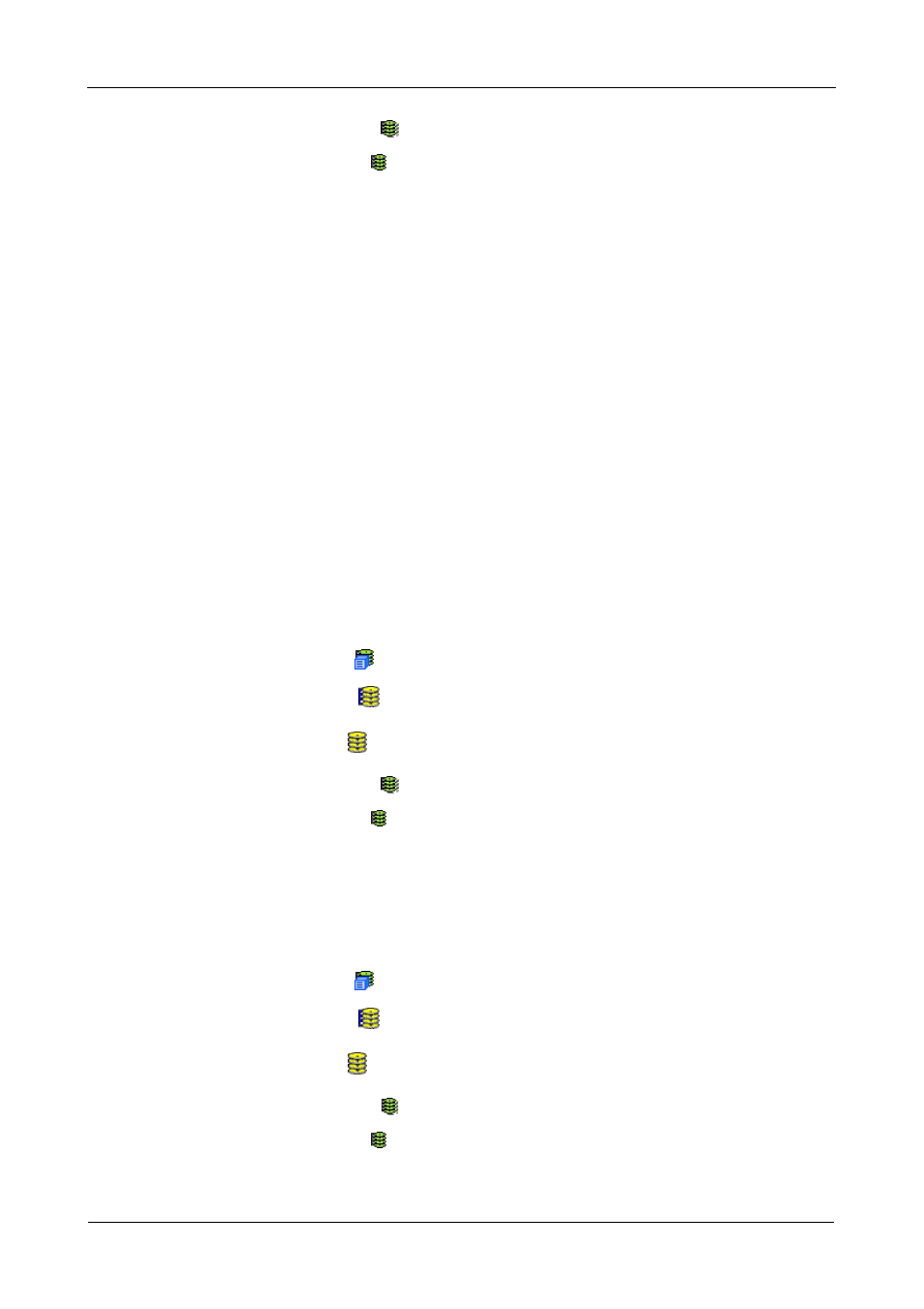
SuperTrak EX Series User Manual
168
4.
Click the Logical Drives icon
5.
Click the Logical Drive icon.
To specify an Alias or set the Read and Write Policies, click the Settings tab.
Logical Drive Status
See “Logical Drive Status” on page 166.
Logical Drive Synchronization
Synchronization is an automatic procedure applied to logical drives when they
are created. Yes means the logical drive was synchronized.
Adjustable Items
•
Alias – Optional
•
Read Policy
•
Write Policy
See “Changing Logical Drive Settings” on page 168.
Viewing Logical Drive Statistics
To view information for a single logical drive:
1.
Click the Subsystem
icon in Tree View.
2.
Click the Disk Arrays
icon.
3.
Click the Disk Array icon.
4.
Click the Logical Drives icon
5.
Click the Logical Drive icon.
6.
From the dropdown menu on the Information tab, choose Statistics.
Changing Logical Drive Settings
To make logical drive settings:
1.
Click the Subsystem
icon in Tree View.
2.
Click the Disk Arrays
icon.
3.
Click the Disk Array icon.
4.
Click the Logical Drives icon
5.
Click the Logical Drive icon.
6.
Click the Settings tab in Management View.
