Managing spare drives, Viewing a list of spare drives – Promise Technology Network Device EX8654 User Manual
Page 186
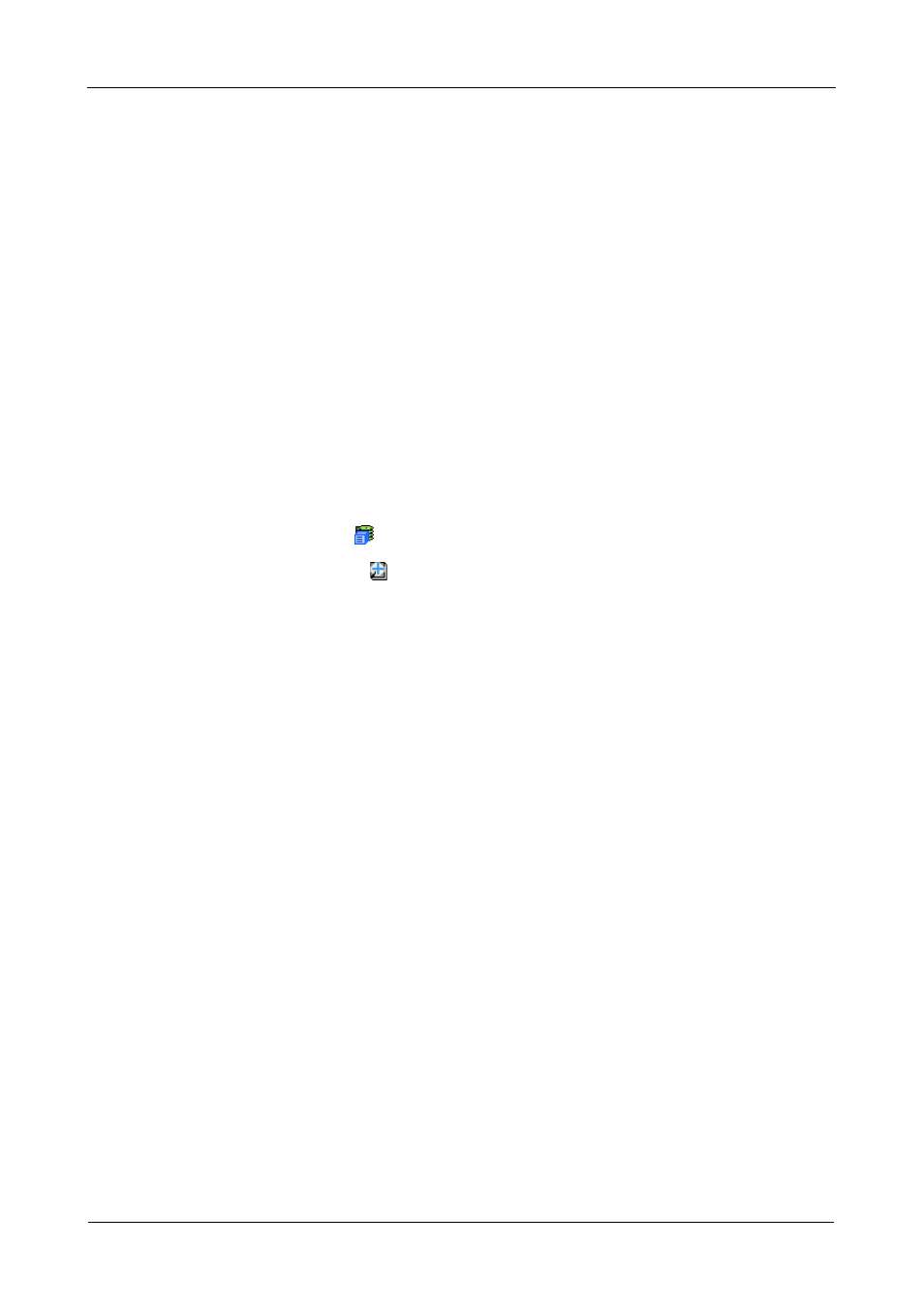
SuperTrak EX Series User Manual
172
Managing Spare Drives
When a physical drive in a disk array fails and a spare drive of adequate capacity
is available, the disk array will begin to rebuild automatically using the spare
drive. See “Critical & Offline Logical Drives” on page 253.
Spare drive management includes the following functions:
•
Viewing a List of Spare Drives (page 172)
•
Creating a Spare Drive (page 173)
•
Deleting Spare Drive (page 174)
•
Making Spare Drive Settings (page 174)
•
Running Spare Check (page 175)
Viewing a List of Spare Drives
To view a list of spare drives:
1.
Click the Subsystem
icon in Tree View.
2.
Click the Spare Drives icon.
The information includes:
•
ID
– The unique ID number assigned to the spare drive.
•
Operational Status
– OK is normal. Can also show Rebuilding, Transition
Running, PDM Running, or Offline.
•
Physical Drive ID
– The ID number of the physical drive assigned as a
spare
•
Capacity
– The data storage capacity of this spare drive.
•
Revertible
– Yes or No. A revertible spare drive automatically returns to its
spare drive assignment after the failed physical drive in the disk array is
replaced. See “Transition” on page 249 for more information.
•
Type
– Global, can be used by any disk array. Dedicated, can only be used
by the assigned disk arrays.
•
Dedicated to Disk Arrays
– For dedicated spares, the disk arrays to which
they are assigned. Global spares show N/A.
