Promise enclosures, Making global physical drive settings – Promise Technology Network Device EX8654 User Manual
Page 161
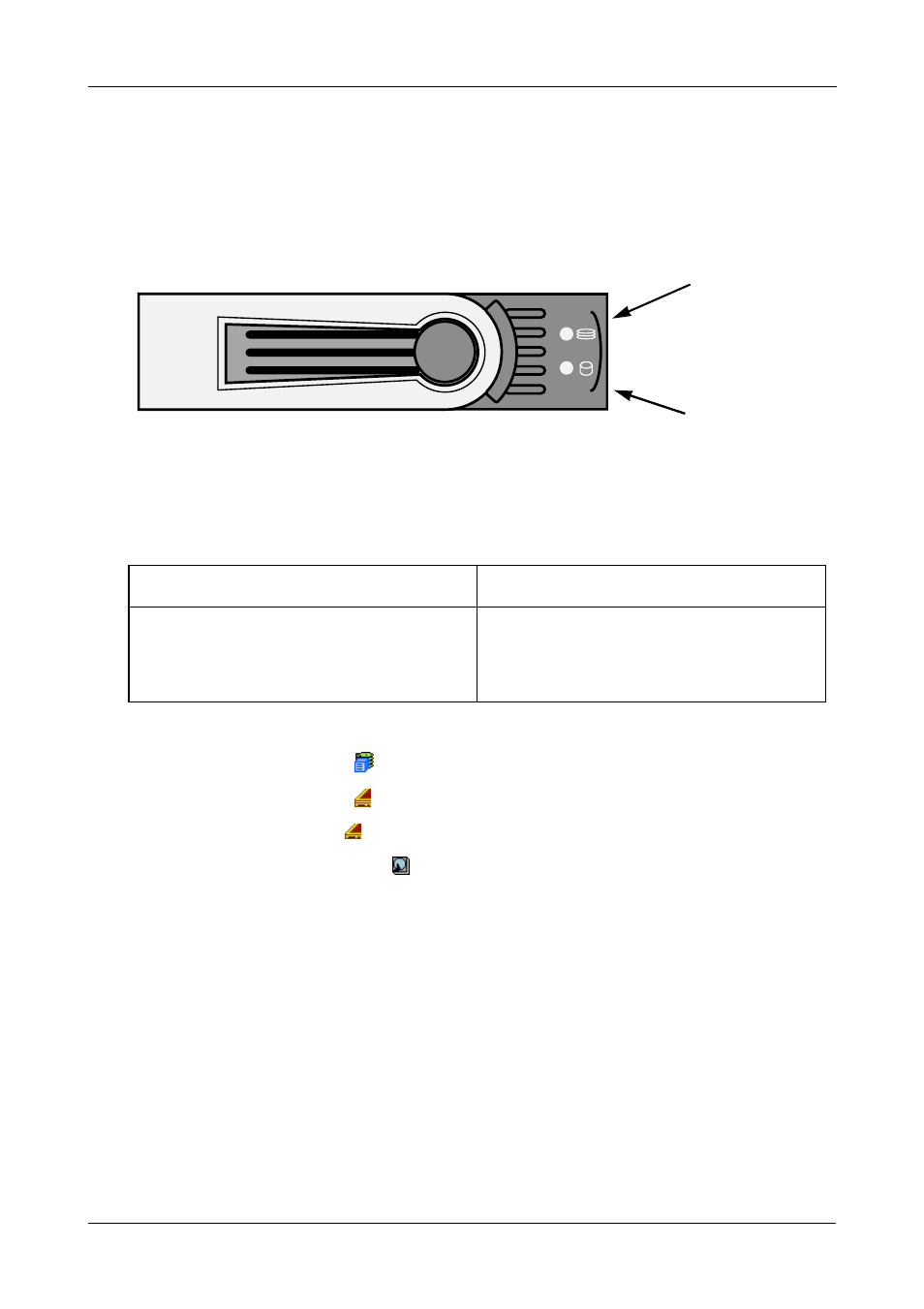
Chapter 5: Management with WebPAM PRO
147
Promise Enclosures
To locate a physical drive in the VTrak JBOD enclosure, click the Locate PDx
button. The disk status LED will blink for one minute to identify the carrier holding
the physical drive.
Figure 6. VTrak drive carrier LEDs
Making Global Physical Drive Settings
Global settings apply to all of the physical disk drives installed under the
SuperTrak controller. The functions include:
To make global physical drive settings:
1.
Click the Subsystem
icon in Tree View.
2.
Click the Enclosures icon.
3.
Click the Enclosure icon.
4.
Click the Physical Drives icon.
5.
Click the Global Settings tab in Management View.
6.
Check the features you want to enable.
Uncheck any features you want to disable.
7.
Click the Submit button.
The changes take effect immediately.
The functions you enable here depend on whether the physical drives
support those functions. See “Viewing Physical Drive Information” on
page 148 to determine which functions a particular drive supports.
SATA Drives
SAS Drives
•
Enable Write Cache
•
Enable Read Look Ahead Cache
•
Enable Command Queuing
•
Enable Write Cache
•
Enable Read Look Ahead Cache
•
Enable Read Cache
Disk Status
Power/Activity
