P.63, Press the ( button to display a – Pentax Optio Digital Camera 750Z User Manual
Page 65
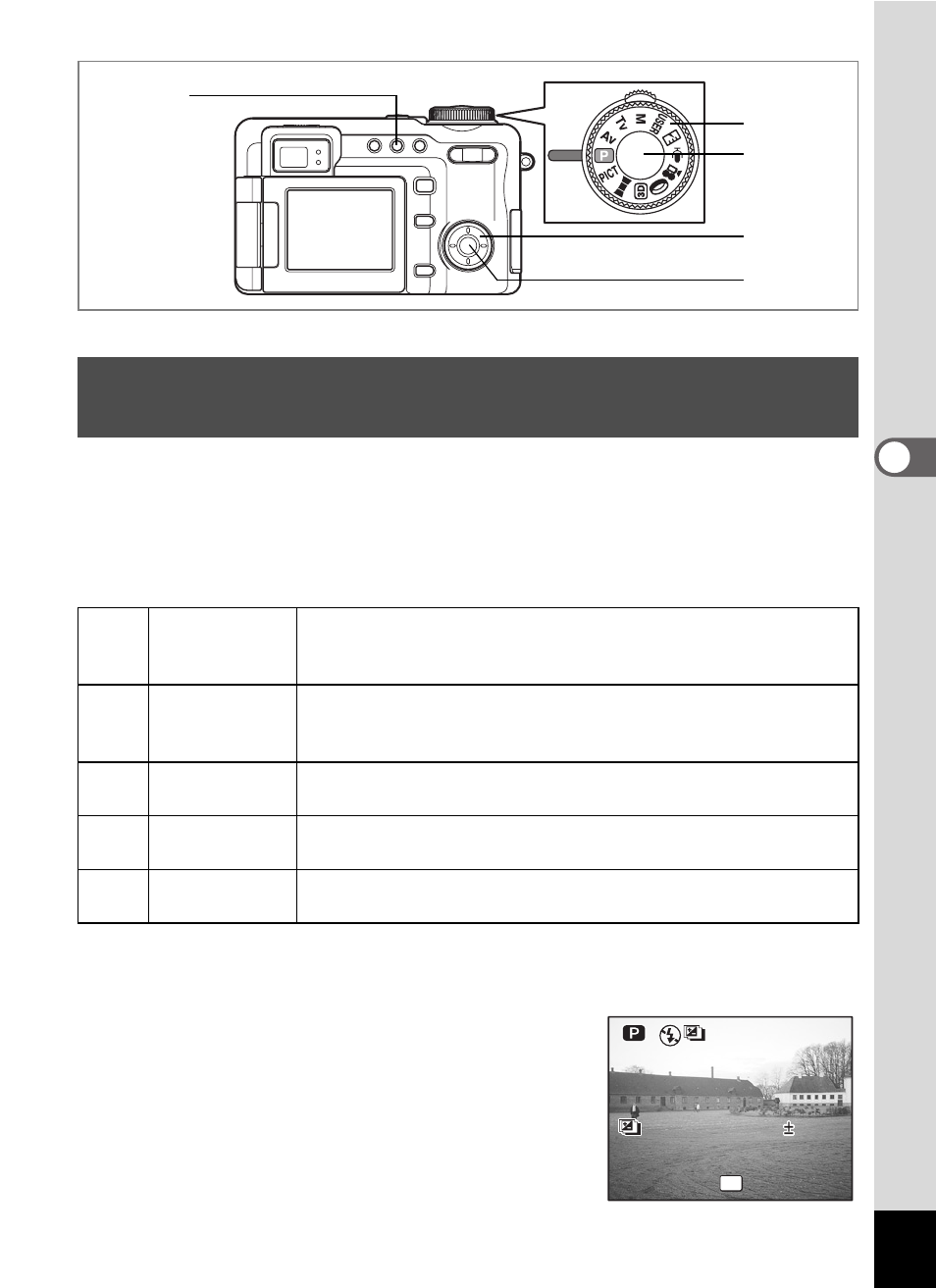
63
4
Tak
ing Pi
cture
s
E
a b c R d D
Auto bracketing can be used to automatically vary settings such as the
exposure and white balance over a series of three shots when the
shutter release button is pressed. This ensures that you are able to get
the best shots.
Auto Bracket Settings
1
Set the mode dial to a mode other than F, G, C, 7
or O.
2
Press the ( button to display
a.
The icon corresponding to the current setting
appears, and then the setting appears for
approx. five seconds. To take pictures with
the current setting, go to Step 8 below.
Automatically Changing the Shooting Conditions
(Auto Bracket)
a
Exposure
Pictures are taken in the following sequence: normal,
underexposed (dark), overexposed (bright). Choose the
bracketing steps from 0.3, 0.7, 1.0, 1.3, 1.7, 2.0. (1p.59)
b
White Balance
Conditions change in the following sequence: normal, red tinge
(low color temperature), blue tinge (high color temperature).
Choose the bracketing steps from 1, 2, 3, 4, 5. (1p.95)
c
Saturation
Conditions change in the following sequence: Current
Setting, – (low), + (high). (1p.105)
d
Sharpness
Conditions change in the following sequence: Current
Setting, – (soft), + (hard). (1p.104)
e
Contrast
Conditions change in the following sequence: Current
Setting, – (low), + (high). (1p.106)
2
8, 9
1
4, 5, 6
3, 7
OK
Change Setting
C u r r e n t S e t t i n g
Change Setting
C u r r e n t S e t t i n g
E x p o s u r e
E x p o s u r e
0 . 3 E V
0 . 3 E V
