Adding a network folder – Kodak 500 User Manual
Page 96
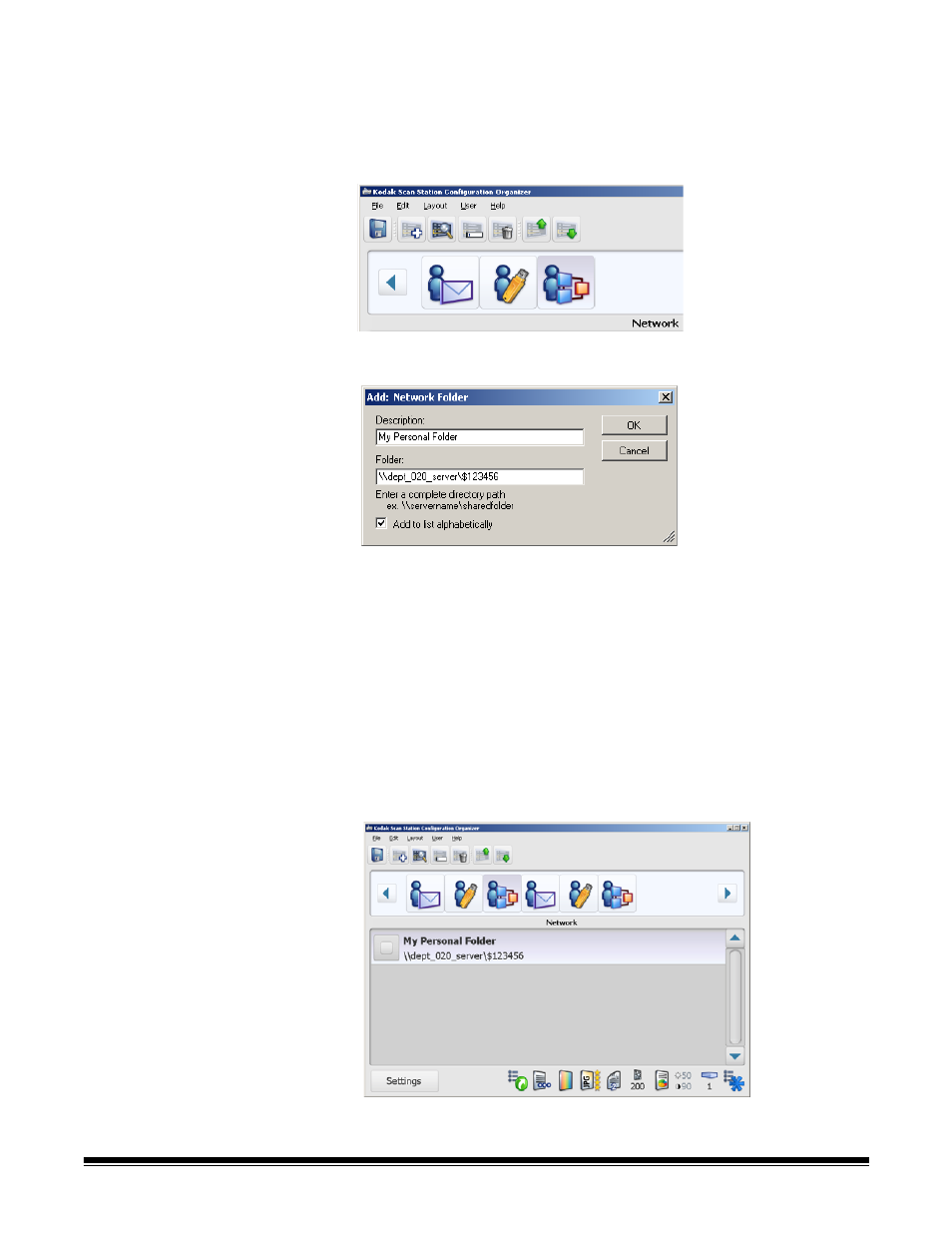
A-61628 December 2011
5-11
Adding a network folder
If you want to add an item to a network folder that already exists, skip to
step 2.
1. From the Configuration Organizer select Edit>Add
Group>Network Folder. A Network folder icon is added to the
toolbar on the Configuration Organizer window.
2. Select the Network group you want to add a folder to, and select
Edit>Add Item. The Add dialog box will be displayed.
3. Enter the name and fully qualified folder path in the Description and
Folder fields and click OK.
NOTES:
•
You must use a full network path if you are scanning to a DFS
based network.
•
If you do not want the network folder placed in alphabetical
order, uncheck Add to list alphabetically.
•
You can also rename items and delete items from a group by
using the Edit>Rename Item and Edit>Delete Item menu
selections.
The folder is added to the selected Network group.
4. Repeat steps 2 and 3 for each network folder you want to add.
