Configuring printers – Kodak 500 User Manual
Page 113
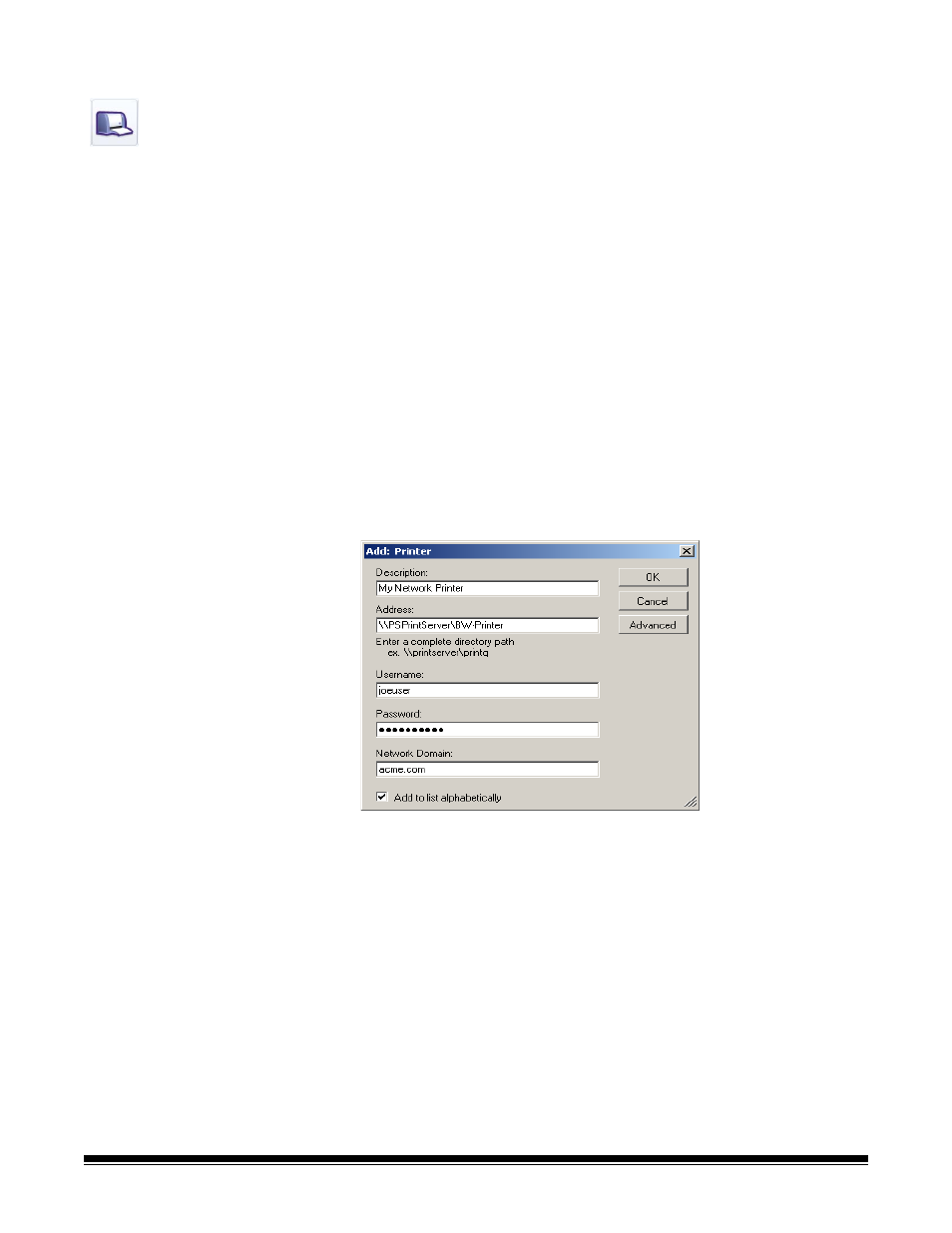
5-28
A-61628 December 2011
Configuring printers
The Scan Station uses the Microsoft “Point and Print” technology for
installing print drivers and connecting to network printers. Typically,
network printers are attached to print servers which manage the
scheduling of print jobs for one or more network printers. These print
servers manage print queues for each connected printer and can also
deliver and install print drivers to other network PCs or devices.
The Scan Station can connect to printers in the following ways:
• Connect to a printer that is connected to a print server on a network
domain.
• Connect to a printer that is shared by another computer on a network
workgroup.
• Connect to a network printer that is directly connected to the network
via an Ethernet cable plugged directly into a router or hub.
In each of these scenarios, Microsoft Windows may also require login
credentials for any device requesting access to a network printer. Each
of these scenarios is described in more detail below.
Connecting to a printer that
is connected to a print
server on a network
domain
1. Select Edit>Add Group>Printer.
2. Select Edit>Add Item. The Add: Printer dialog box will be
displayed.
3. Enter any text that describes the printer in the Description field.
4. Enter the fully qualified path to the print server and print queue (e.g.,
\\printservername\printqueue or \\192.168.1.101\printqueue).
NOTE: Using IP addresses when accessing a print server is
guaranteed to resolve the path to the printer. Fully qualified
domain names may not resolve the path to the printer in
certain network environments.
5. If the network domain is configured to require authentication to
install a printer driver, enter the Username, Password, and
Network Domain names.
NOTE: If proper authentication is not provided, the printer and its
driver may not be installed on the Scan Station.
6. Click OK.
