Clearing a transaction log file, Saving all log files, Scan station details – Kodak 500 User Manual
Page 129: Updating the time/date remotely
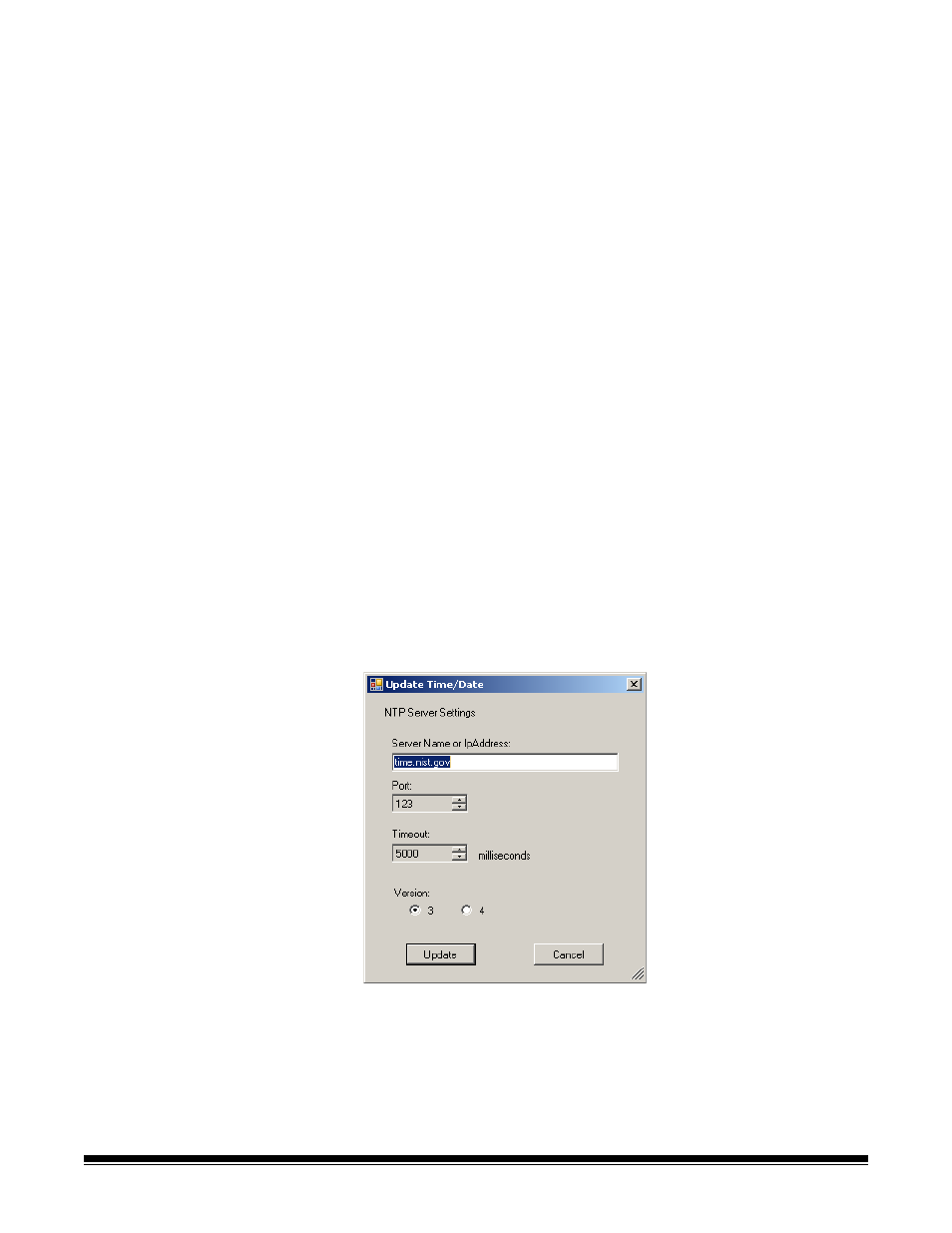
6-12
A-61628 December 2011
Clearing a transaction log
file
To clear a transaction log file:
1. Select the Scan Station(s) that you want to clear the transaction
logs.
NOTE: To select more than one Scan Station, use the Ctrl or Shift
key and click the mouse button. The selected Scan Stations
will be highlighted.
2. Select Scanner>Device>Clear Transaction Logs. The following
message will be displayed, Are you sure you want to clear the
transaction log files of the selected Scanner?
3. Click Yes.
Saving all log files
The Save All Logs option allows you to retrieve any available log files
found on the selected Scan Station(s). You will be asked for a directory
to store the log files in. The directory will contain folders of the selected
Scan Station names and the retrieved log files will be placed in these
folders.
Scan Station details
To view the details of a selected Scan Station:
• Select Scanner>Device>Details. The Details dialog box will be
displayed with detailed information about the selected Scan Station
(i.e., software version, IP address, etc.).
Updating the Time/Date
remotely
If your network has access to an NTP server, you can configure all of
your Scan Stations to synch their internal clock with the NTP server by
using the Update Date/Time option.
1. Select Scanner>Device>Update Time/Date. The following dialog
box will be displayed.
2. Enter the Server Name or IP Address of NTP server from which you
want to synchronize the Scan Station's clock.
