Adding a usb drive folder group – Kodak 500 User Manual
Page 94
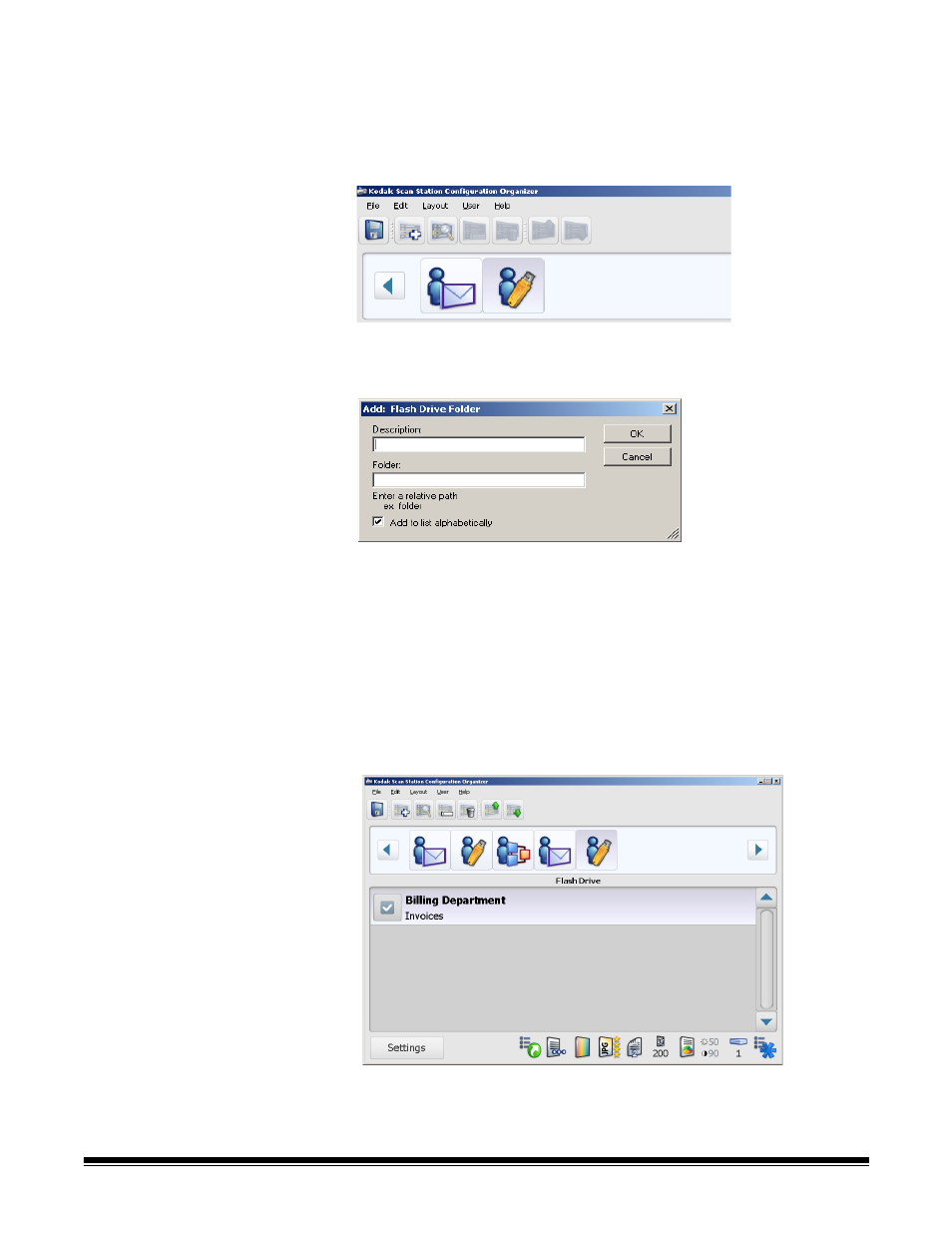
A-61628 December 2011
5-9
Adding a USB drive folder
group
If you want to add a folder to a USB drive group that already exists, skip
to step 2:
1. From the Configuration Organizer select Edit>Add Group>USB
Drive Folder. A USB Drive icon is added to the toolbar on the
Configuration Organizer window.
2. To add a folder to a USB drive group, click the USB drive group you
want to add the folder to and select Edit>Add Item. The Add dialog
box will be displayed.
3. Enter description and folder name in the Description and Folder
fields and click OK.
NOTES:
•
If you do not want the USB drive folder placed in alphabetical
order, uncheck Add to list alphabetically.
•
You can also rename items and delete items from a group by
using the Edit>Rename Item and Edit>Delete Item menu
selections.
The folder is added to the selected USB drive group.
4. Repeat steps 2 and 3 for each USB drive folder you want to add.
