Saving your administrative configuration file – Kodak 500 User Manual
Page 82
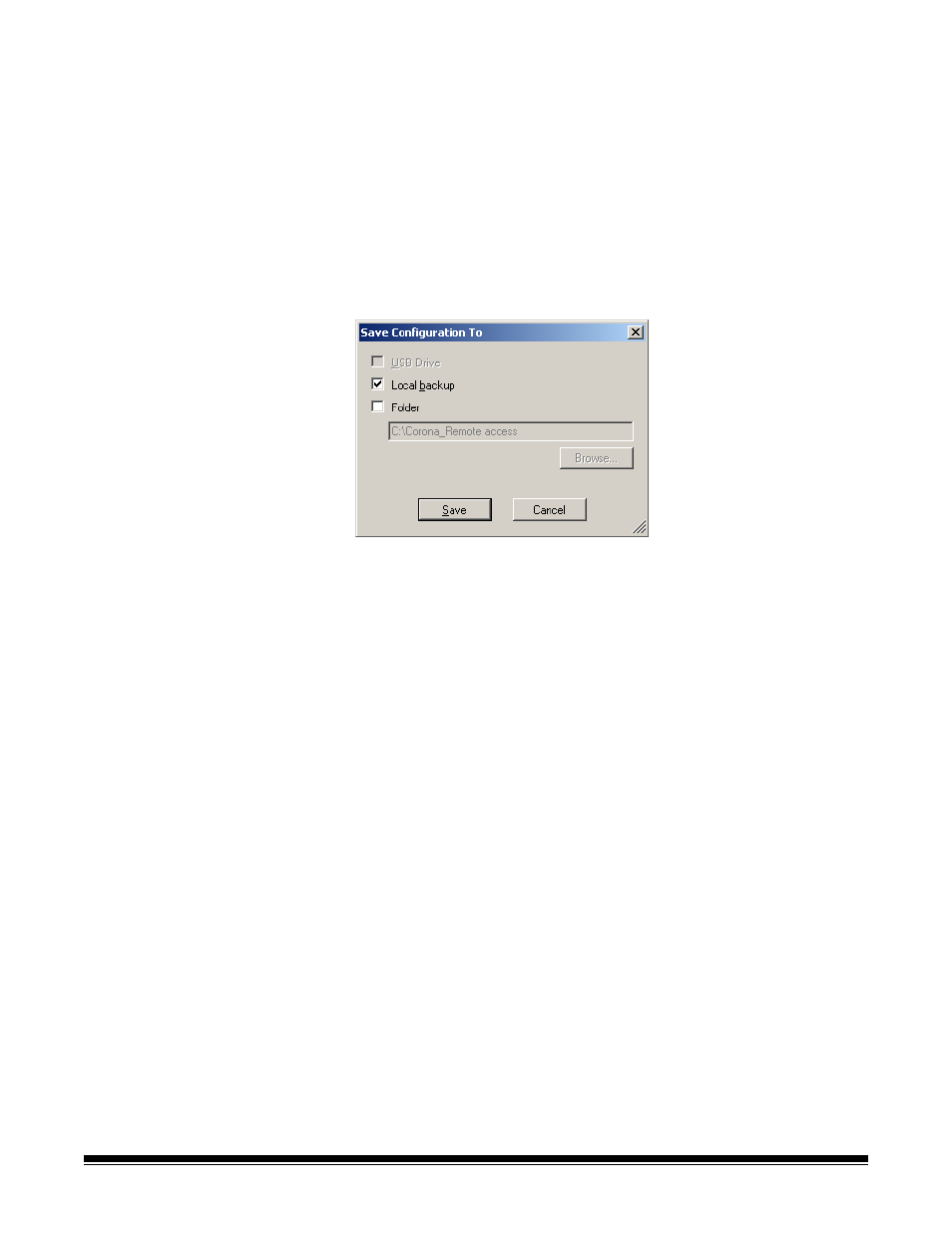
4-22
A-61628 December 2011
Saving your
administrative
configuration file
After making changes to the configuration, save your configuration
settings. Configuration settings can be saved to three locations:
• USB Drive
• Local backup
• Folder
1. Click the Save icon.
The Save Configuration To dialog box will be displayed. By default
the Local backup option is selected. If you choose to create a local
backup, a copy of the settings will be saved in the same directory as
the KSS500 - Scanner Admin application.
2. Select where you want to save the configuration settings and click
Save.
NOTES:
•
Insert your USB drive into the USB port on your PC after the
Configuration Organizer is running. This will allow the
Configuration Organizer to recognize the presence of the USB
drive. If the USB drive is inserted before the application is
launched, the USB Drive option will not be available on the Save
Configuration To dialog box.
•
If the USB drive was inserted before the application is launched,
remove the USB drive and re-insert it.
•
If you are using the KSS500 - Scanner Admin application to send
the configuration file to a Scan Station or you are using a remote
configuration, check the Folder option and Browse to the
network location where configuration files are stored.
3. Click OK.
4. Click File>Exit to close the Configuration Organizer.
