Basic operations, Copy size (continued) – Kyocera copier User Manual
Page 81
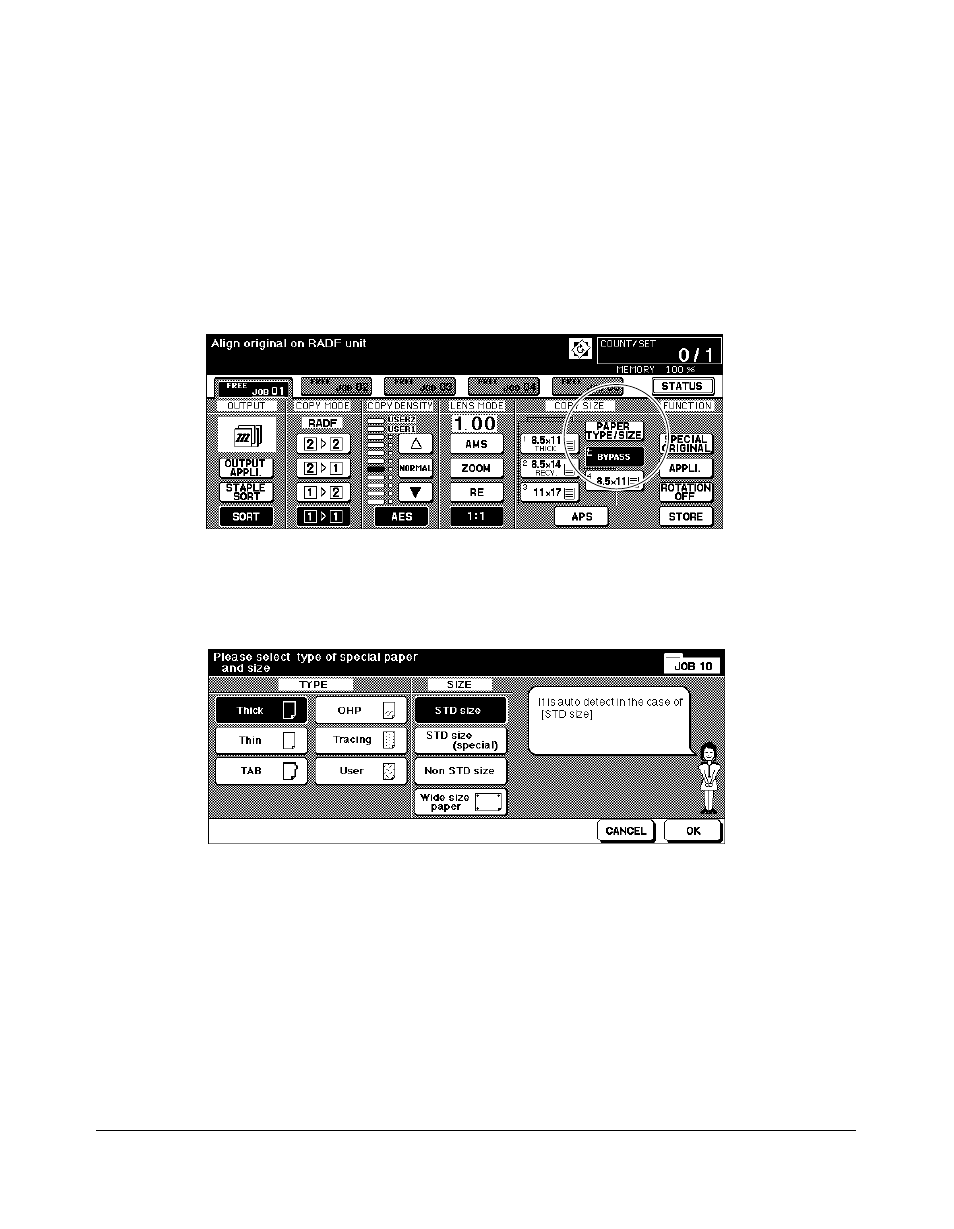
Basic Operations 6-19
Basic Operations
Copy Size (continued)
Selecting Paper Type/Size for Multi-sheet Bypass Tray
1 Open the Multi-sheet bypass tray, and load the copy paper on the tray. See p. 6-42 ~
p. 6-43 for further details.
2 Touch
BYPASS
. The Paper Type/Size Selection Screen will be displayed.
3 Touch the desired key.
Paper Type/Size Selection Screen
• When
Thick
,
Thin
,
TAB
,
OHP
,
Tracing
, or
User
is highlighted, a printing job will be
performed conforming to the selected paper type.
If no paper type indication is needed, touch the highlighted key to clear the selection
in the TYPE area.
The selection will be reflected on the Basic Screen when restored.
NOTE: • When selecting Thick, THICK 1 will be displayed on Bypass key of the Basic Screen.
• When selecting TAB, AMS is automatically selected. The STD size (special) and Non STD
size cannot be selected, and the loading copy paper cannot be fed in 1-2 or 2-2 copying.
Basic Screen
- FS-4000DN (8 pages)
- Jogger 4200 (42 pages)
- ECOSYS FS-9130DN (2 pages)
- KM-C830D (161 pages)
- 5230 (226 pages)
- FS-2000DN (2 pages)
- FS-920 (2 pages)
- FS-C2026MFP (2 pages)
- fs-6020 (2 pages)
- KM-P4845w (68 pages)
- EcoLAN 1000E (19 pages)
- TASKalfa 500ci Series (8 pages)
- FS-8000C (44 pages)
- FS-C1020MFP (477 pages)
- TASKALFA 300I (6 pages)
- FS-1116MFP (2 pages)
- Laser Printing ELP (26 pages)
- FS-C5300DN (2 pages)
- FS 3750 (124 pages)
- KM-C2030 (154 pages)
- ECOSYS FS-9120DN (115 pages)
- FS-1350DN (2 pages)
- FS 9530DN (2 pages)
- FS-1200 (119 pages)
- KM-C1530 (280 pages)
- FS-C5016N (44 pages)
- KM-2550 (1 page)
- EcoLAN 3000E (20 pages)
- FS-C8026N (2 pages)
- MONOCHROME MULTIFUNCTIONALS FOR A4 FORMAT FS-1128MFP (6 pages)
- KM-P4850w (68 pages)
- Monochrome Workgroup Printer For A4 Formats FS-3920DN (2 pages)
- KM-F1060 (16 pages)
- 1650 (140 pages)
- FS-C8100DN (2 pages)
- DESKTOP PRINTER FS-1370DN (2 pages)
- FS-6030MFP (2 pages)
- FS-C5100DN (92 pages)
- DISCOVER FS-3830N (2 pages)
- FS-3700 (116 pages)
- 2160 (20 pages)
- KM-C2230 (150 pages)
- FS-1920 (50 pages)
- ECOSYS FS-1016MFP (2 pages)
