Lock/delete job memory [5, Lock/delete job memory [5] -23, Lock / delete job memory [5 – Kyocera copier User Manual
Page 236: Key operator mode
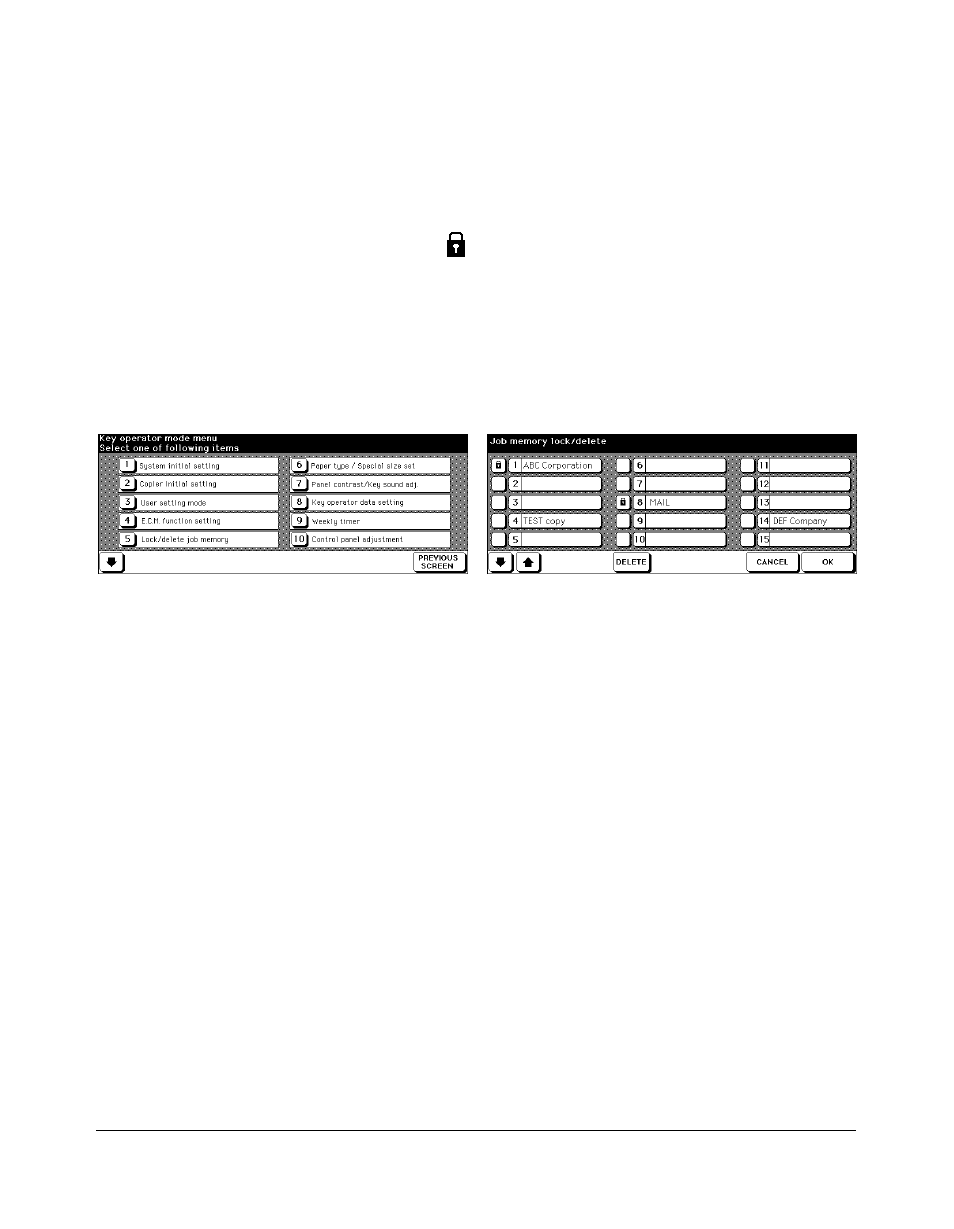
Key Operator Mode 13-23
Key Operator Mode
Lock/Delete Job Memory [5]
Use this function to lock/unlock or delete a Job that has been programmed.
A locked Job is indicated by a lock icon (
) on the Lock/Delete Job Memory Screen.
The settings of a locked job cannot be changed.
❒
Setting options: Lock Job memory; Unlock Job memory; Delete Job memory
❒
Lock/delete is available for all 30 stored jobs
❒
A blank key indicates that no job is programmed
❒ ✽✽✽✽✽✽✽✽✽✽✽✽✽✽✽✽
indicates that a job is programmed but unnamed
Key Operator Mode Screen
Lock/Delete Job Memory Screen
1 Press [
HELP
] to display the Help Screen, then touch
Key Operator Mode
.
Enter a 4-digit key operator password, then touch
OK
to display the Key Operator
Mode Screen. (See note.)
2 Touch
[5] Lock/delete job memory
to display the Lock/Delete Job Memory Screen.
To lock/unlock a job memory;
(1) Touch the key on the left side of the desired job number. Use arrow keys to scroll
to the desired job number, if required.
(2) The lock icon will appear on the touched key to show that the selected job is
locked. The previously locked job will be unlocked when selected, and the lock
icon on the touched key will disappear.
To delete a job memory;
(1) Touch the job number you want to delete. Use arrow keys to scroll to the desired
job number, if required.
(2) Touch
DELETE
. Selected programs and the name will be deleted from the job
memory.
3 Touch
OK
to complete the setting and return to the Key Operator Mode Screen.
4 If other key operator settings are required, touch desired key, from [1] to [18].
5 If no further changes are required, touch
PREVIOUS SCREEN
to restore the Basic
Screen to perform copying operations.
NOTE: If an invalid Key operator password is entered, continue by entering the valid 4-digit password.
