Applications, Non-image area erase (continued) – Kyocera copier User Manual
Page 167
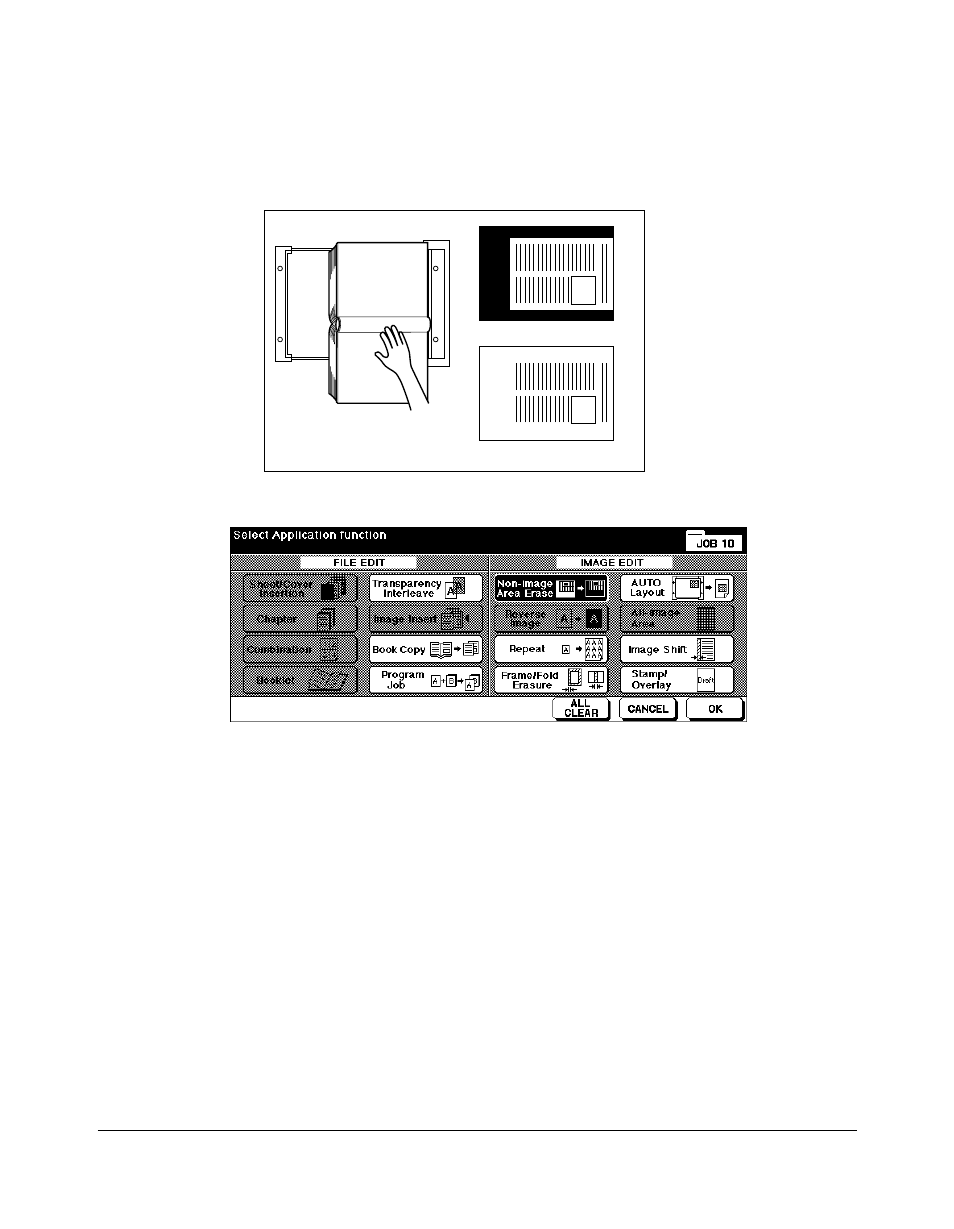
9-24 Applications
Applications
Non-Image Area Erase (continued)
1 Touch
APPLI.
on the Basic Screen to display the Application Selection Screen.
2 Touch
Non-image Area Erase
.
3 Select additional copying features, as desired.
4 Touch
OK
to complete the setting and return to the Basic Screen.
5 Enter print quantity.
6 Position original(s) FACE DOWN on the platen glass.
IMPORTANT: KEEP THE DOCUMENT FEEDER OPEN THROUGHOUT THE PROCEDURE.
When using Platen store mode, see p. 6-28 to p. 6-29.
Option: Press [CHECK] to view the selection, and make a Proof copy, if desired; then touch EXIT to return
to the Basic Screen. See p. 6-35 to p. 6-37.
7 Press [
START
].
After copying is completed, touch
Non-image Area Erase
on the Application Selection
Screen or press [
AUTO RESET
] to release the mode and reset the machine.
Application Selection Screen
Set original
General copying
Non-Image Area Erase
- FS-4000DN (8 pages)
- Jogger 4200 (42 pages)
- ECOSYS FS-9130DN (2 pages)
- KM-C830D (161 pages)
- 5230 (226 pages)
- FS-2000DN (2 pages)
- FS-920 (2 pages)
- FS-C2026MFP (2 pages)
- fs-6020 (2 pages)
- KM-P4845w (68 pages)
- EcoLAN 1000E (19 pages)
- TASKalfa 500ci Series (8 pages)
- FS-8000C (44 pages)
- FS-C1020MFP (477 pages)
- TASKALFA 300I (6 pages)
- FS-1116MFP (2 pages)
- Laser Printing ELP (26 pages)
- FS-C5300DN (2 pages)
- FS 3750 (124 pages)
- KM-C2030 (154 pages)
- ECOSYS FS-9120DN (115 pages)
- FS-1350DN (2 pages)
- FS 9530DN (2 pages)
- FS-1200 (119 pages)
- KM-C1530 (280 pages)
- FS-C5016N (44 pages)
- KM-2550 (1 page)
- EcoLAN 3000E (20 pages)
- FS-C8026N (2 pages)
- MONOCHROME MULTIFUNCTIONALS FOR A4 FORMAT FS-1128MFP (6 pages)
- KM-P4850w (68 pages)
- Monochrome Workgroup Printer For A4 Formats FS-3920DN (2 pages)
- KM-F1060 (16 pages)
- 1650 (140 pages)
- FS-C8100DN (2 pages)
- DESKTOP PRINTER FS-1370DN (2 pages)
- FS-6030MFP (2 pages)
- FS-C5100DN (92 pages)
- DISCOVER FS-3830N (2 pages)
- FS-3700 (116 pages)
- 2160 (20 pages)
- KM-C2230 (150 pages)
- FS-1920 (50 pages)
- ECOSYS FS-1016MFP (2 pages)
