Performance mode settings, Setting the multi-effects controller (-> p. 78), Patch/rhythm key tva – Kenwood XV-2020 User Manual
Page 78: Basic process of making effects settings
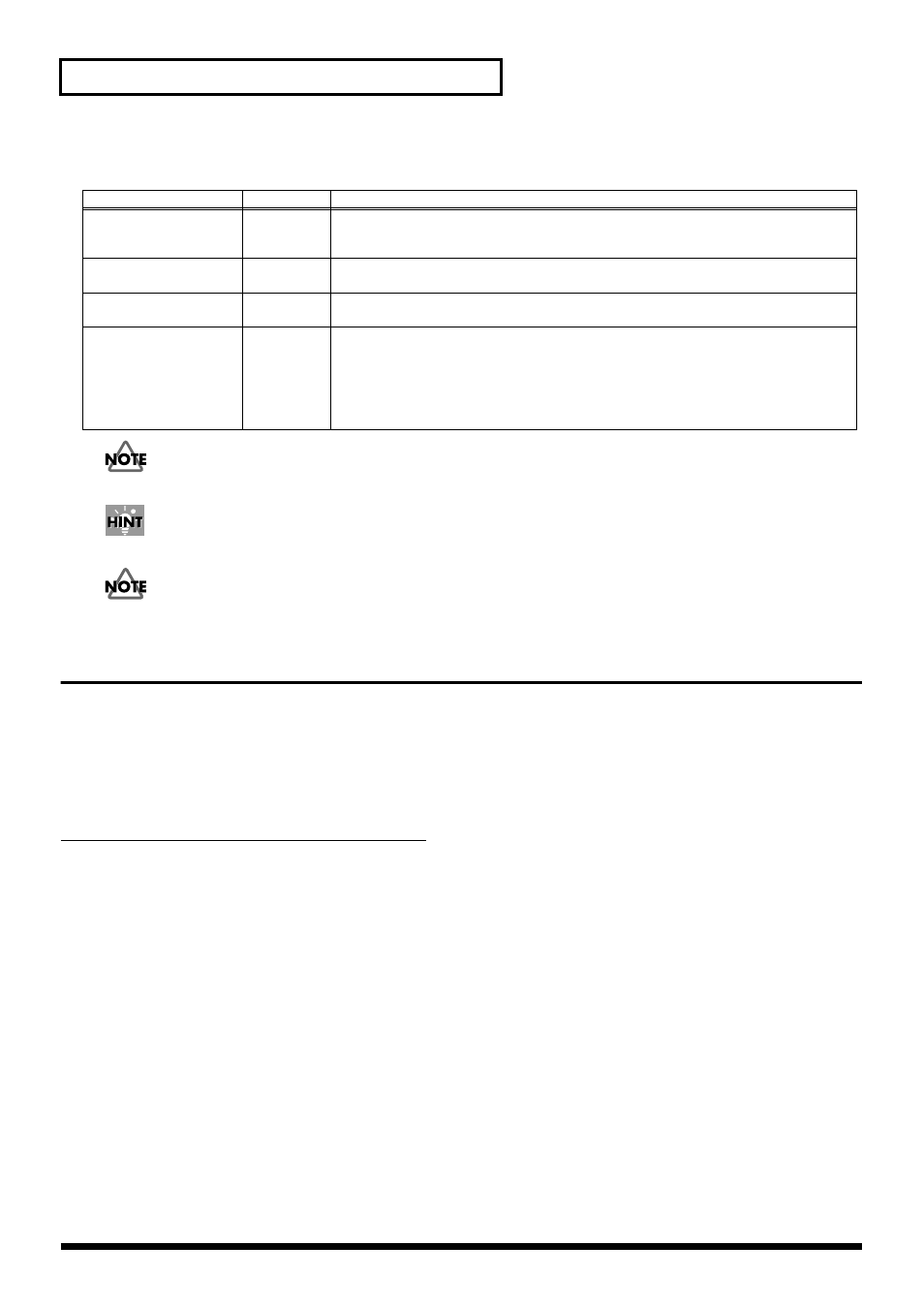
78
Using the XV-2020 Effects
PATCH/RHYTHM KEY TVA
• When outputting in mono, the Pan setting is disabled.
• Chorus and Reverb are output in mono at all times.
When the STRUCTURE (PATCH:COMMON) parameter has a setting of Type 2–10, the outputs of Tones 1 and 2 will be
combined with Tone 2, and the outputs of Tones 3 and 4 will be combined with Tone 4. For this reason, the setting of Tone 1
will follow the setting of Tone 2, and the setting of Tone 3 will follow the setting of Tone 4 (p. 48).
For more on how to set each effect, refer to the pages shown below.
• Multi-effects -> (p. 76)
• Chorus
• Reverb
Performance Mode Settings
The Multi-effect can be used in a Performance.
While you set the amount of effect applied separately to each individual part, depending on the settings,
you can also make the amount of the Tone applied more effective. Furthermore, you can take the Multi-
effects you have applied to a Patch in a Part and apply them to the entire Performance, or just part of the
Performance.
*
On the XV-2020, only the MFX-A settings are valid in Performance mode.
Basic Process of Making Effects Settings
When applying effects in Performance mode, the following procedure is used to make the settings.
1.
Setting the Output Method Used by the Direct Sound (Output Assign) (-> p. 79)
Settings determining whether or not the signal passes through the Multi-effects, the jack used to output
the sound, and the type of output (stereo or mono) for each Part. You can also settings for a Patch or
Rhythm Set assigned to a Part.
2.
Setting the Amount of Each Effect Applied (Send Level -> p. 79)
Sets the level (volume) of each effect signal to be sent for each Part.
3.
Making Multi-Effects Settings (-> p. 80)
Select the type of Multi-effects to be used, and set the parameters for the selected Multi-effect. You can also
Multi-effects settings for a Patch or Rhythm Set assigned to a Part.
4.
Setting the Multi-Effects Controller (-> p. 80)
When using MIDI messages to change the Multi-effects parameters in realtime, select the Multi-effects
controller.
5.
Setting the Output Destination and Volume for the Sounds Passing Through the Multi-Effects (-> p. 80)
Select the output jack and set the output level (volume) of the sounds passing through the Multi-effects.
You can also apply Chorus or Reverb to the sound that passes through Multi-effects.
Parameter
Value
Description
SEND LEVEL DRY
(Dry Send Level)
0–127
Sets the direct sound’s volume for each Tone or Rhythm Tone. When Multi-effects are being
applied, this sets the amount of the effect that is applied; when Multi-effects are not applied,
this sets the volume of the direct sound.
SEND LEVEL CHO
(Tone Chorus Send Level)
0–127
Sets the chorus depth for individual Tone/Rhythm Tone. If you don’t want to add the Chorus
effect, set it to 0.
SEND LEVEL REV
(Tone Reverb Send Level)
0–127
Sets the reverb depth for individual Tone/Rhythm Tone. If you don’t want to add the Reverb
effect, set it to 0.
OUTPUT ASSIGN
(Tone Output Assign)
MFX, A, 1, 2
Sets the direct sound’s output method for each Tone or Rhythm Tone.
MFX
: Output in stereo through Multi-effects. You can also apply Chorus or Reverb to the
sound that passes through Multi-effects.
A:
Output from OUTPUT.
1:
Output from L.
2:
Output from R.
