18 for those using a computer – Kenwood XV-2020 User Manual
Page 18
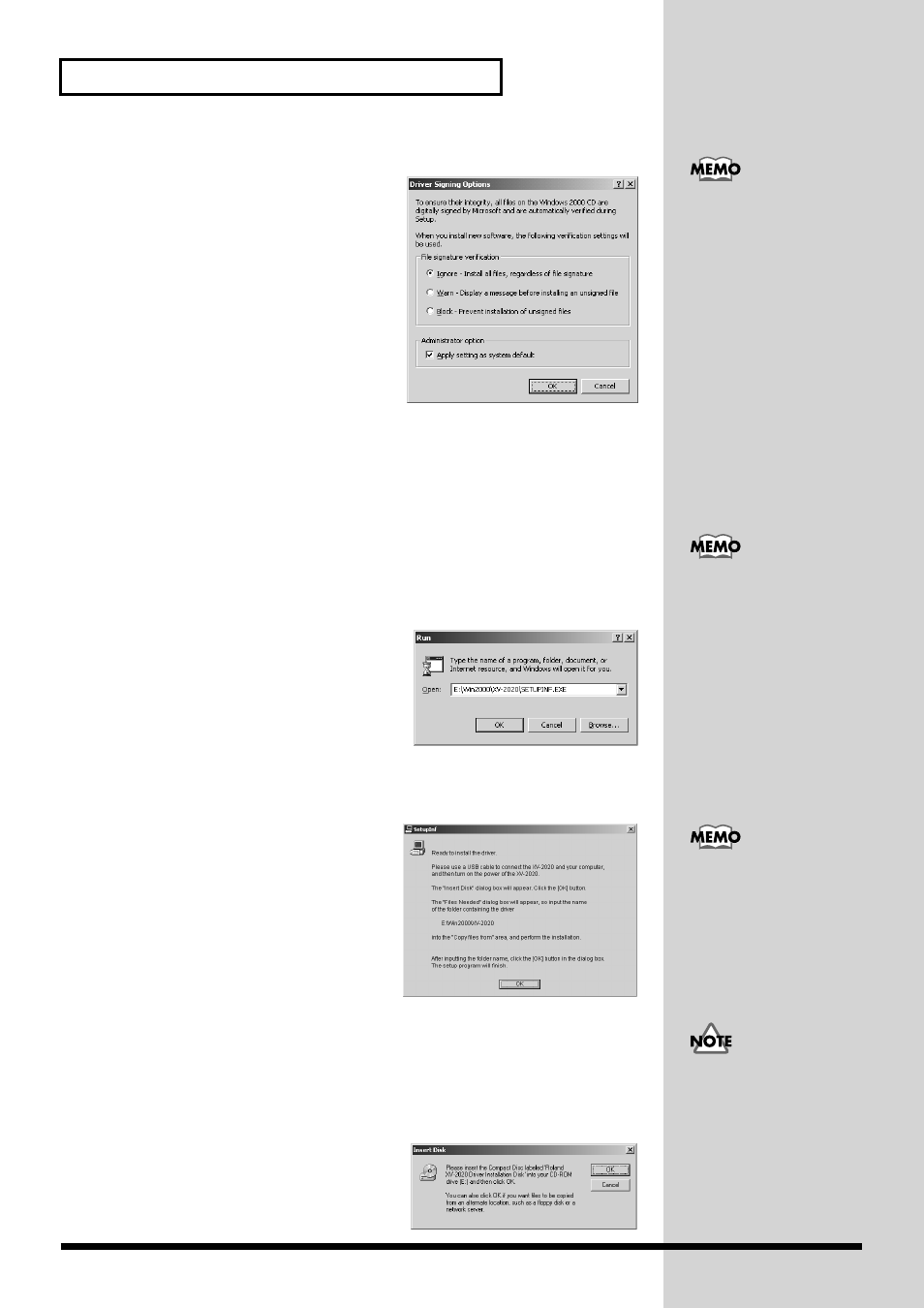
18
For Those Using a Computer
fig.2-13_55
5.
Make sure that
“File signature
verification”
is set to
“Ignore.”
If it is set to
“Ignore”
, simply click
[OK]
.
If it is not set to
“Ignore”
, make a note of the
current setting (
“Warn”
or
“Block”
). Then
change the setting to
“Ignore”
and click
[OK]
.
6.
Close the
System Properties
dialog box.
Click
[OK]
.
7.
Exit all currently running software
(applications).
Also close any open windows. If you are using virus checking or similar software, be
sure to exit it as well.
8.
Prepare the CD-ROM.
Insert the CD-ROM into the CD-ROM drive of your computer.
9.
Open the
“Run...”
dialog box.
Click the Windows
Start
button. From the menu that appears, select
“Run...”
fig.2-14_55
10.
In the dialog box that appears, input the
following into the
“Open”
field, and click
[OK]
.
E:\Win2000\XV-2020\SETUPINF.EXE
* The drive name
“E:”
may be different for
your system. Specify the drive name of your
CD-ROM drive.
fig.2-15_40
11.
The
SETUPINF
dialog box will appear.
You are now ready to install the driver.
* Do not click
[OK]
at this time.
12.
Connect the XV-2020.
1.
With the XV-2020’s power switch
turned off, connect it to the AC
adaptor.
2.
Plug the AC adaptor into an AC power
outlet.
3.
Use the USB cable to connect the XV-2020 to your computer.
13.
Set the XV-2020’s power switch to the ON position.
fig.2-17_45
14.
The
Insert Disk
dialog box will appear.
Click
[OK]
.
If you changed the
“File
signature verification”
setting in step 5, restore the
original setting after
Windows restarts. (p. 19)
In this manual, the location
of folders and files is given
in terms of the file path,
using \ as the delimiter.
For example,
XV-2020\SETUPINF.EXE
indicates the
SETUPINF.EXE
file found
in the
XV-2020
folder.
This unit is equipped with
protection circuit. A brief
interval (a few seconds)
after power up is required
before the unit will operate
normally.
If the Insert disk dialog box
does not appear, please
read The
