P. 114), Read the, The “insert disk – Kenwood XV-2020 User Manual
Page 114: Dialog box does not, Appear, Appear (p. 114), The “insert, Disk” dialog box does not, Operating system becomes unstable, No sound
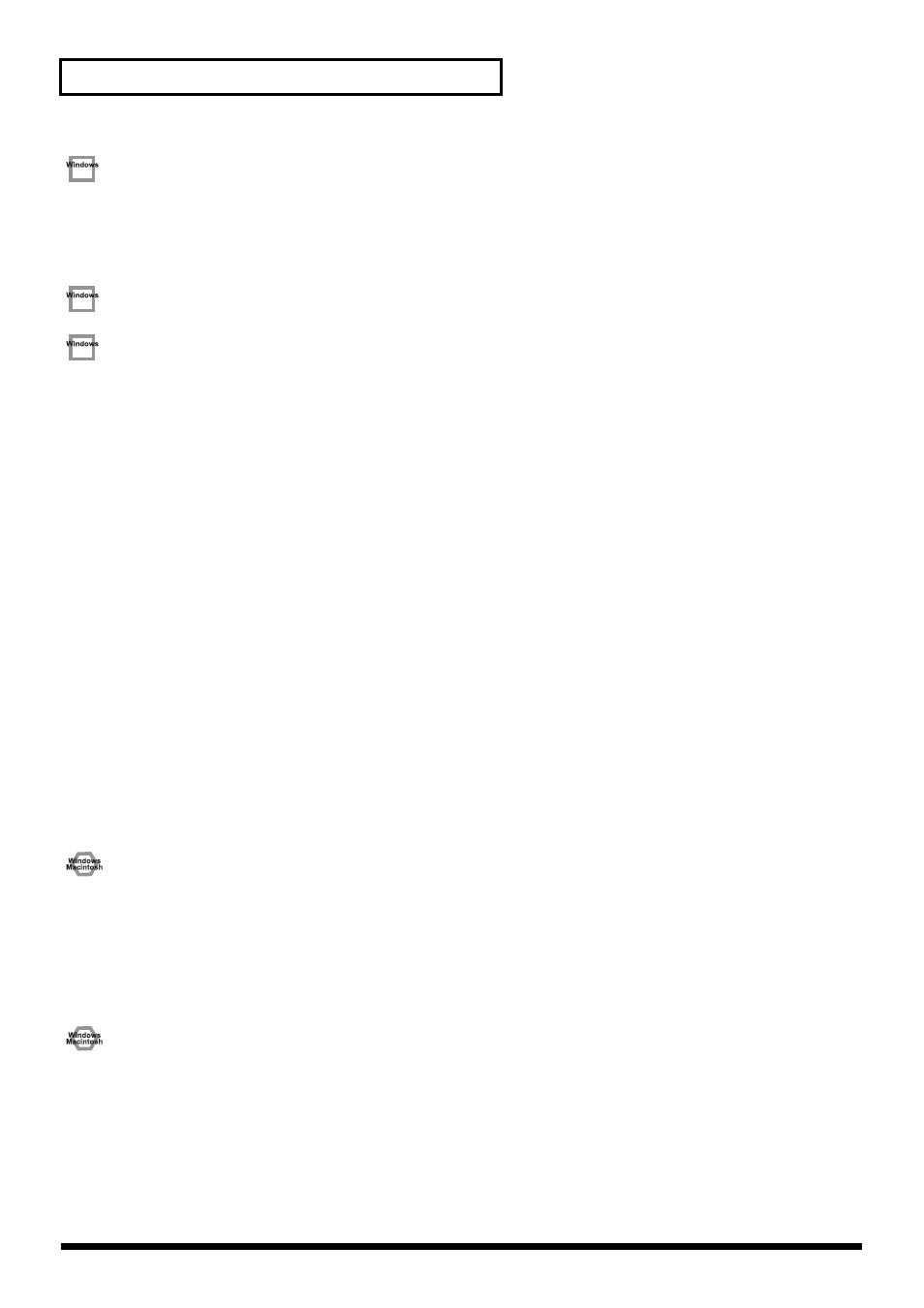
114
Troubleshooting
Windows XP/2000 displays a “Digital signature was not found”
dialog box
•
Did you make “Driver signature settings”?
In order to install/re-install the driver, you must make the settings described in “
Driver Signing
.”
(Windows XP -> p. 14, Windows 2000 -> p. 17)
Device Manager shows “?”, “!”, or “USB Composite Device”
The “Insert Disk” dialog box does not appear
Use the following procedure to re-install the driver.
1.
Turn off the power of your computer, and start up Windows with all USB cables disconnected (except for
keyboard and mouse).
2.
After Windows restarts, use a USB cable to connect the XV-2020 to your computer.
3.
Turn on the power of XV-2020.
4.
Click the Windows [
Start
] button, and from the menu that appears, choose
Settings | Control Panel
.
5.
Double-click the
System
icon. The
System Properties
dialog box will appear.
6.
Click the
Device Manager
tab.
7.
Check whether you can see an indication of “
?Composite USB Device,?USB Device,!USB Device,
” or
“
USB composite device
” displayed below “
Sound, Video, and Game Controllers, Other Devices,
”
or “
Universal Serial Bus Controller
.” If you find any such indication, select it and click [
Delete
].
8.
A dialog box will ask you to confirm
deletion of the device
. Verify the contents of the dialog box, and
then click [
OK
]. In the same way, delete all indications of “
?Composite USB Device
,” “
?USB Device
,”
“
USB Device
,” and “
USB composite device
” that you find.
9.
If you find ROLAND XV-2020 USB Driver with a yellow “
!
” or a red “
?
” displayed beside it, delete this in
the same way.
10.
When you have finished deleting the unwanted devices, click [
OK
] in the
System Properties
dialog box.
11.
Turn off the power of the XV-2020, then delete the driver. “Deleting the USB MIDI Driver (p. 23)”.
12.
Operating system becomes unstable
•
Operation becomes unstable when the computer is started up with the XV-2020 already
connected
Please start up your computer with the XV-2020 disconnected, and then connect the XV-2020. On a
computer that uses a USB keyboard, starting up the computer with the XV-2020 already connected may
cause operation to become unstable. In this case, start up the computer with the XV-2020 disconnected,
and then connect the XV-2020.
No sound
•
Have you specified the MIDI data output destination in your operating system?
On your computer, you will need to specify the XV-2020 as the output destination for MIDI data. For
details on how to make this setting, refer to Settings and checking.
(Windows -> p. 21, Macintosh -> p. 26, p. 29)
•
Have you specified the audio data output destination for your playback software?
Depending on your software, you may need to once again specify the XV-2020 as the MIDI data output
destination. For details on this setting, refer to the operation manual for your application.
