Synchronizing multi-effects to the system tempo – Kenwood XV-2020 User Manual
Page 101
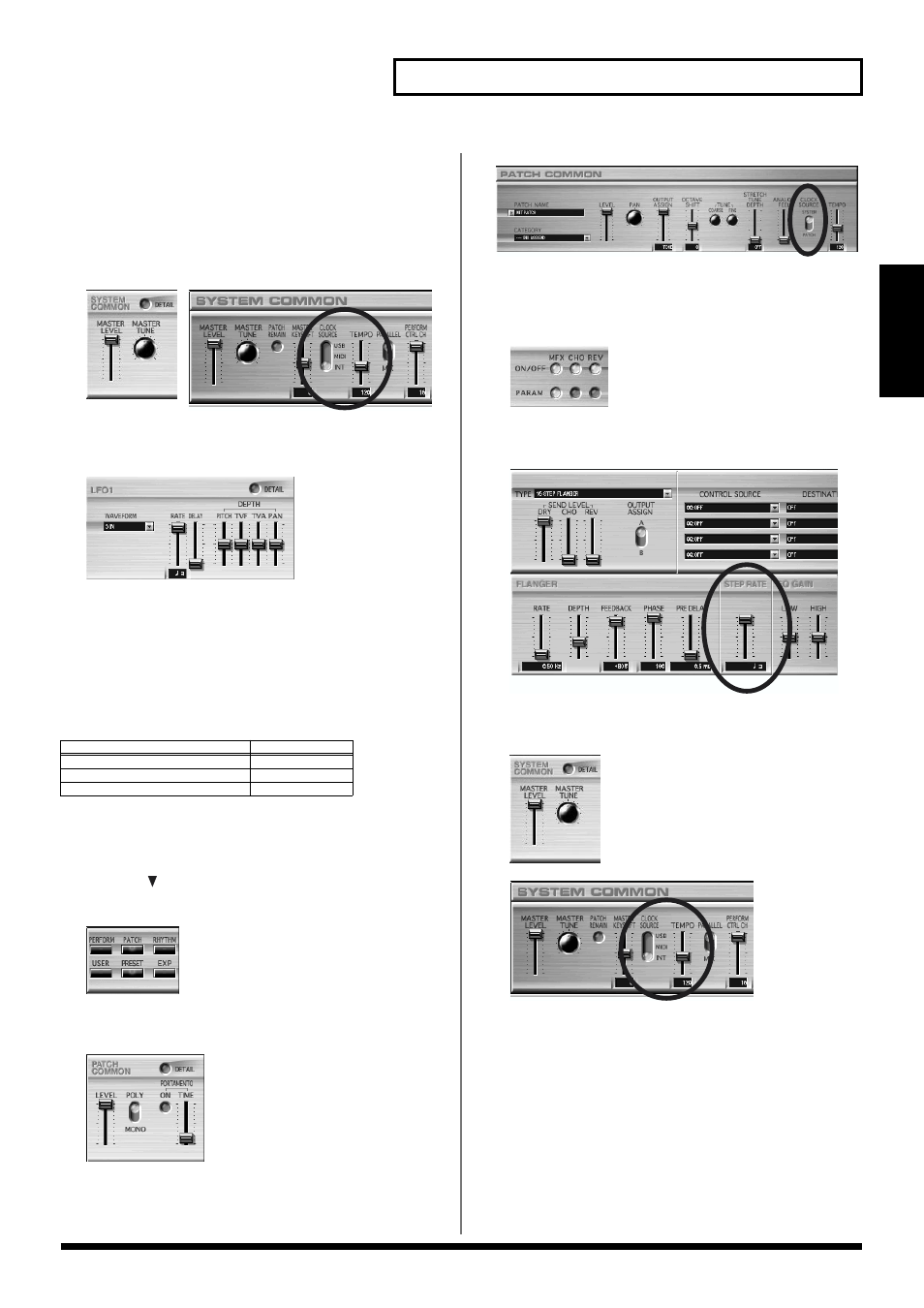
101
Examples of Applications Using the XV-2020
Examples of Applications
Using the XV-2020
5.
Click [DETAIL] for SYSTEM COMMON, then set [CLOCK
SOURCE] to [INT].
*
When the System Clock Source parameter is set to MIDI or USB, you
can synchronize the LFO cycle to an external device.
6.
If [TEMPO] (System Tempo) changes, the LFO Rate
changes along with it.
fig.08-08a.eps_50
fig.08-08b
7.
Set the modulation depth as desired using LFO 1 Depth for
each Tone.
fig.08-09.eps_50
Synchronizing Multi-Effects to the
System Tempo
You can change Multi-Effects parameter values in time with the
System Tempo when you’ve selected the following values for the
Type MFX parameter.
Here’s an example in which STEP FLANGER is used for the Multi-
Effects.
1.
Click [PATCH].
2.
Click the
for [PATCH NAME] to select the Patch to be
used.
fig.08-01.eps_50fig.08-02.eps_50
3.
Click [DETAIL] for PATCH COMMON, then set [CLOCK
SOURCE] to [SYSTEM].
fig.08-06a.eps_50
fig.08-06b
4.
Click [PARAM] for [MFX].
This puts you in the PATCH MFX screen.
5.
Click [TYPE] and select [16 STEP FLANGER].
fig.08-03.eps_50fig.08-10.eps_50
6.
Make sure that [STEP RATE] is set to a note – not a
numerical - value. If necessary, reset it so that it is.
fig.08-11
7.
Click [DETAIL] for SYSTEM COMMON, then set [CLOCK
SOURCE] to [INT].
fig.08-08a.eps_50
fig.08-08b
*
When the System Clock Source parameter is set to MIDI or USB, you
can synchronize the LFO cycle to an external device.
8.
When [TEMPO] (System Tempo) changes, the STEP
FLANGER’s Step Rate changes along with it.
Type
MFX Parameter
16: STEP FLANGER
Step Rate
19: TRIPLE TAP DELAY
Delay C/L/R
20: QUADRUPLE TAP DELAY
Delay 1–4
