P. 14, Windows xp users, 14 for those using a computer – Kenwood XV-2020 User Manual
Page 14
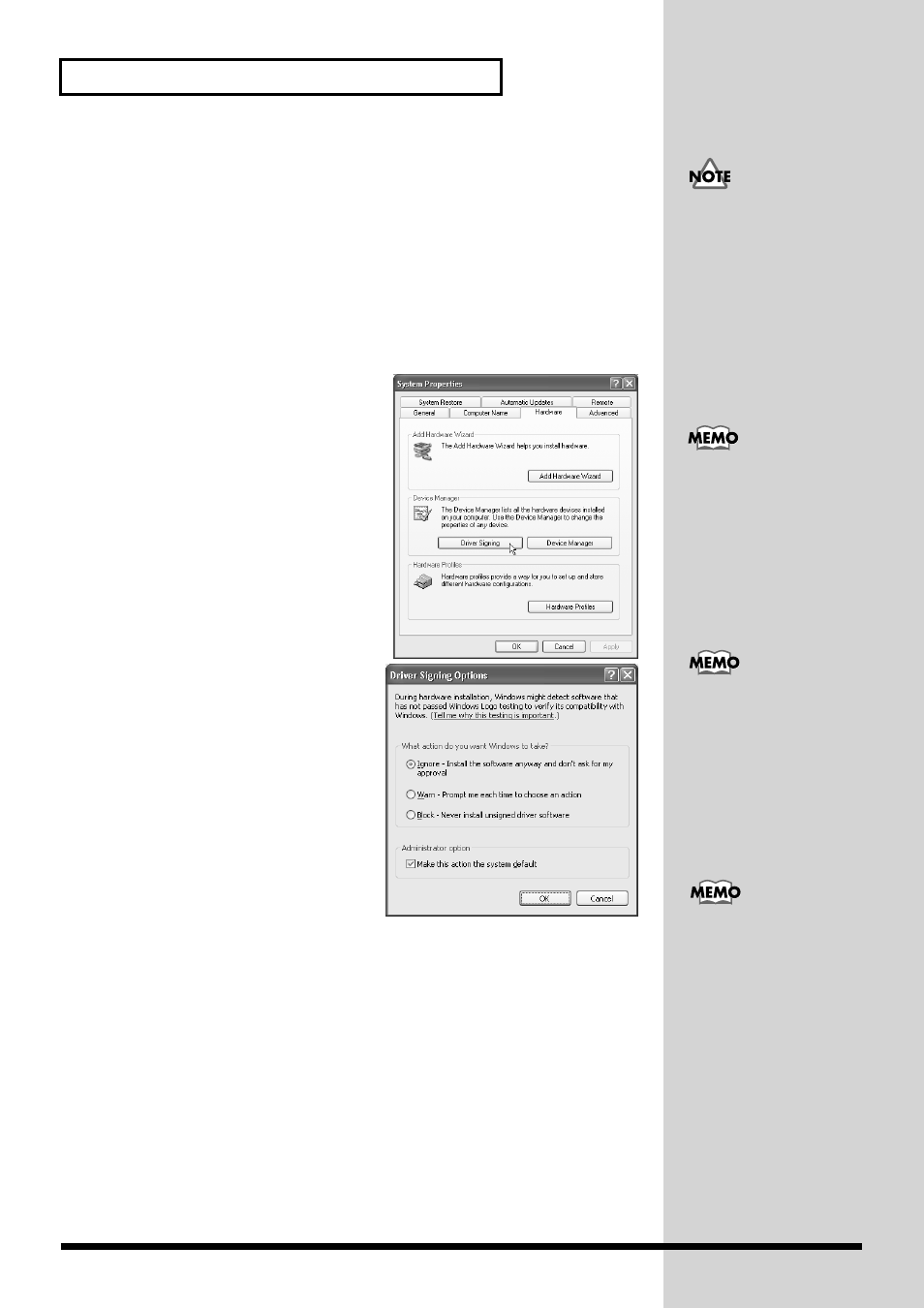
14
For Those Using a Computer
Windows XP users
1.
With the XV-2020 disconnected, start up Windows.
Disconnect all USB cables except for a USB keyboard and USB mouse (if used).
2.
Open the
System Properties
dialog box.
1.
Click the Windows
Start
menu, and from the menu, select
Control Panel
.
2.
In
“Pick a category,”
click
“Performance and Maintenance.”
3.
In
“or pick a Control Panel icon,”
click the
System
icon.
fig.2-1_50
3.
Open the
Driver Signing Options
dialog box.
Click the
Hardware
tab, and then click
[Driver Signing]
.
fig.2-2_45
4.
Make sure that
“What action do you
want Windows to take?”
is set to
“Ignore.”
If it is set to
“Ignore”
, simply click
[OK]
.
If it is not set to
“Ignore”
, make a note of
the current setting (
“Warn”
or
“Block”
). Then change the setting to
“Ignore”
and click
[OK]
5.
Close the
System Properties
dialog
box.
Click
[OK]
.
6.
Exit all currently running software (applications).
Also close any open windows. If you are using virus checking or similar software, be
sure to exit it as well.
7.
Prepare the CD-ROM.
Insert the CD-ROM into the CD-ROM drive of your computer.
8.
Open the
“Run...”
dialog box.
Click the Windows
start
button. From the menu that appears, select
“Run...”
If you are using Windows
XP Professional, you must
log on using a user name
with an administrative
account type (e.g.,
Administrator). For details
on user accounts, please
consult the system
administrator of your
computer.
Depending on how your
system is set up, the
System
icon may be
displayed directly in the
Control Panel
(the Classic
display). In this case,
double-click the
System
icon.
If you changed
“What
action do you want
Windows to take?”
in step
4, you must restore the
previous setting after you
have installed the driver.
(p. 17)
In this manual, the location
of folders and files is given
in terms of the file path,
using \ as the delimiter.
For example,
XV-2020\SETUPINF.EXE
indicates the
SETUPINF.EXE
file found
in the
XV-2020
folder.
