How to program alphanumeric characters, Using character keys on the keyboard – Sharp UP-600 User Manual
Page 95
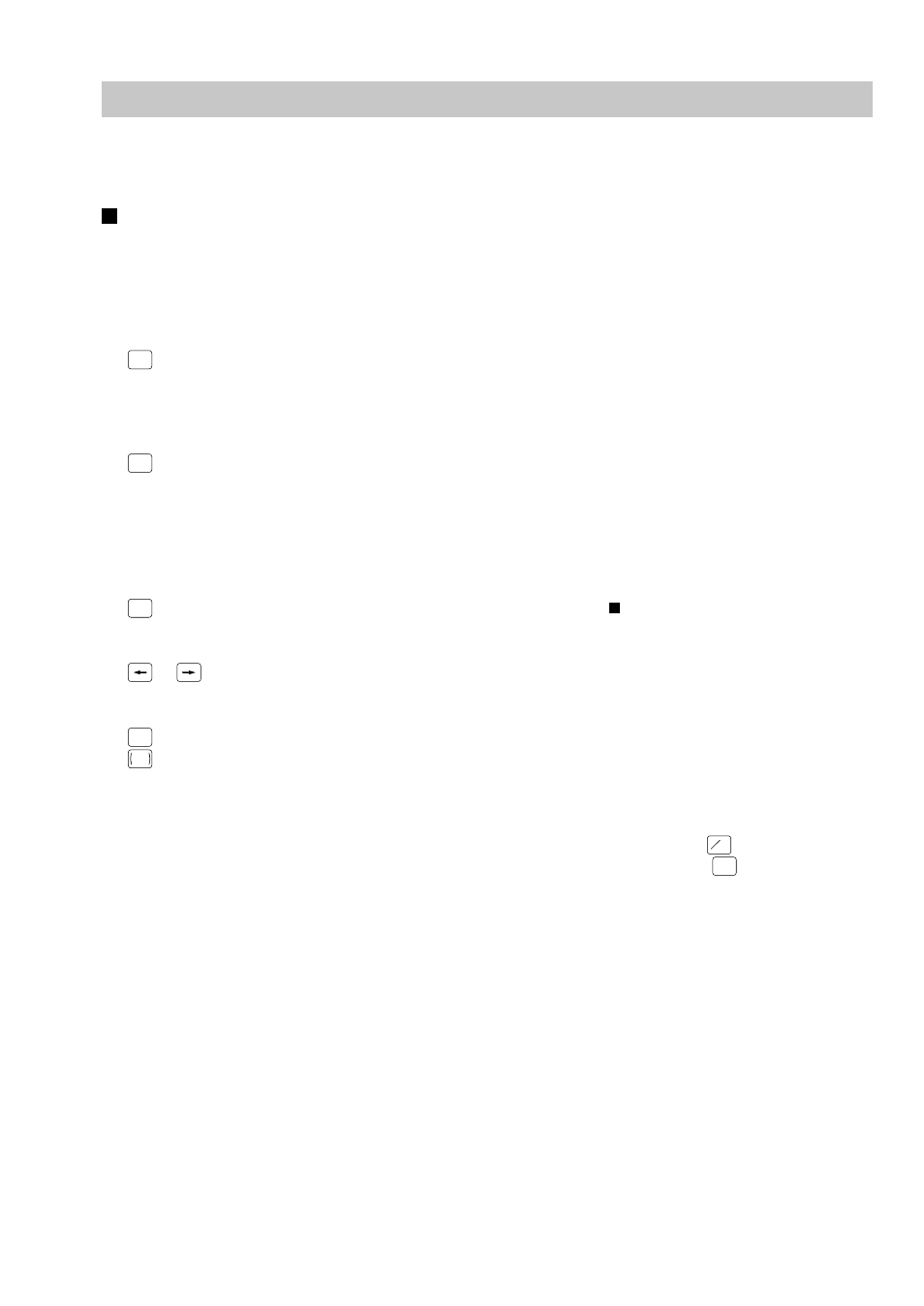
95
How to Program Alphanumeric Characters
This section discusses how to program alphanumeric characters such as “DESCRIPTION,” “NAME” and
“TEXT.”
Using character keys on the keyboard
Entering alphanumeric characters
To enter a character, simply press a corresponding character key on the programming keyboard.
To enter a digit, simply press a corresponding numeric key.
Entering double-size characters
(DC)
: This key toggles the double-size character mode and the normal-size character mode. The
default is the normal-size character mode. When the double-size character mode is selected, the
letter “W” appears at the bottom of the display.
Entering upper-case letters
(SHIFT)
: You can enter an upper-case letter by using this key. Press this key just before you enter the
upper-case letter. You should press this key each time you enter an upper-case letter.
Editing text
You can edit the text you have entered by deleting and/or inserting characters.
To select a text editing mode
(INS)
: Toggles between the insert mode ( “_” ) and the overwrite (“ ”) mode.
To move the cursor
or
: Moves the cursor.
To delete a character or figure
(DEL)
: Deletes a character or figure in the cursor position.
BACK
SPACE
: Backs up the cursor for deleting the character or figure at the left of the cursor. When your POS
terminal is in the insert mode, this key deletes the character or the value at the cursor position.
Text copy/paste
Copy (to the buffer):
Move the cursor to the target text line to copy, and press
@
FOR
key.
Paste (from the buffer): Move the cursor to the target text line to paste, and press
•
key.
